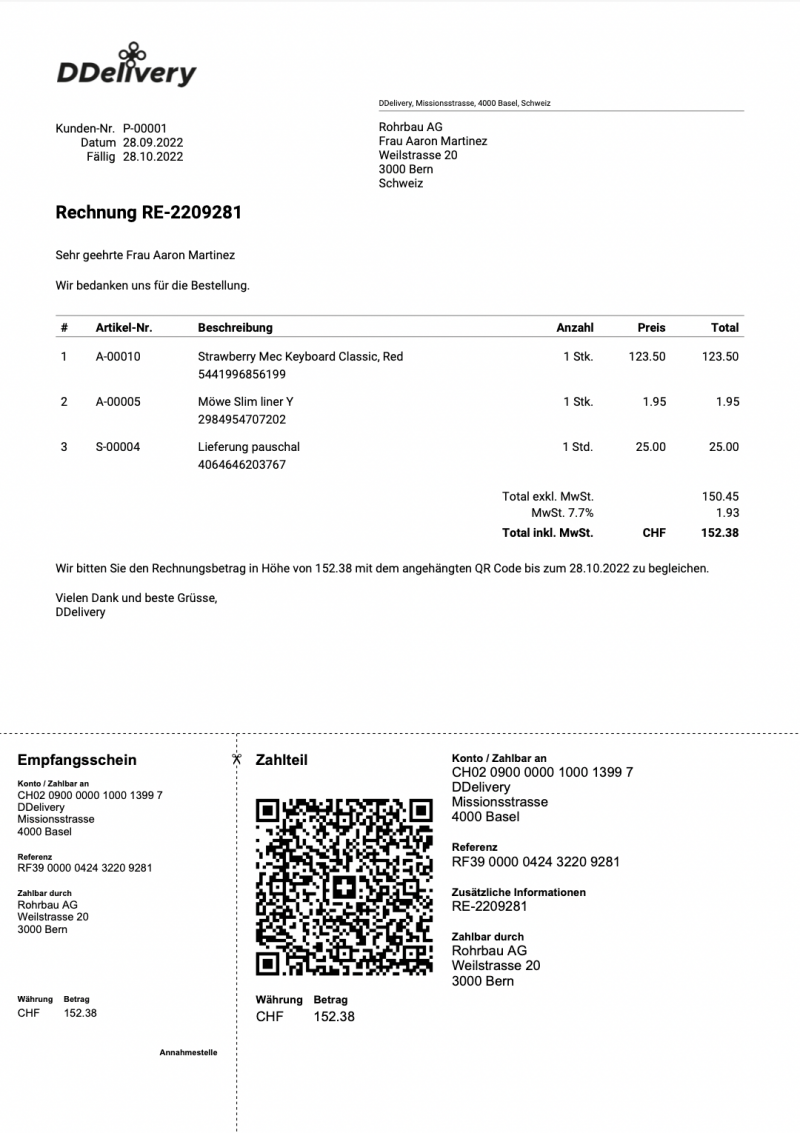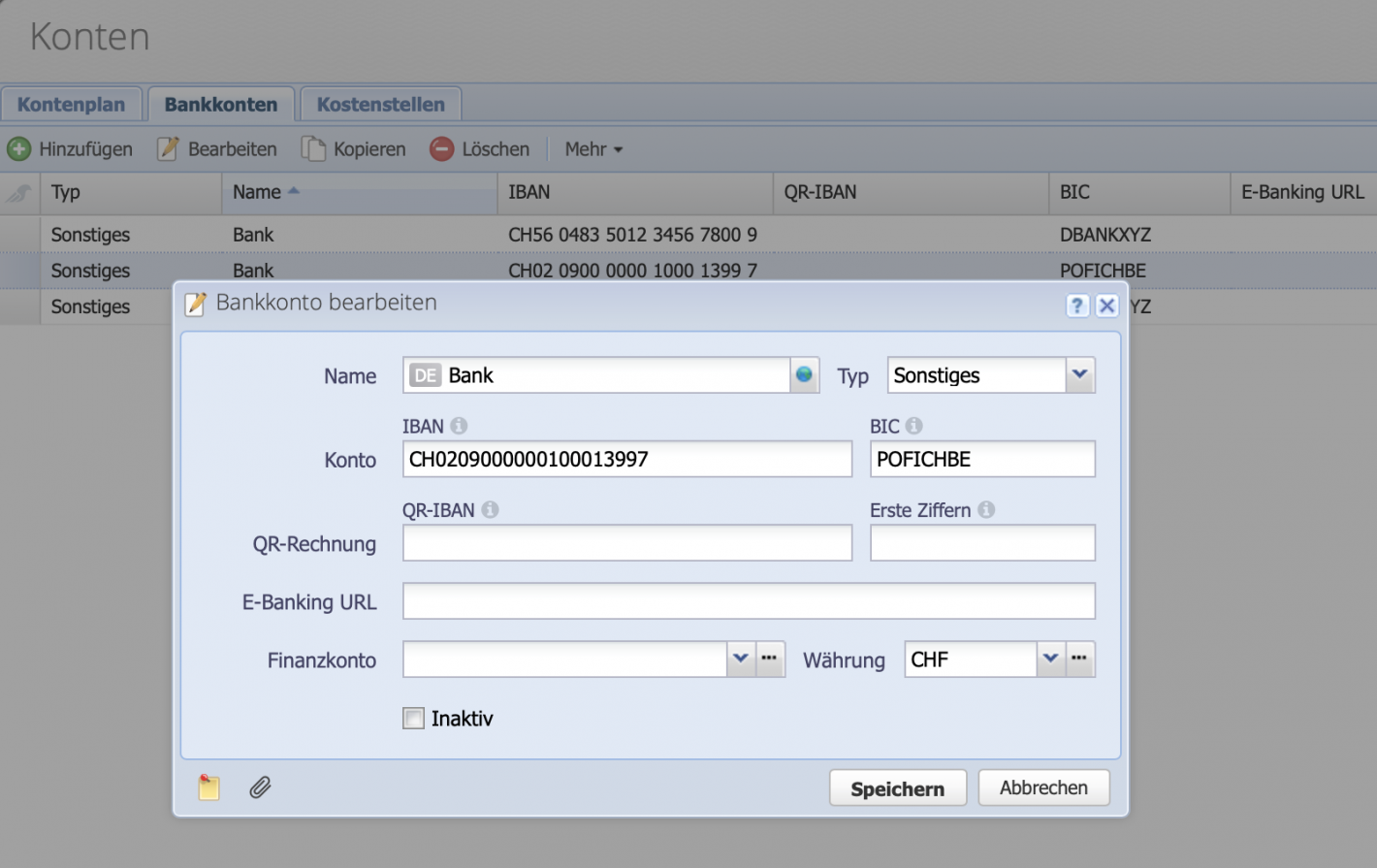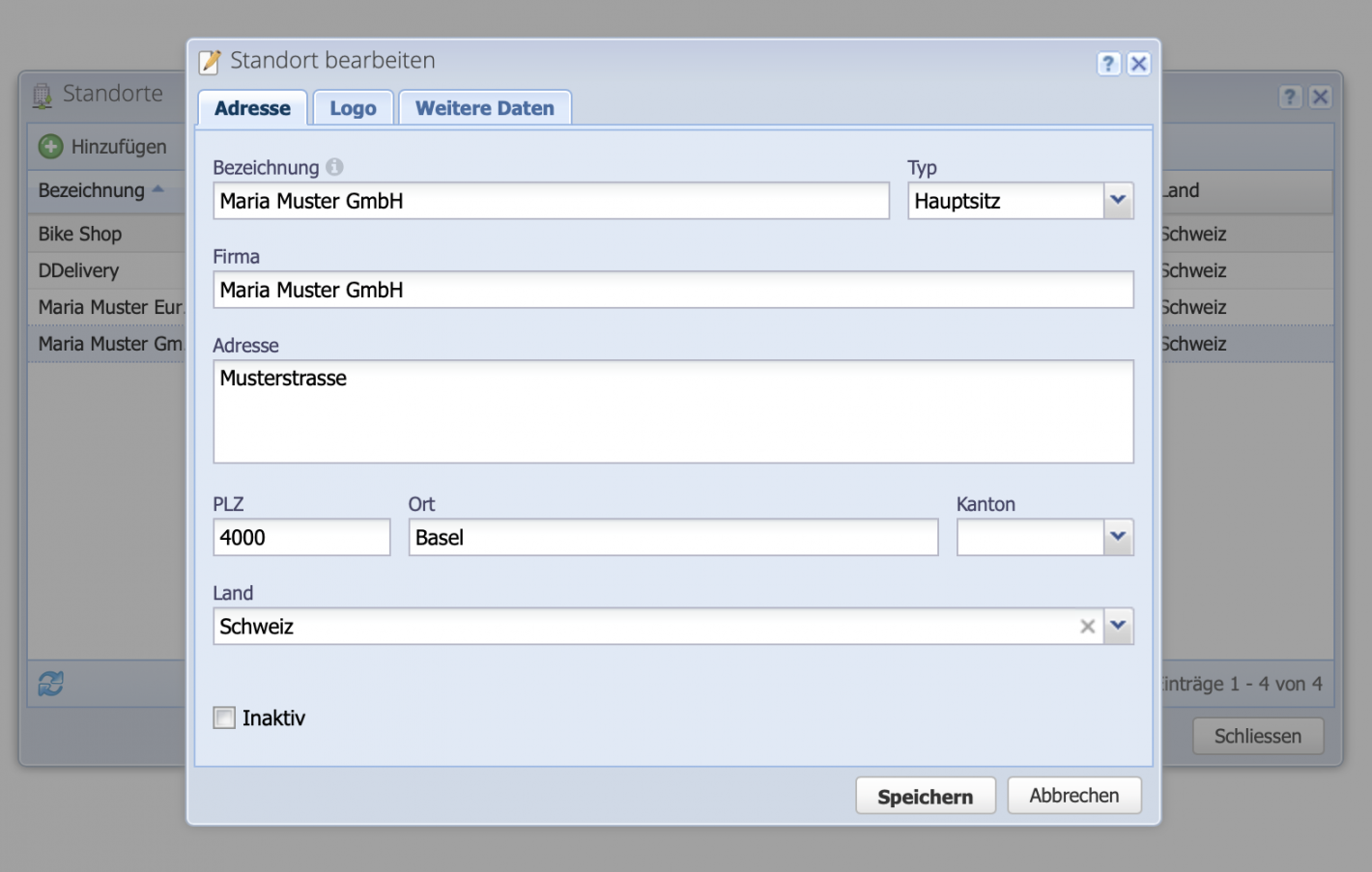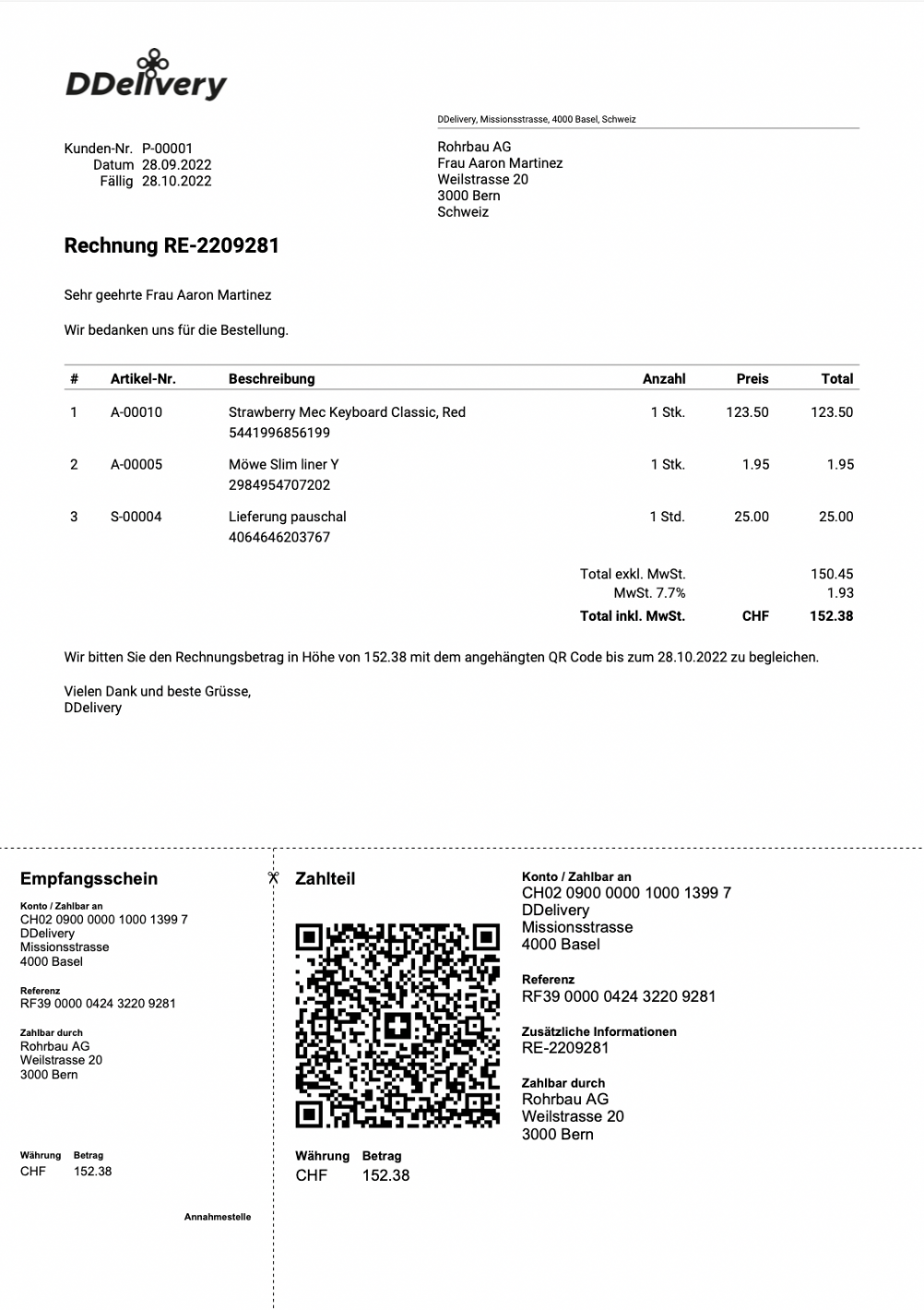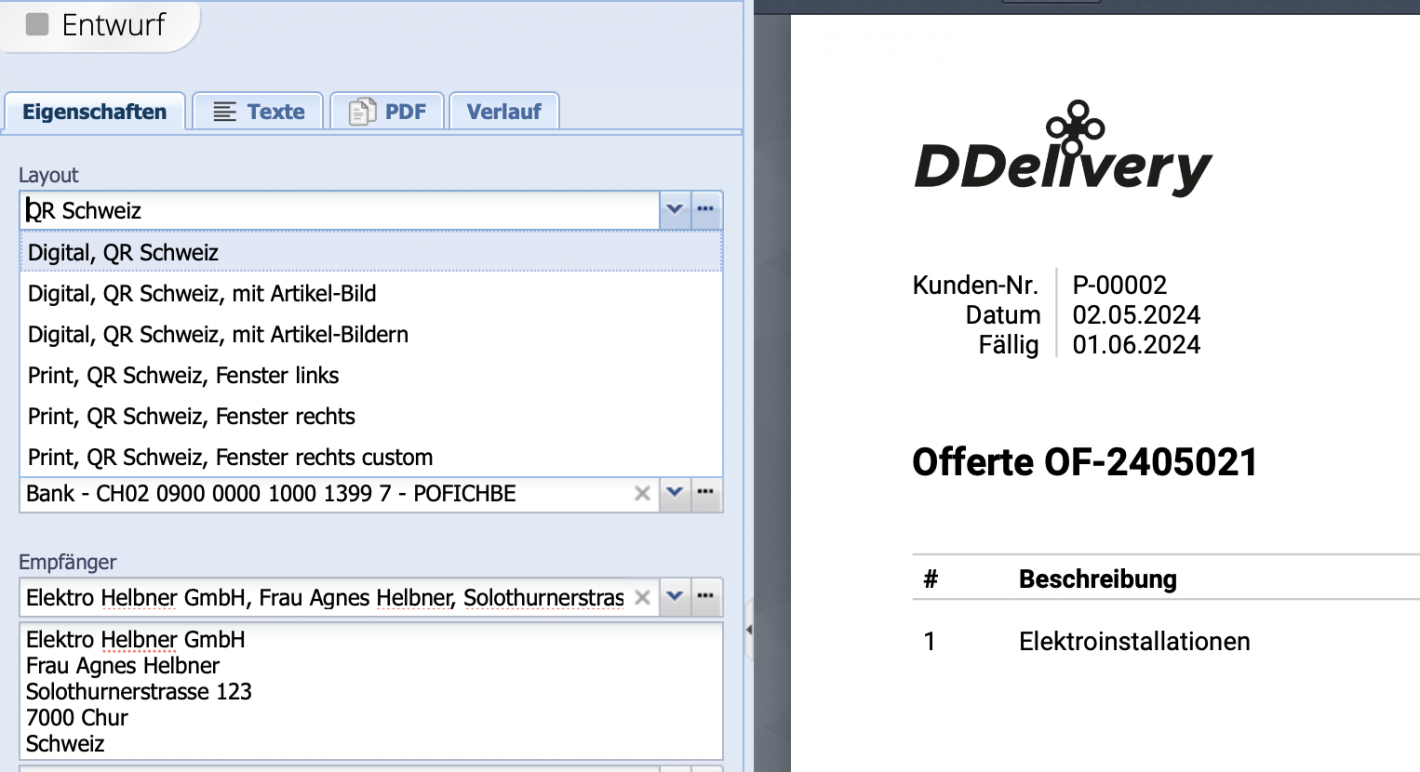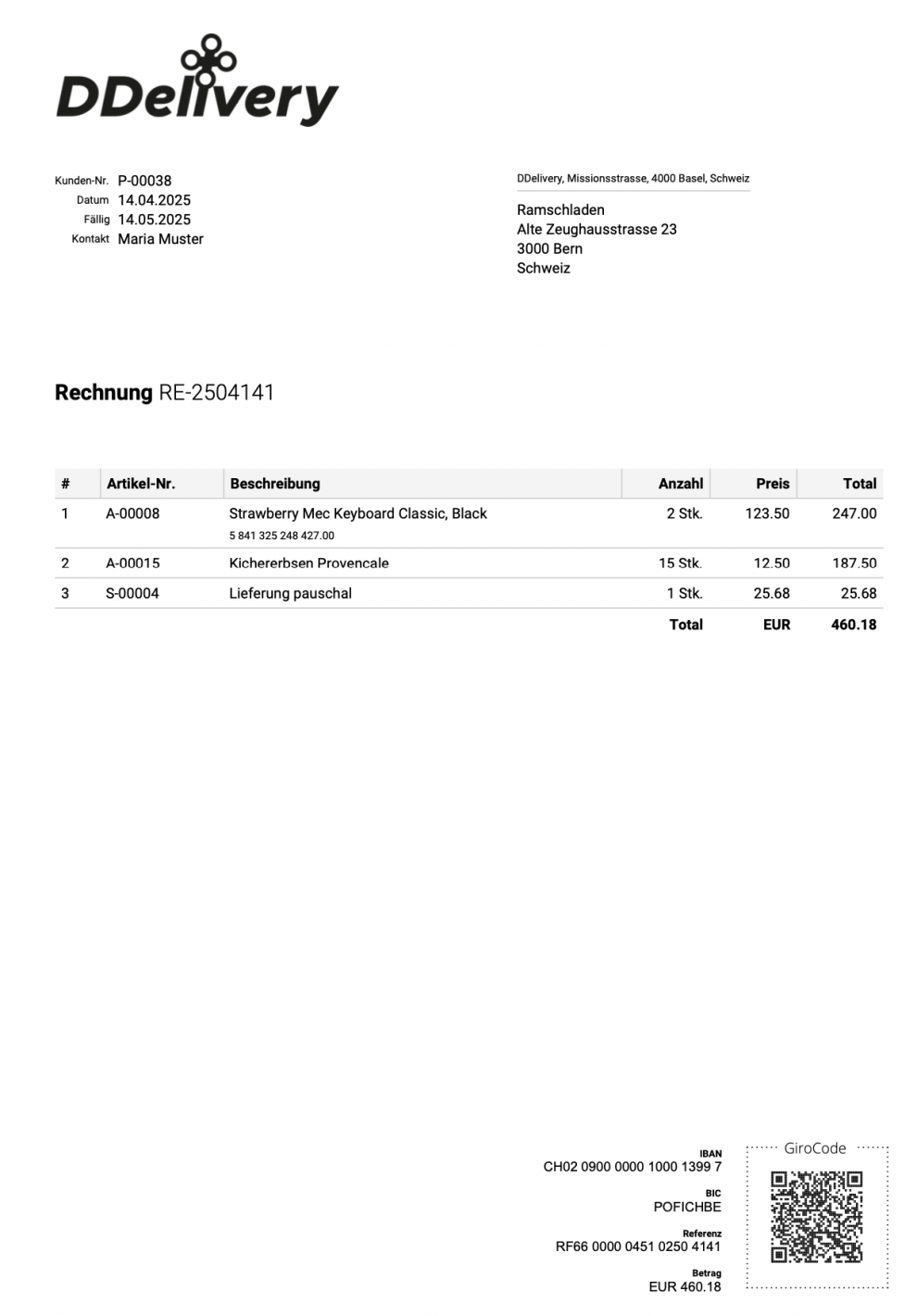1. Create / add bank account details
If no bank account details have been entered yet, do so under Accounts Tab Bank accounts. The bank account details can be entered here.
If only an IBAN is entered, but no QR-IBAN, CashCtrl will automatically generate a reference number according to ISO-11649 standard. So to use reference numbers the QR- IBAN is not mandatory.
Confirm with Save.