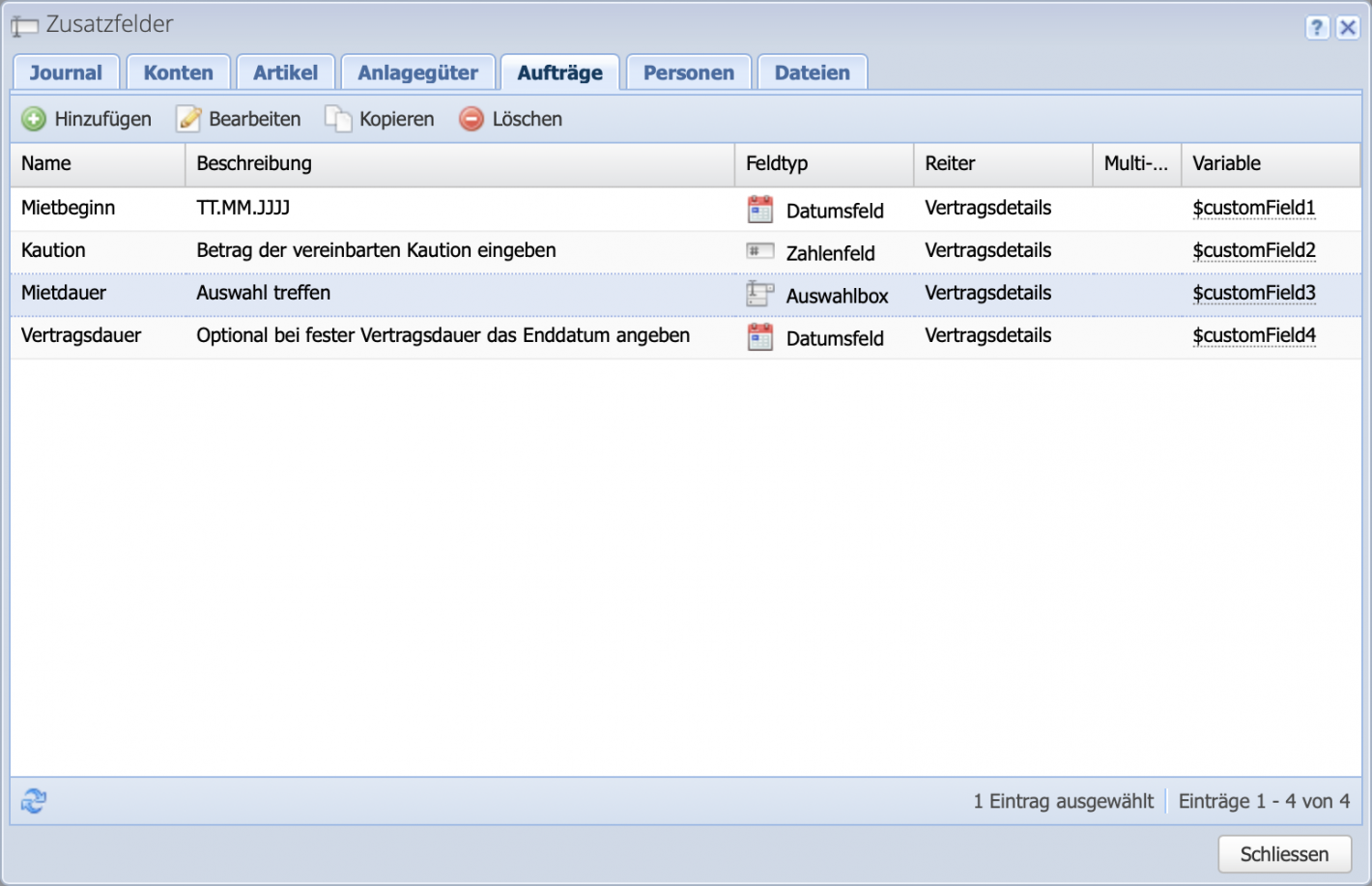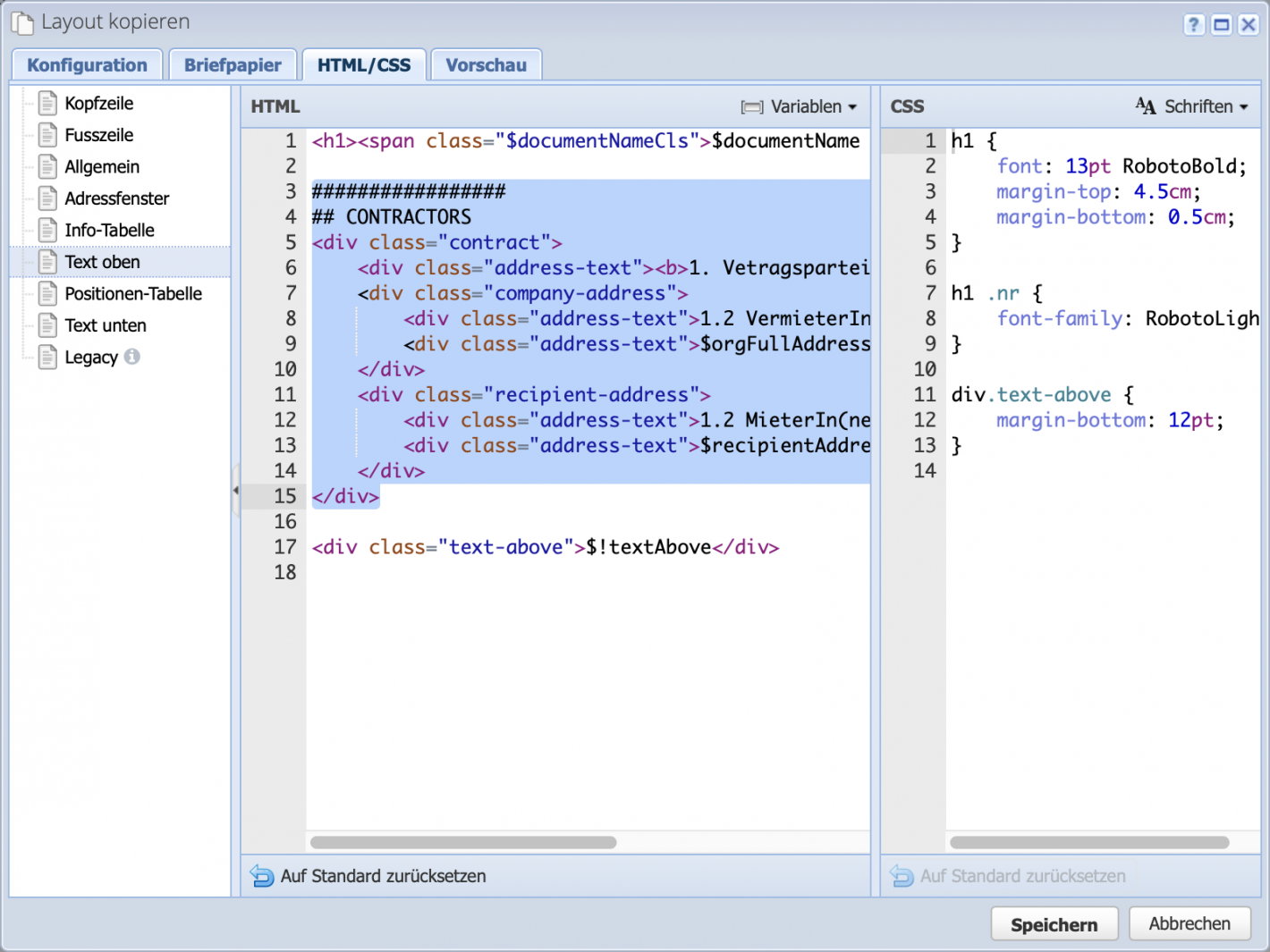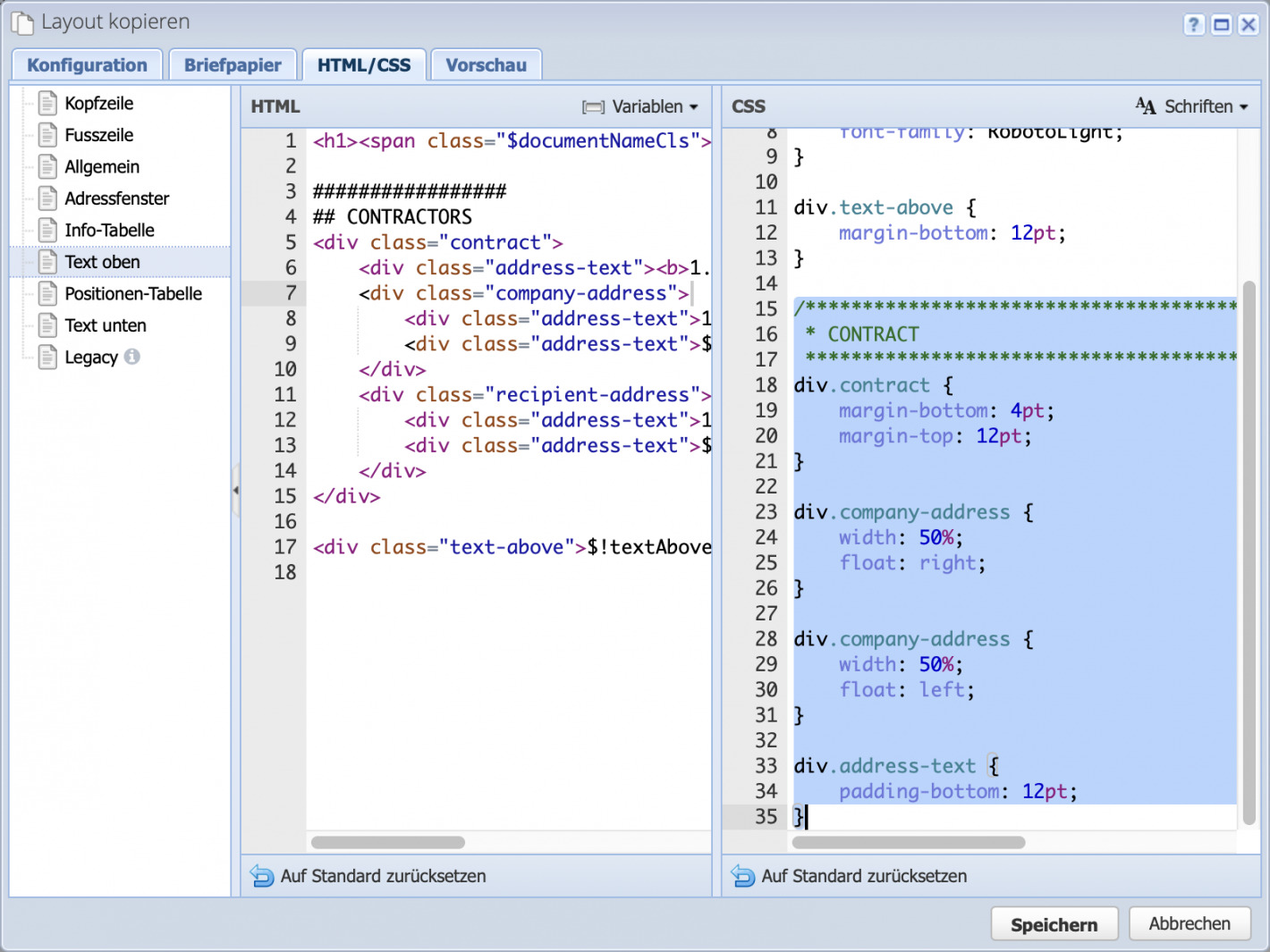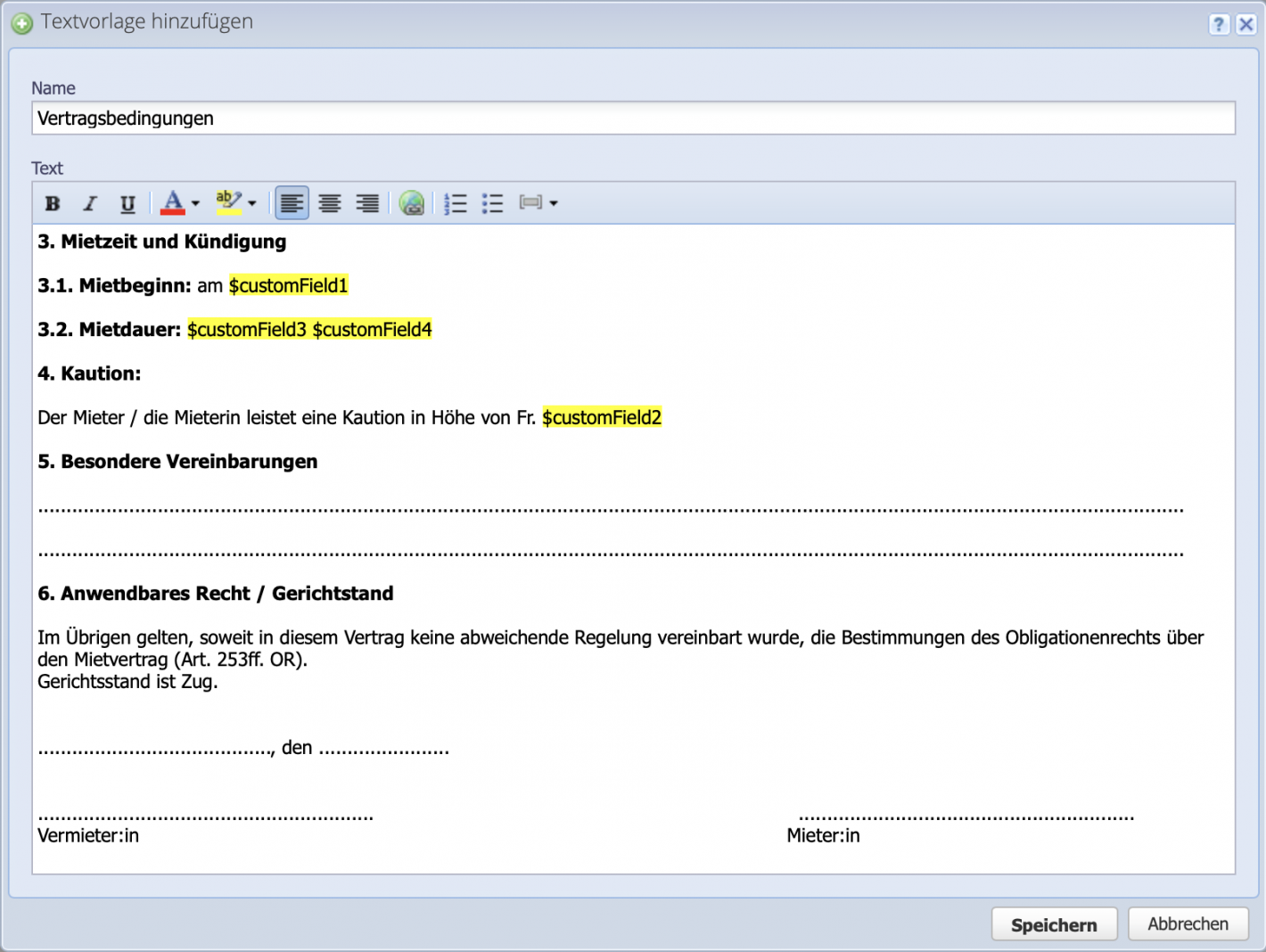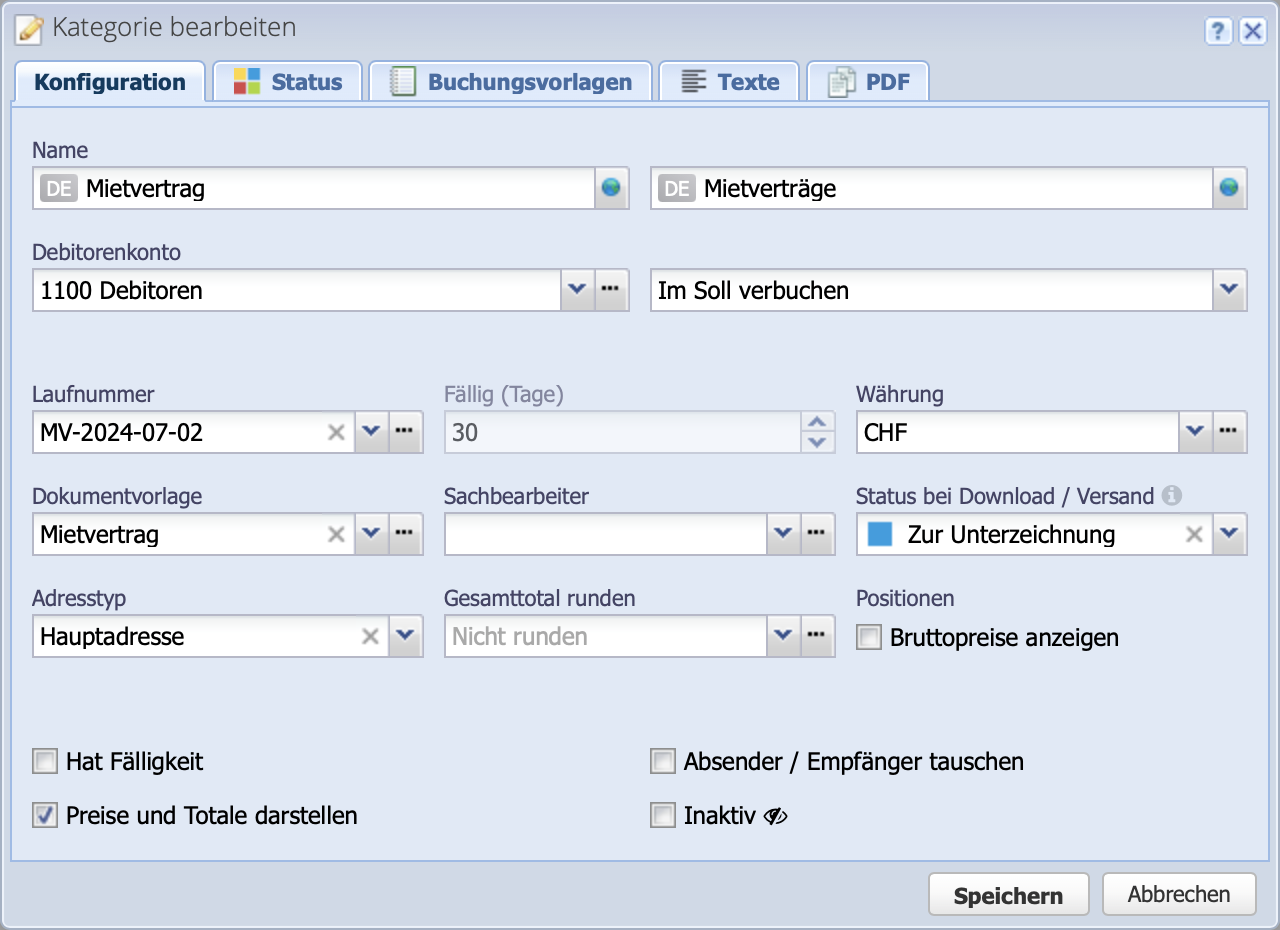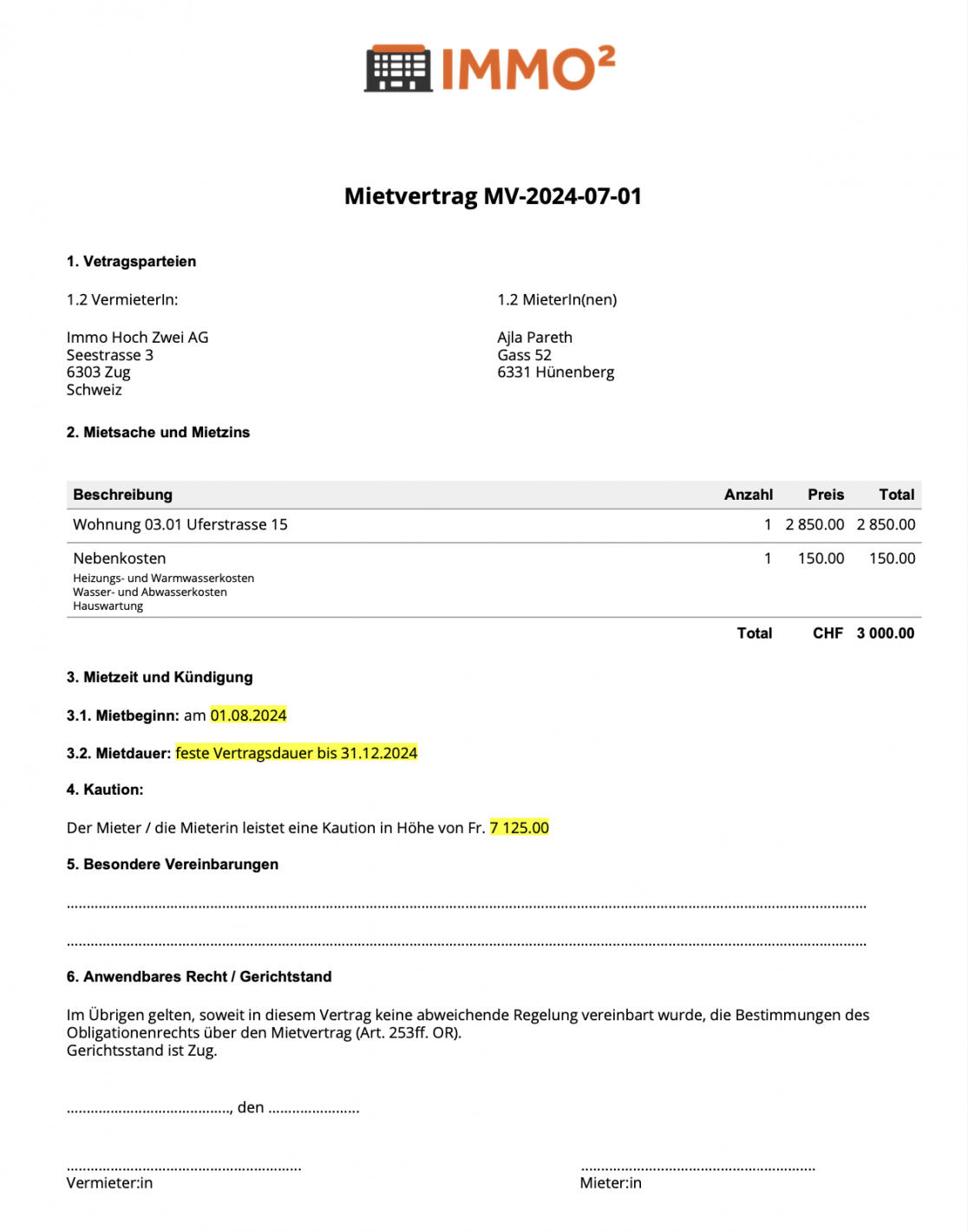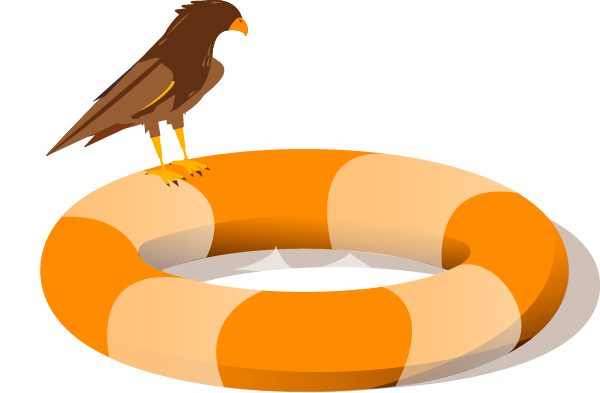1. Enter custom fields
Open the dialogue via Settings Custom fields. Create the desired custom fields in the Orders tab via Add. For the example, custom fields are created for
- Rental start (date field)
- Deposit (number field)
- Rental period (selection box with the values "indefinite", "fixed contract period until")
- Contract duration (date field)
These fields are displayed in the additional contract details tab when a new contract is created and are filled with data there.