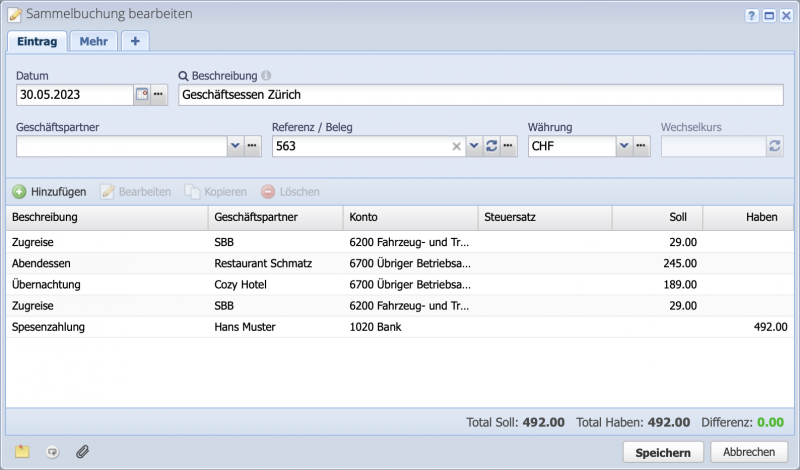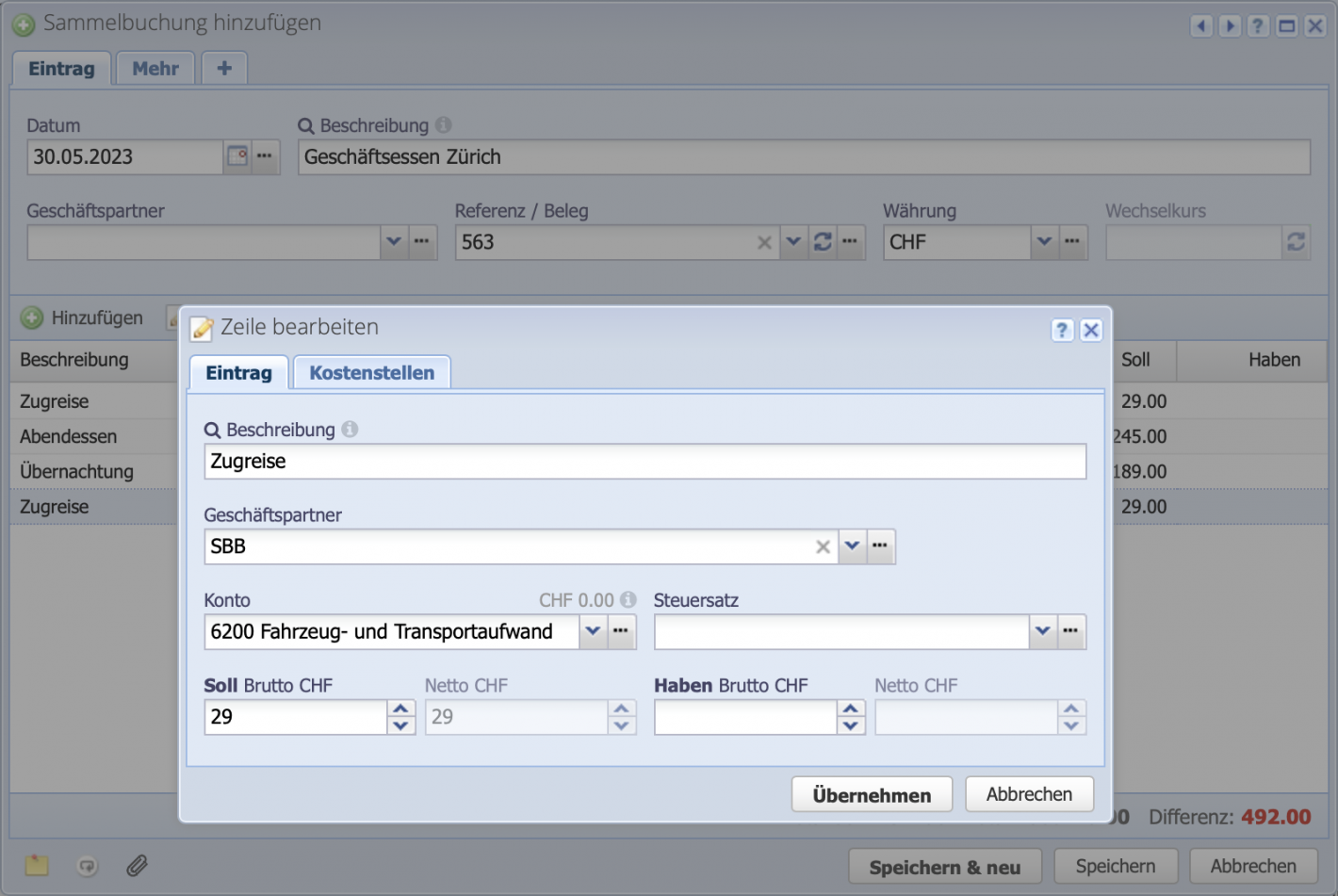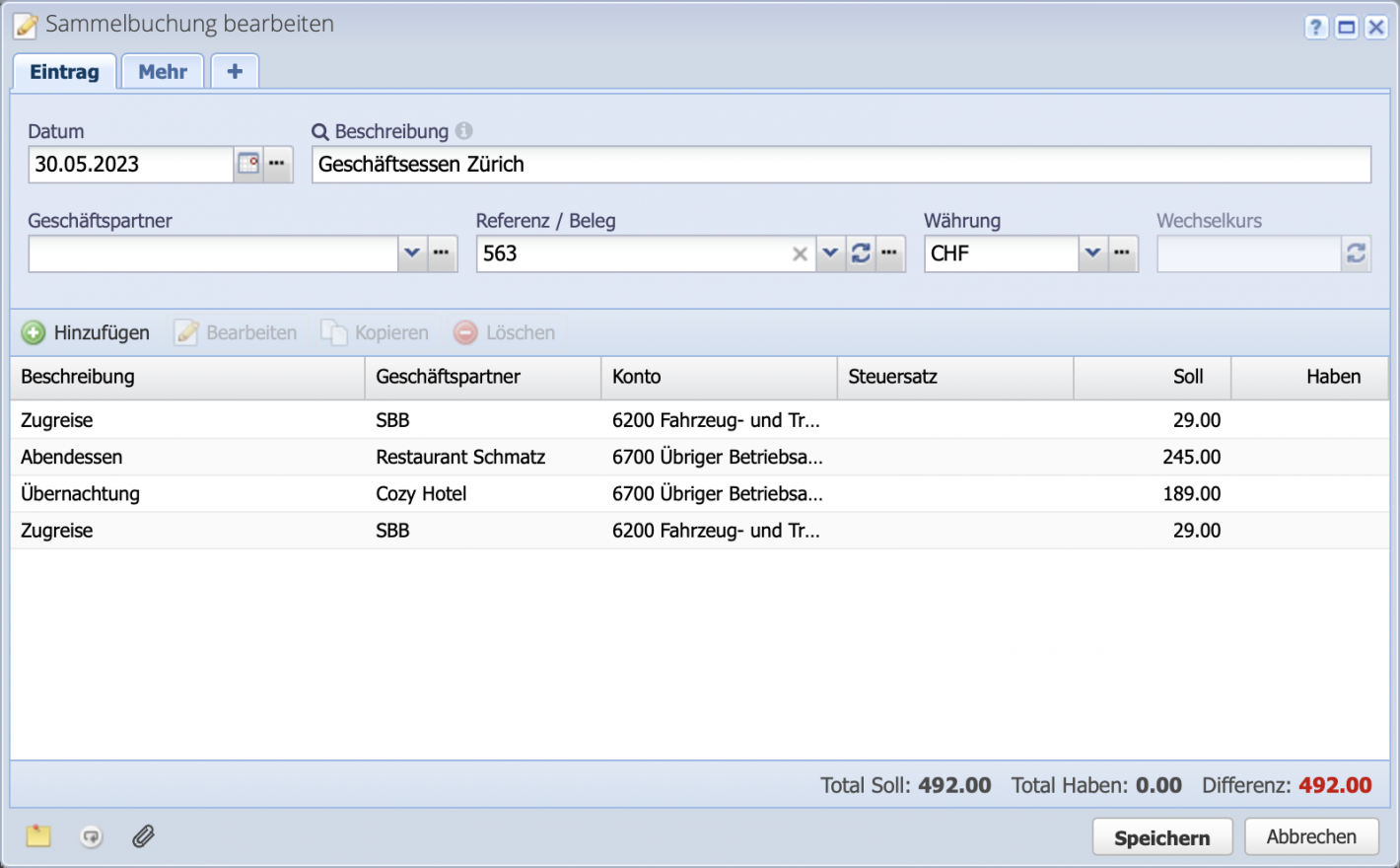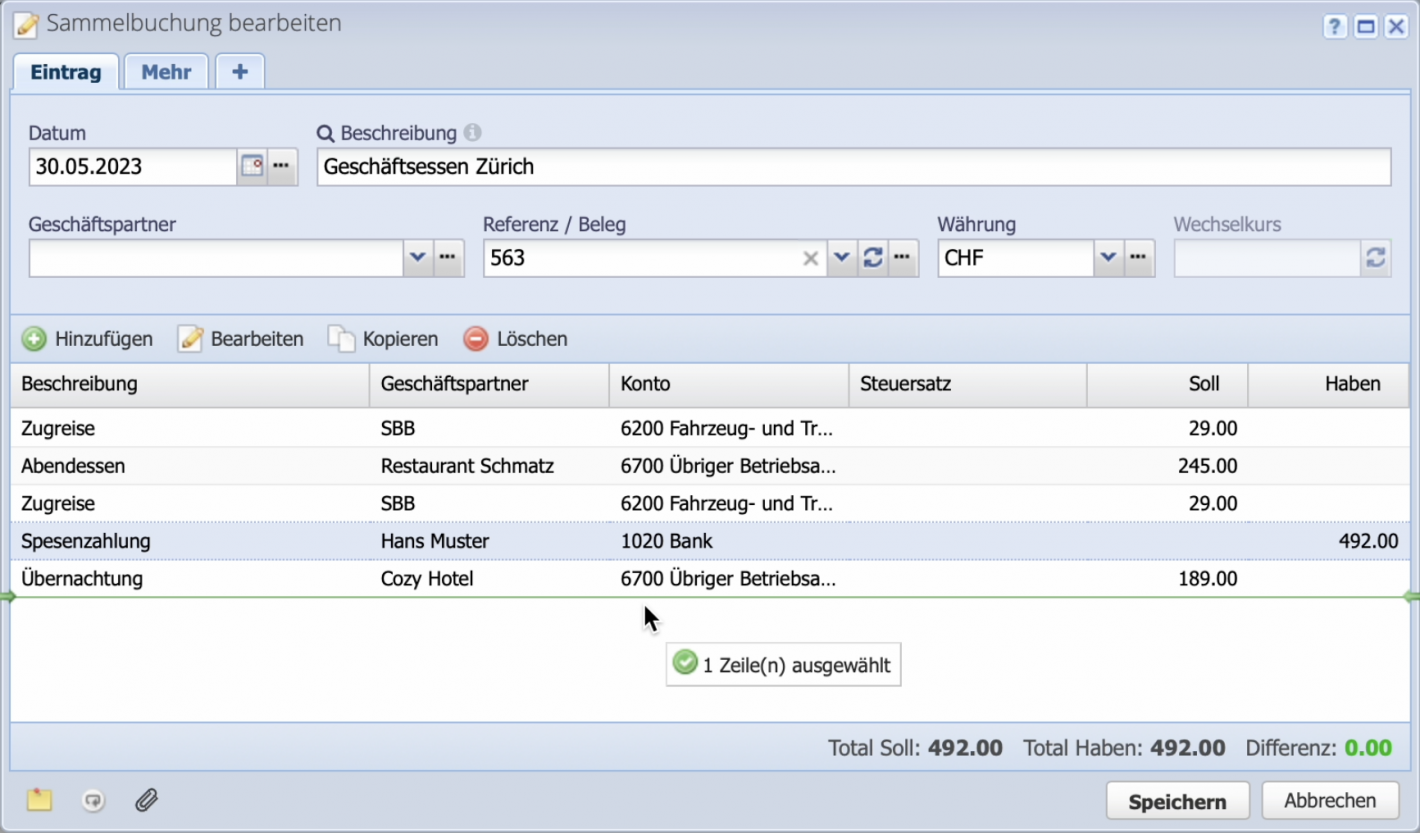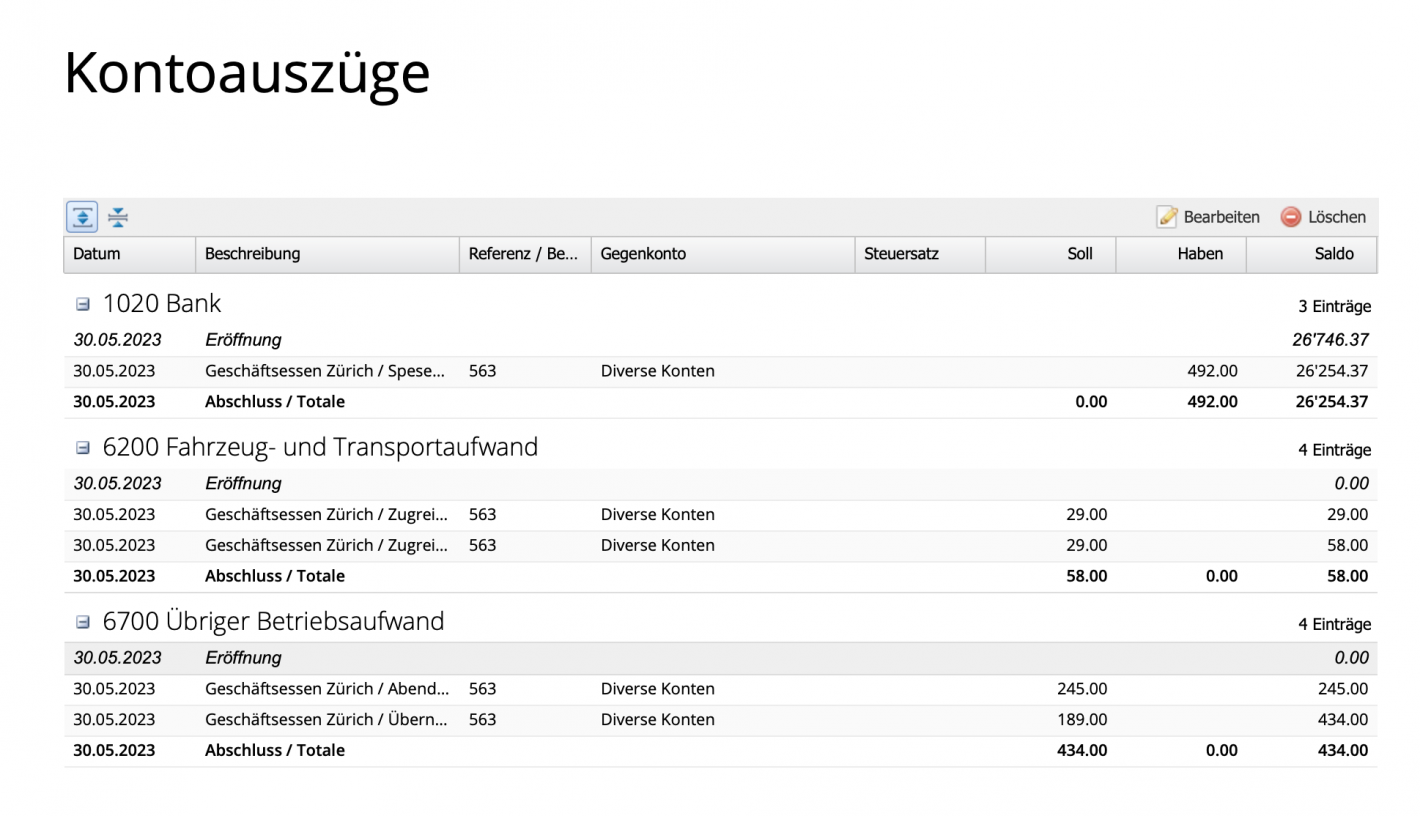1. Enter collective entry
In the journal, open the dialog via Add Collective entry. In addition to a description, a general business partner for all entries can be entered in the business partner field. Since the expense report contains different receipts, the field is not filled in here.
The expense report shown is for a business trip to Zurich, includes two train journeys, dinner and a hotel.