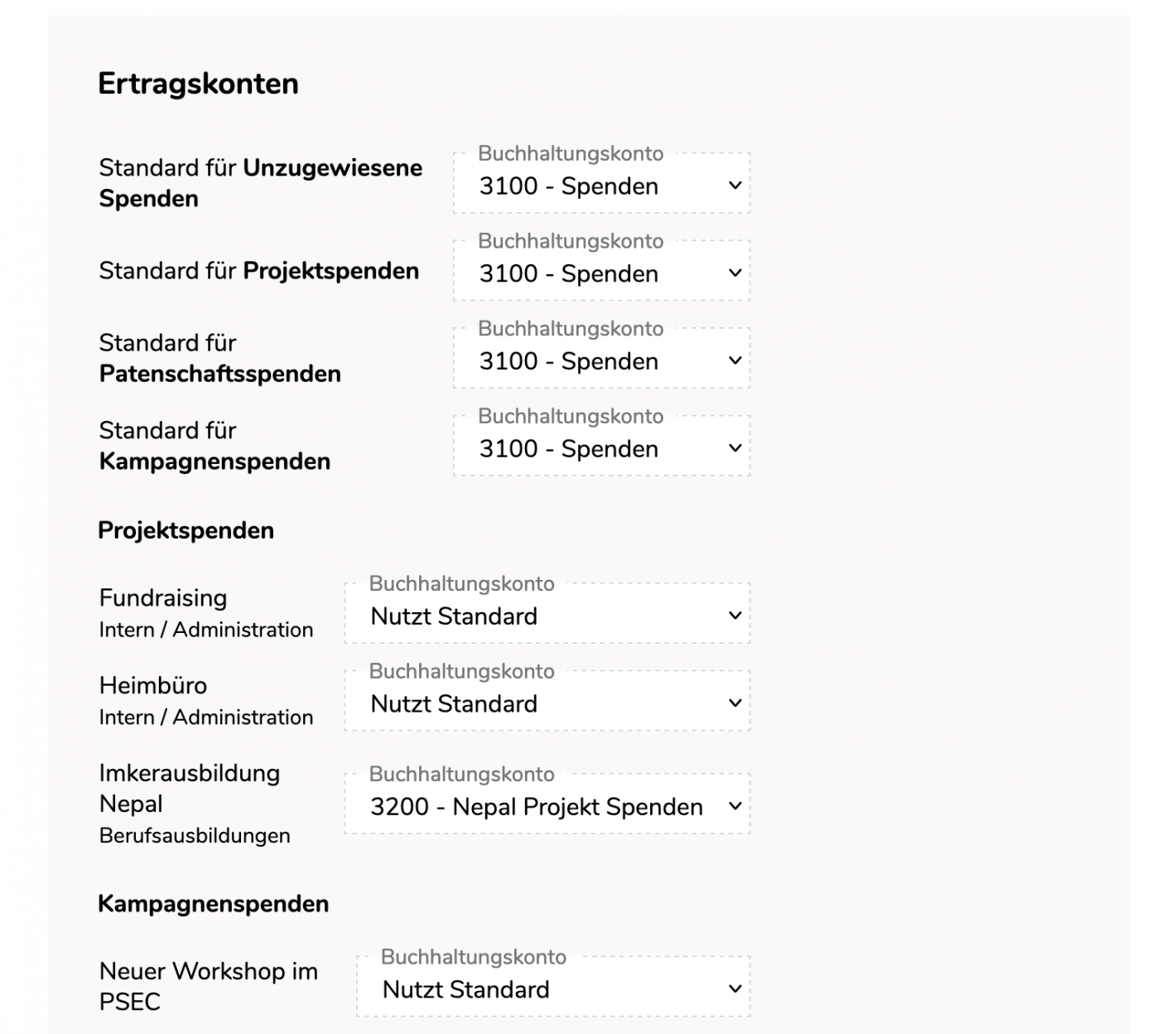1. Create CashCtrl API key
A new API user is created via Settings Users & Roles. Click on the dropdown next to the Add button and add API user.
Please enter a search term.
Error ~ No results could be loaded.
Tutorial: The Cuora donation management software makes managing and thanking donations easy. The software has an interface to CashCtrl to transfer income and expenses directly.
Content

Call up the settings in Cuora via the cogwheel. Call up the Global CashCtrl settings here.
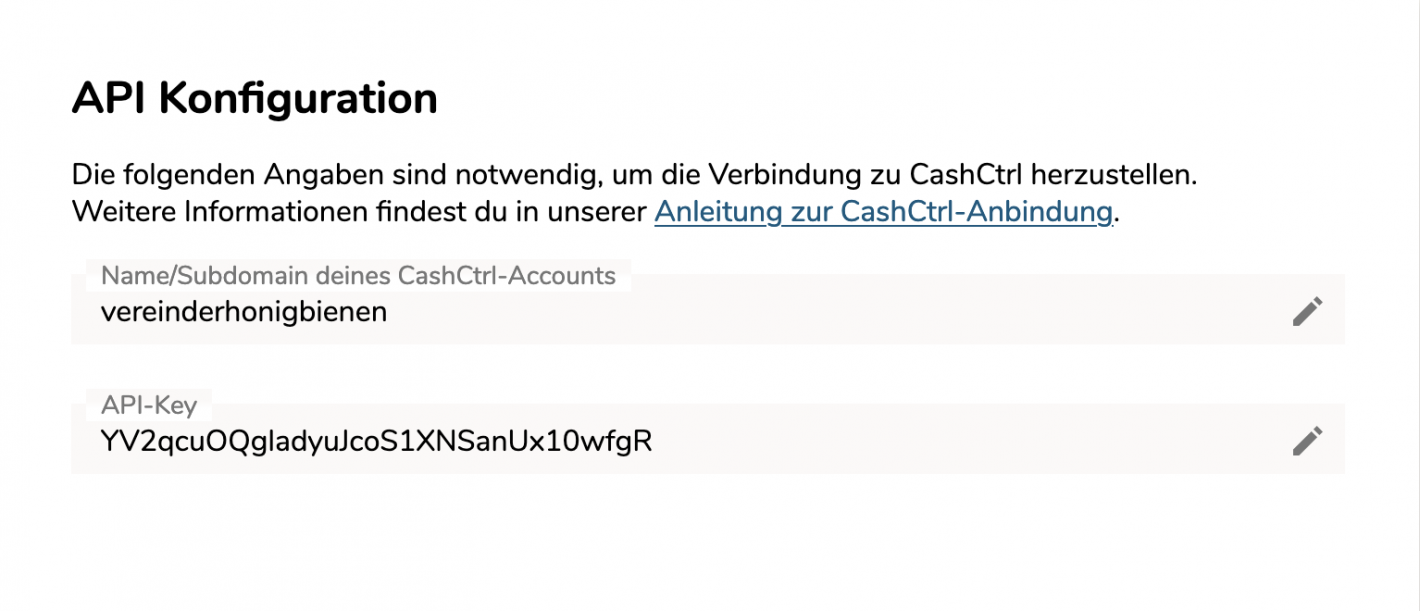
For the four donation types (unallocated, project donation, sponsorship donation, campaign donation), the corresponding revenue account to be used by default is selected.
If projects or campaigns require different accounts, this can be adjusted individually for each project or campaign below.