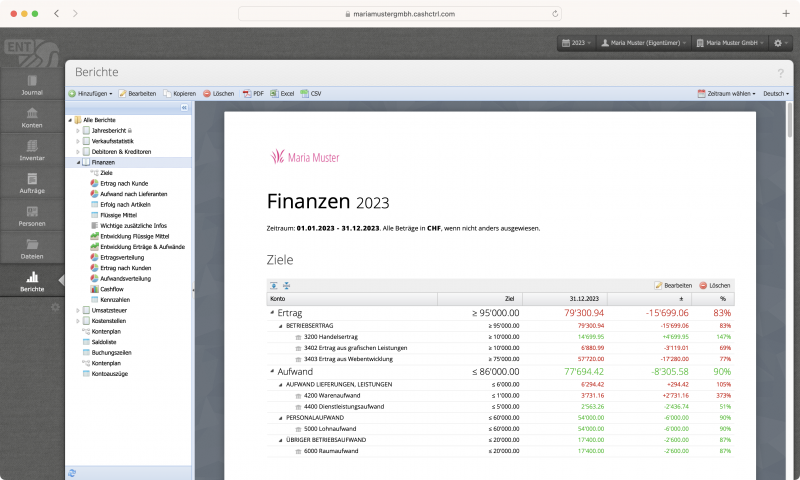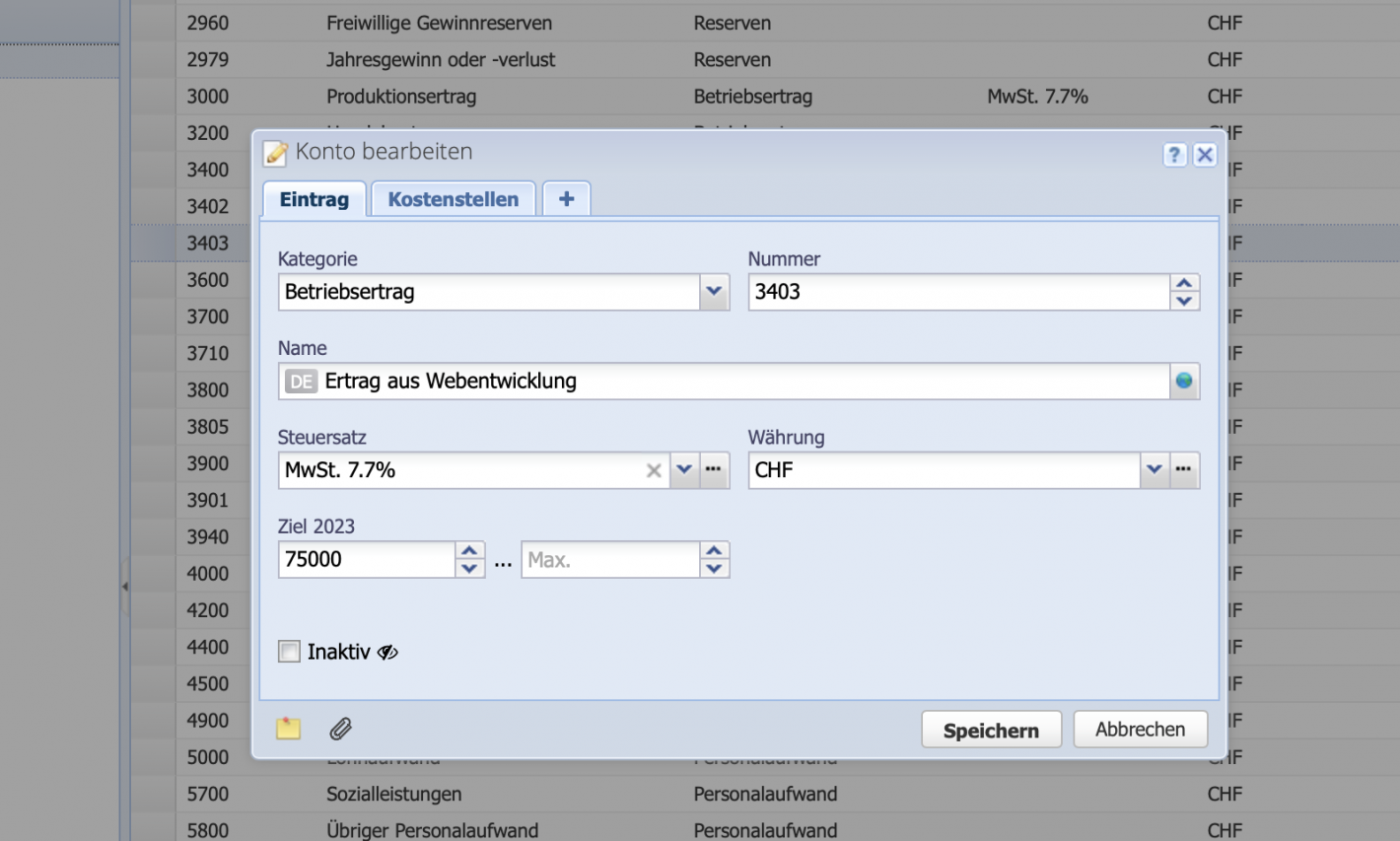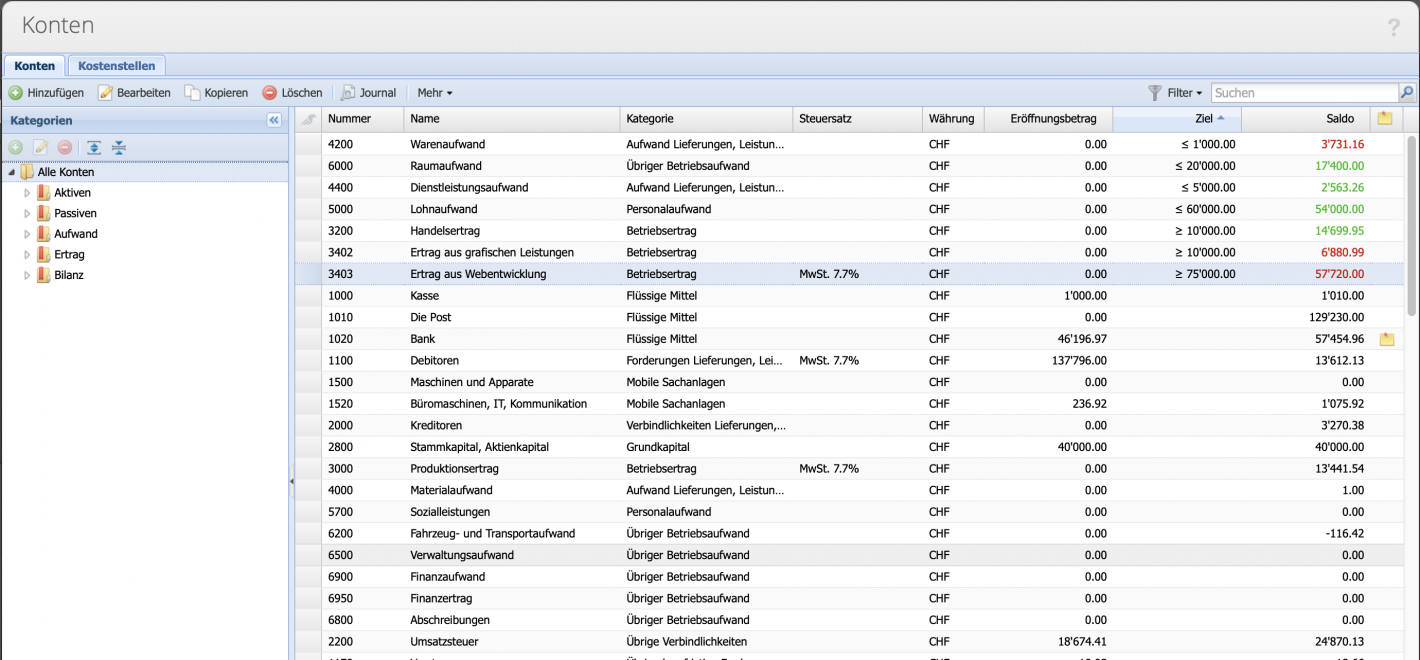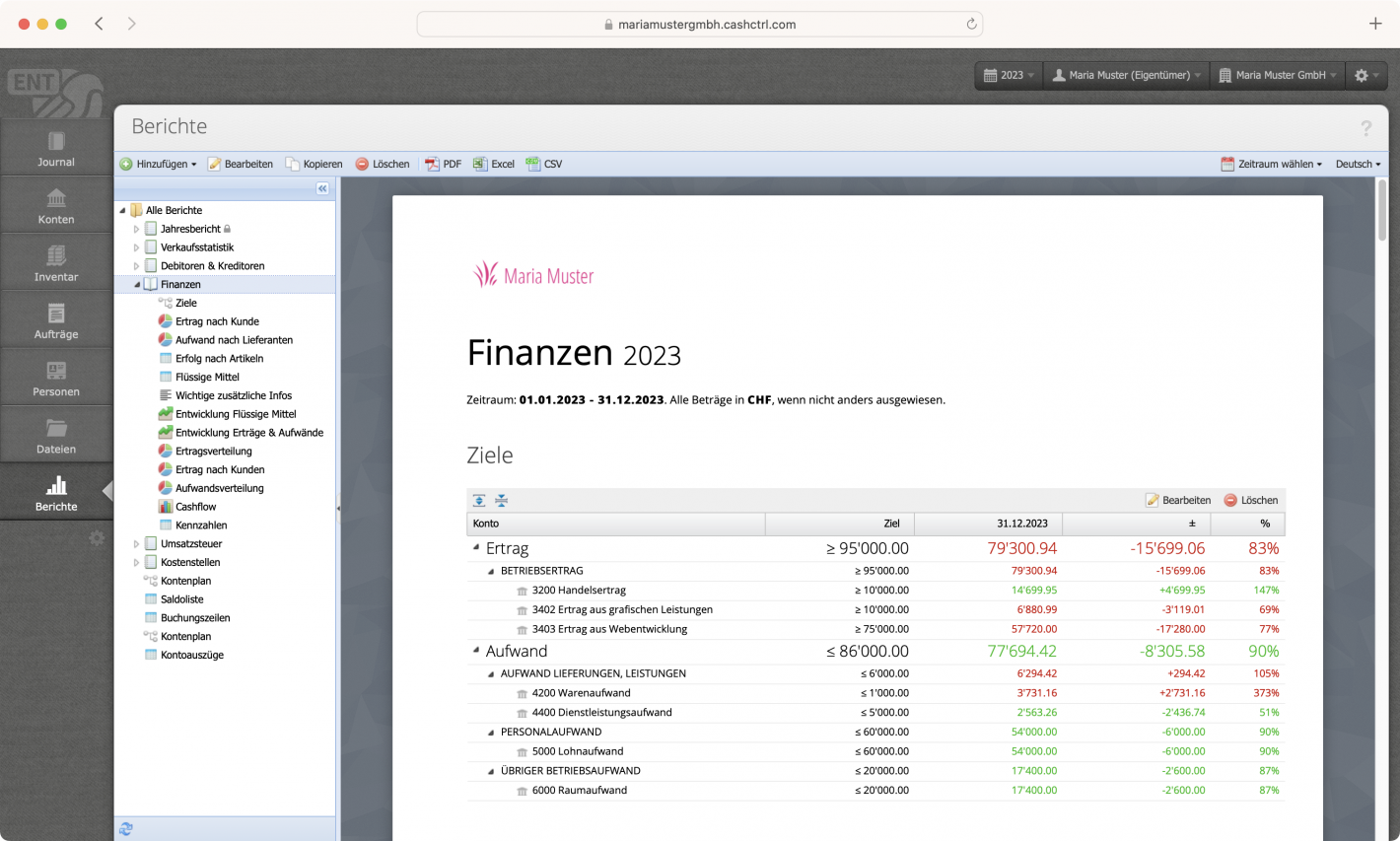1. Define goals in accounts
In Accounts, edit the desired account by double-clicking on it or via Edit at the top. In the dialog window, a lower and / or upper limit is then set under Target.
In the example screenshot, 75,000 is defined as the minimum for the revenue account "from web development".