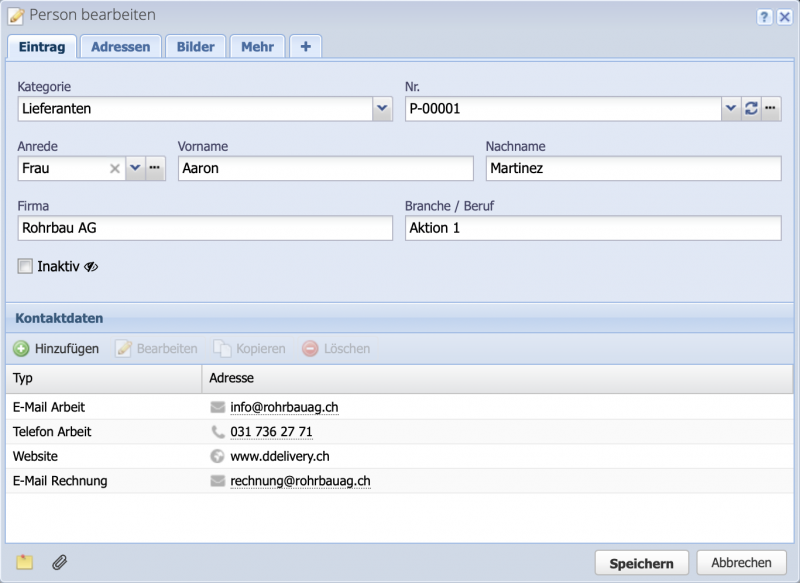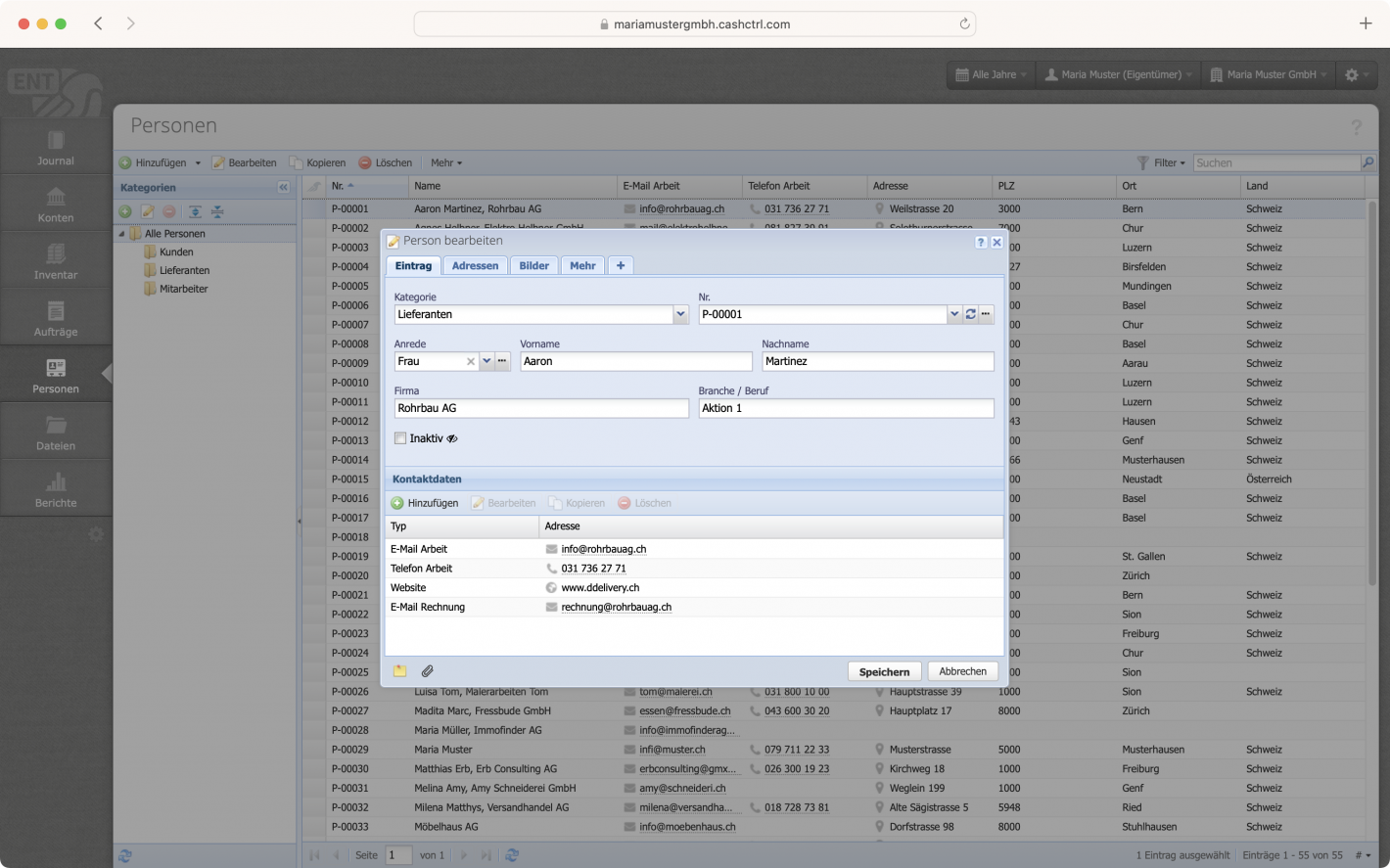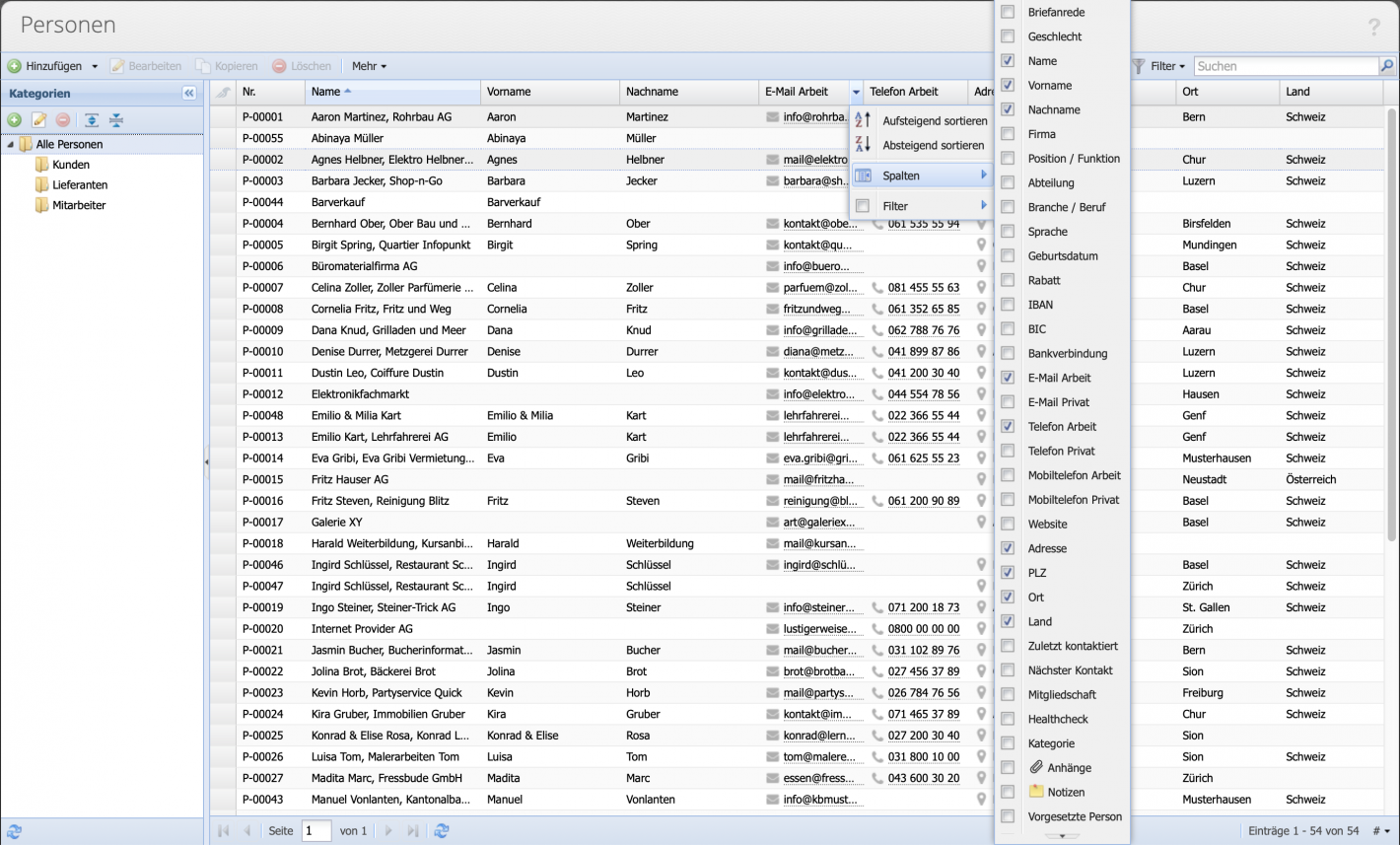1. Enter / import contacts
In the first step contacts are entered manually or imported. The categories customers, suppliers, employees suggested by CashCtrl can be taken over or deleted. Own categories can be created via the green +.
Contacts and categories can be assigned a fixed discount, which will be deducted directly from the invoice.
If a special customer number is desired, this should first be set via the settings sequence numbers.
Go to sequence numbers tutorial