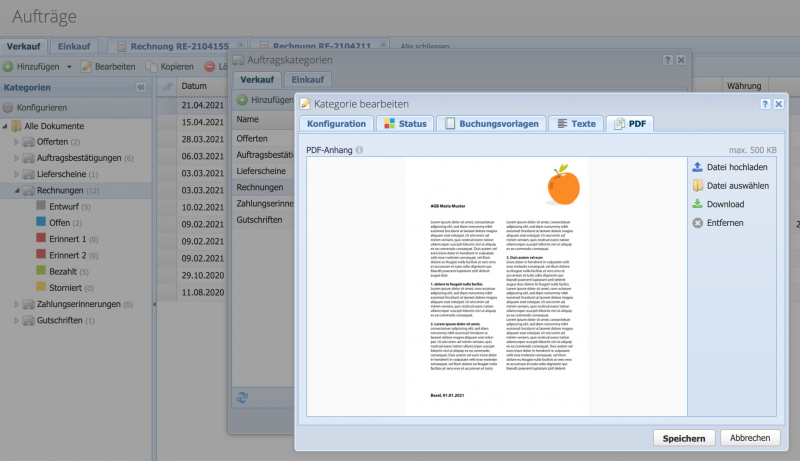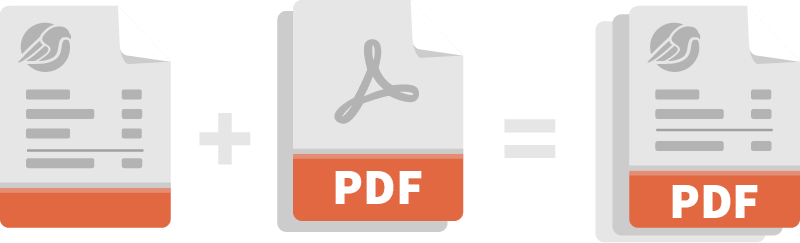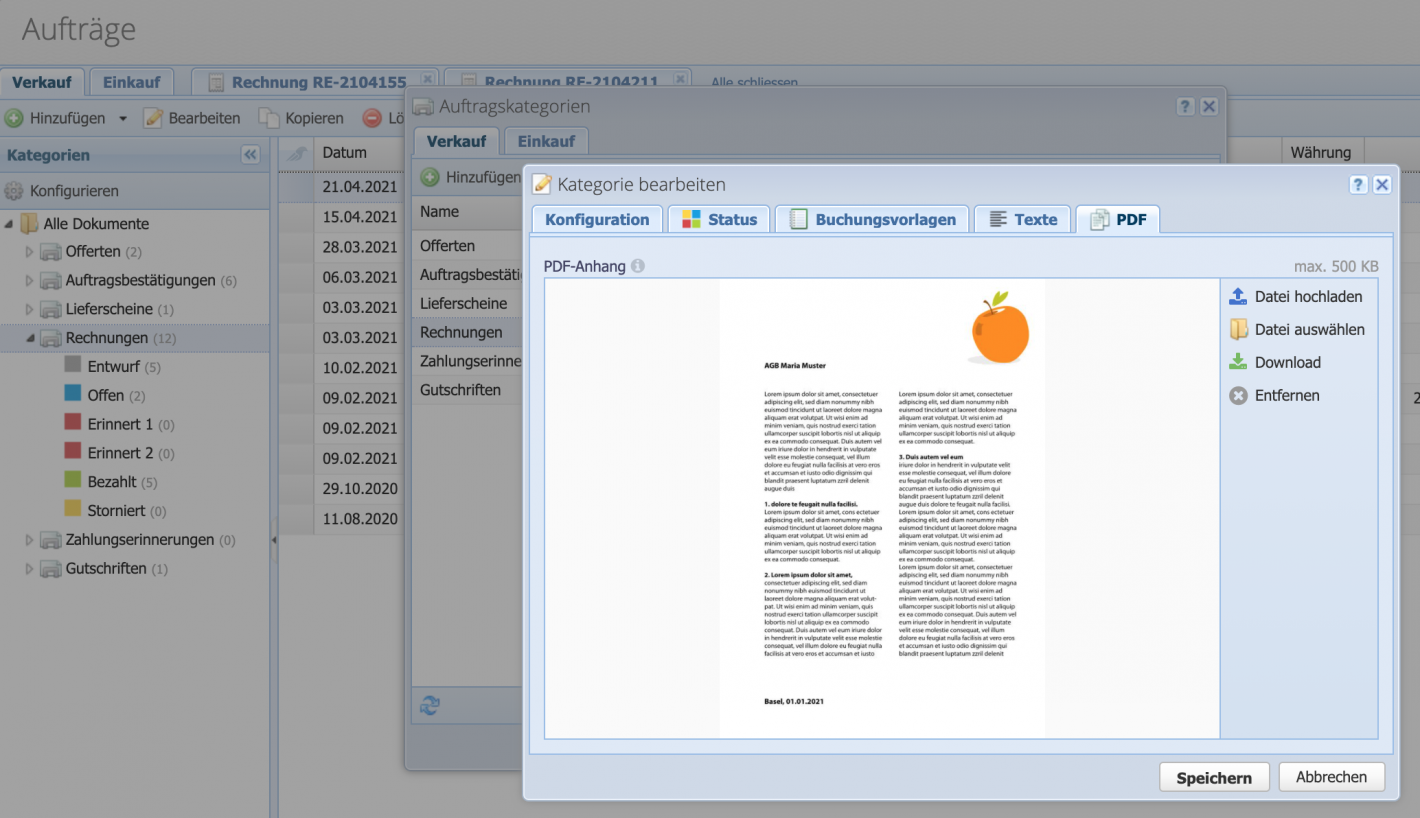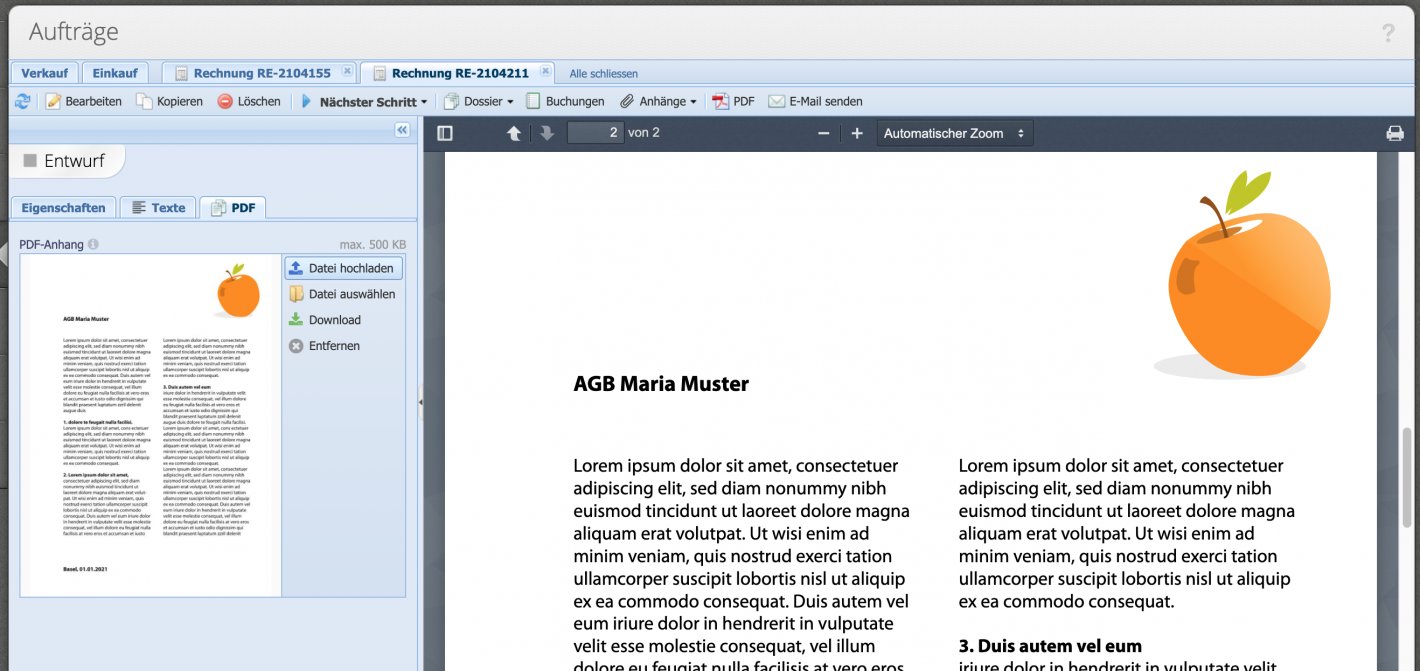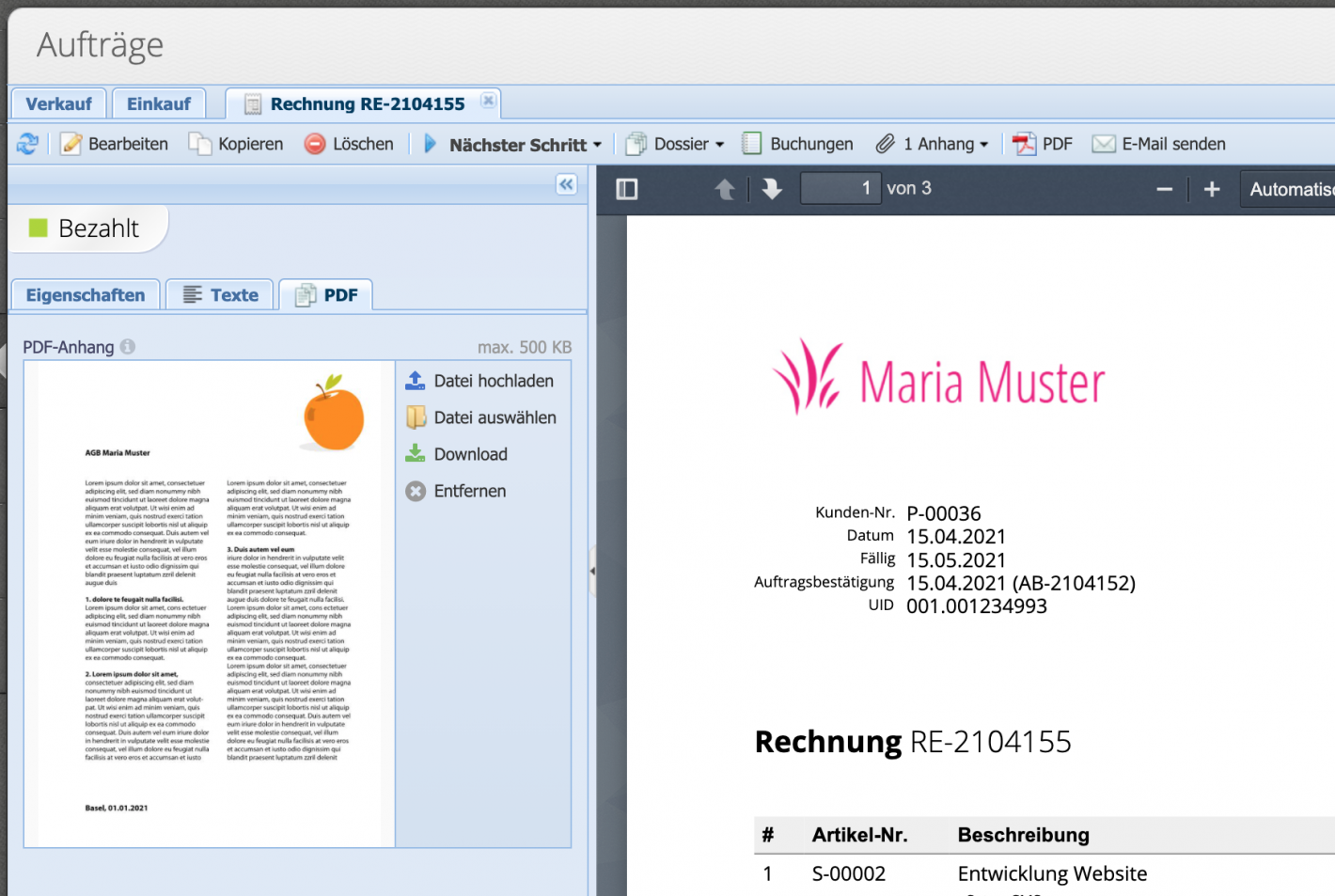For certain orders, the same attachment must always be sent. For example, terms and conditions of service contracts, services of a subscription or further information about an offer.
So that these are not forgotten and do not have to be sent manually each time, it is worth using the integrated function of CashCtrl.