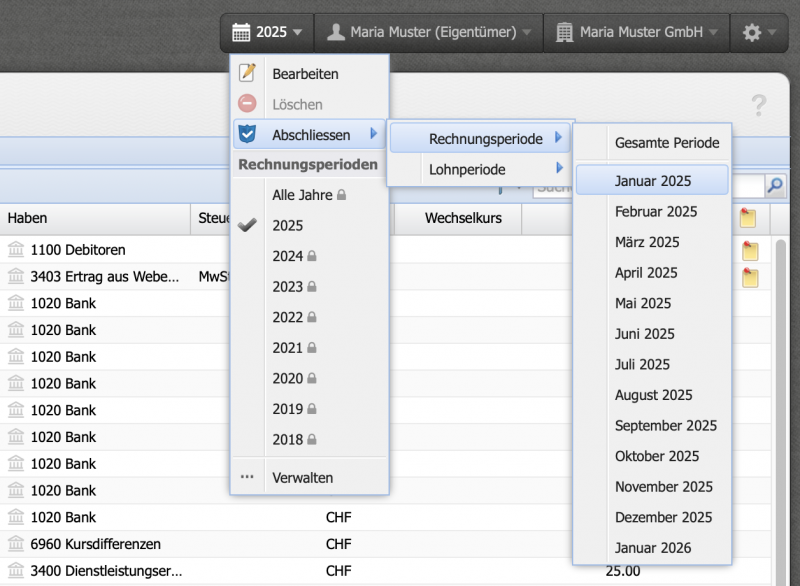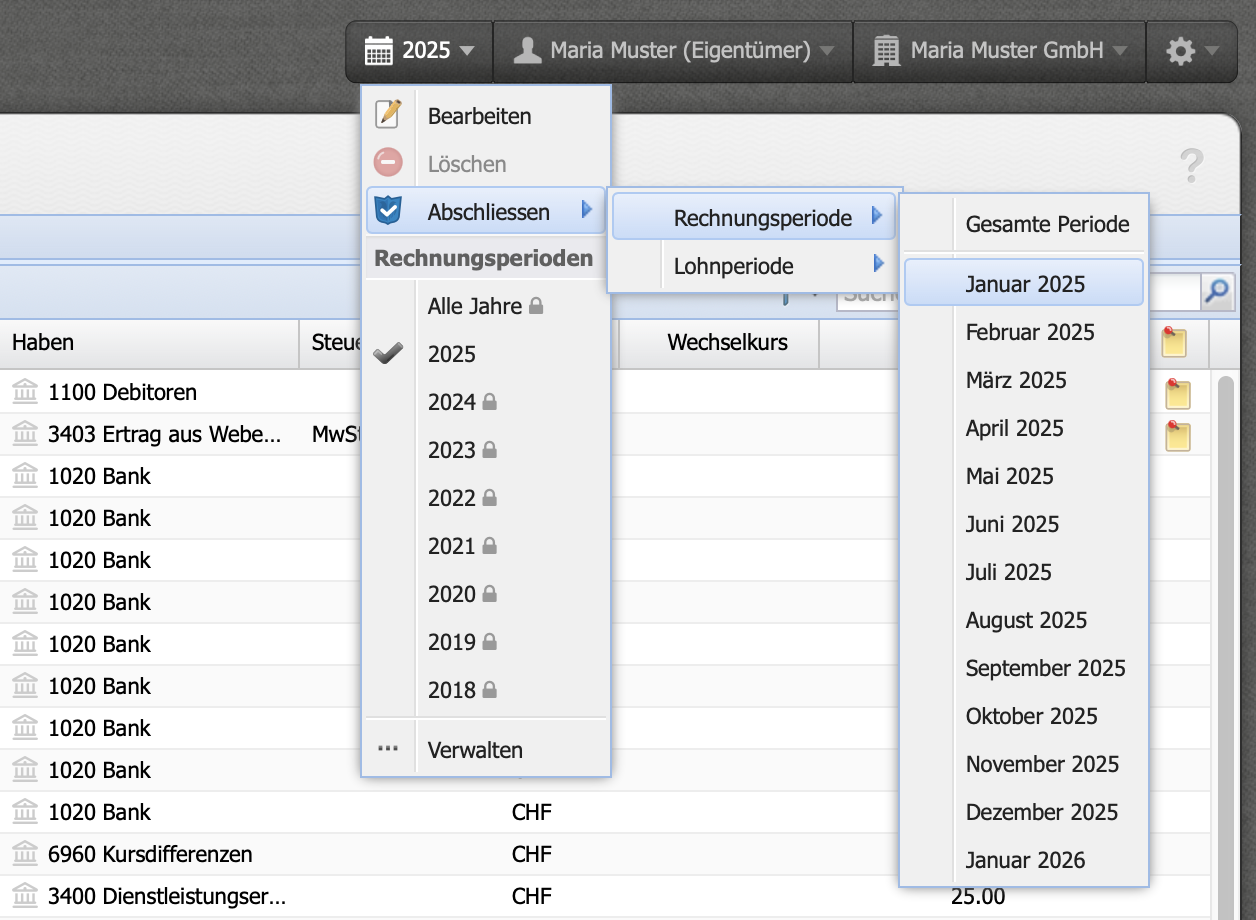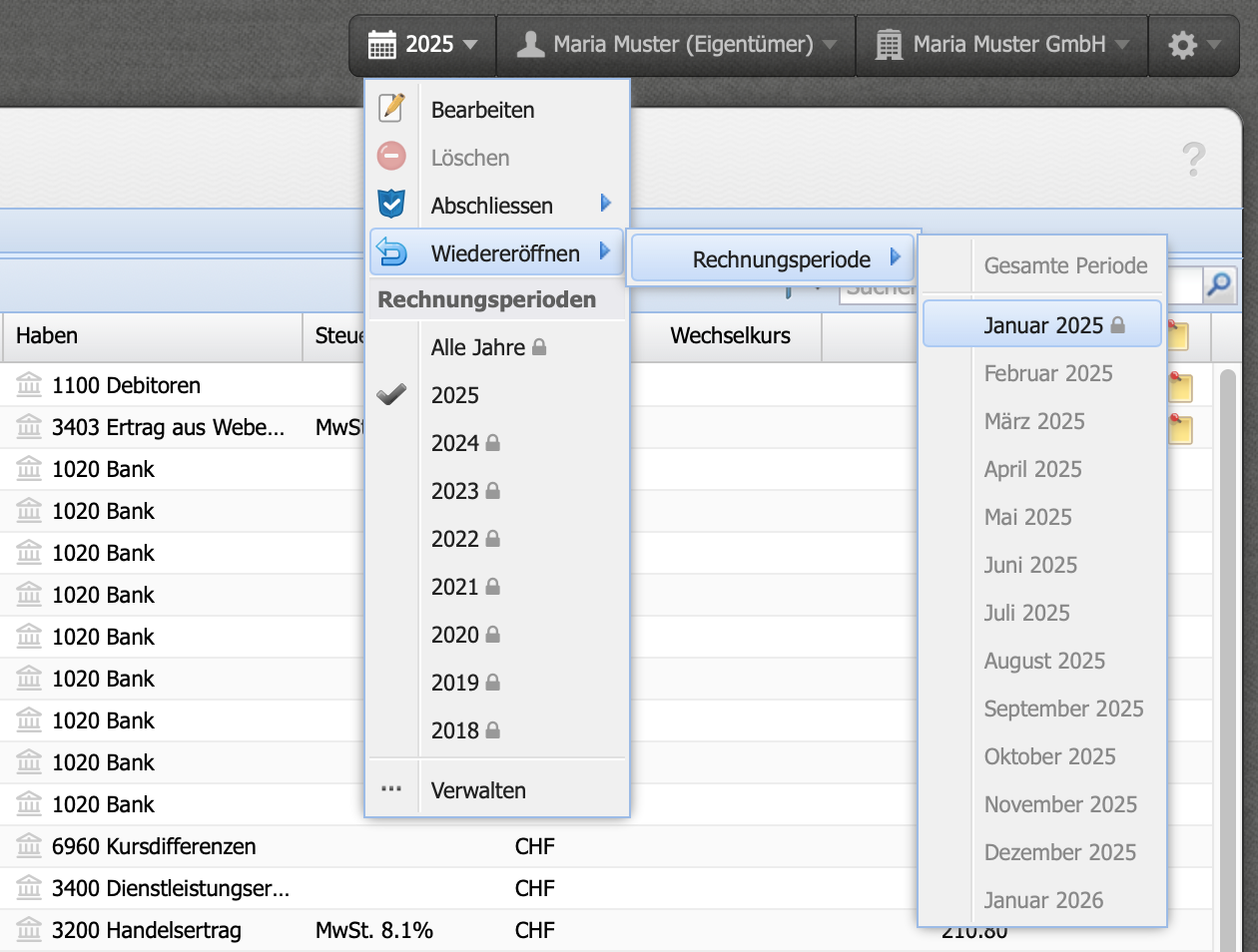1. Open Complete dialog
From the dropdown menu at the calendar icon, you can switch between fiscal periods.
Here, you can close fiscal periods, salary periods, or individual months. Clicking on Close fiscal period / salary period displays the months. Simply click on the desired month — done.