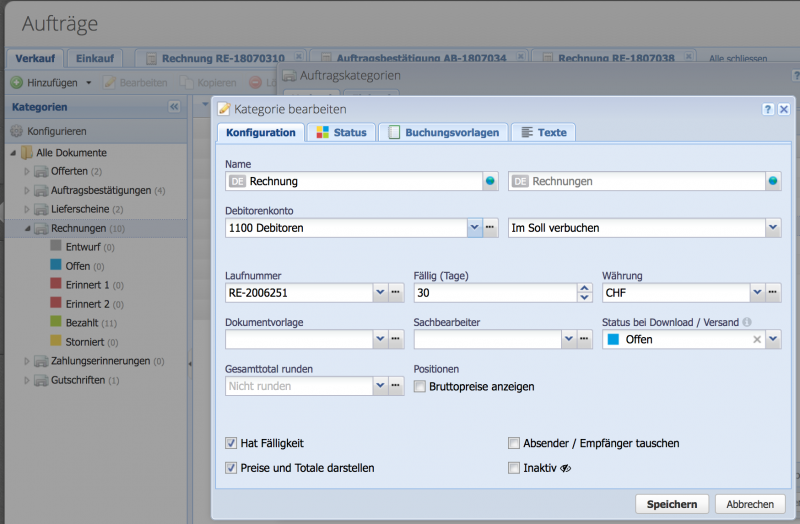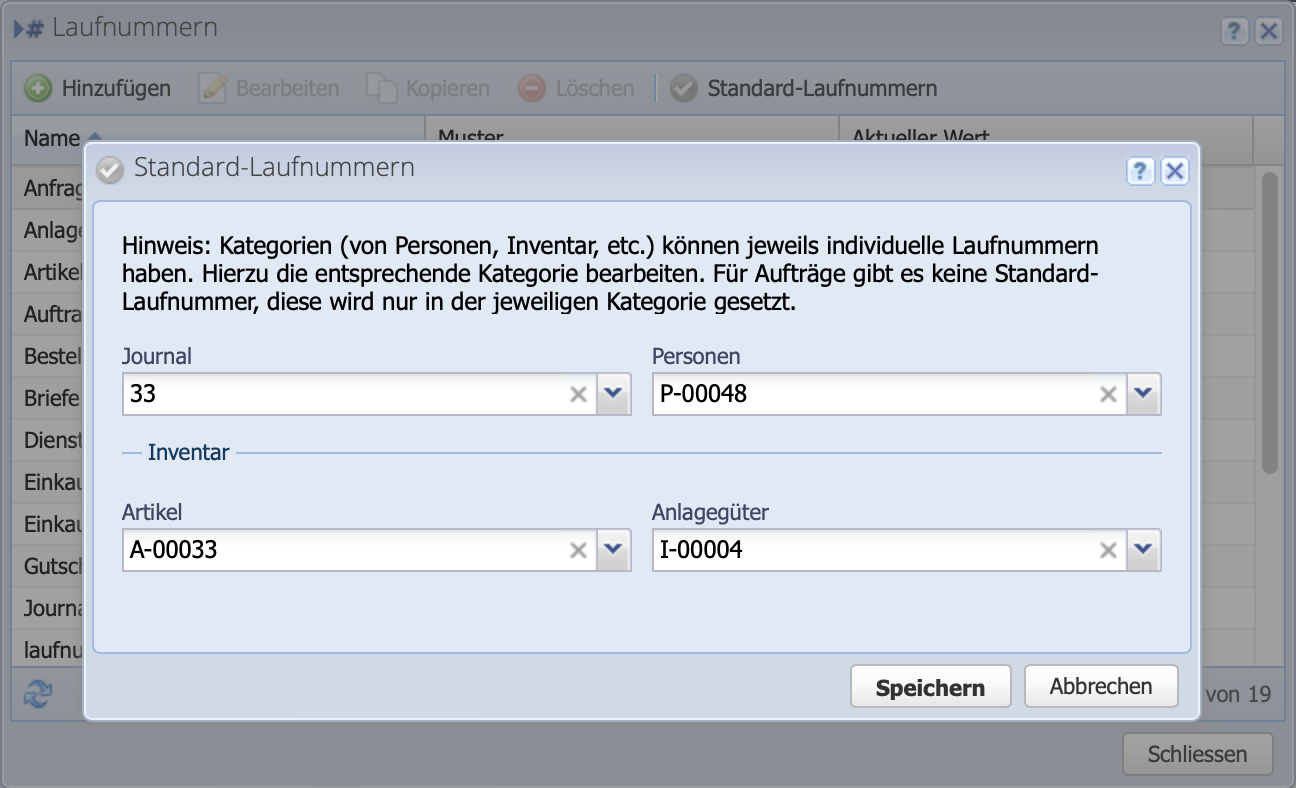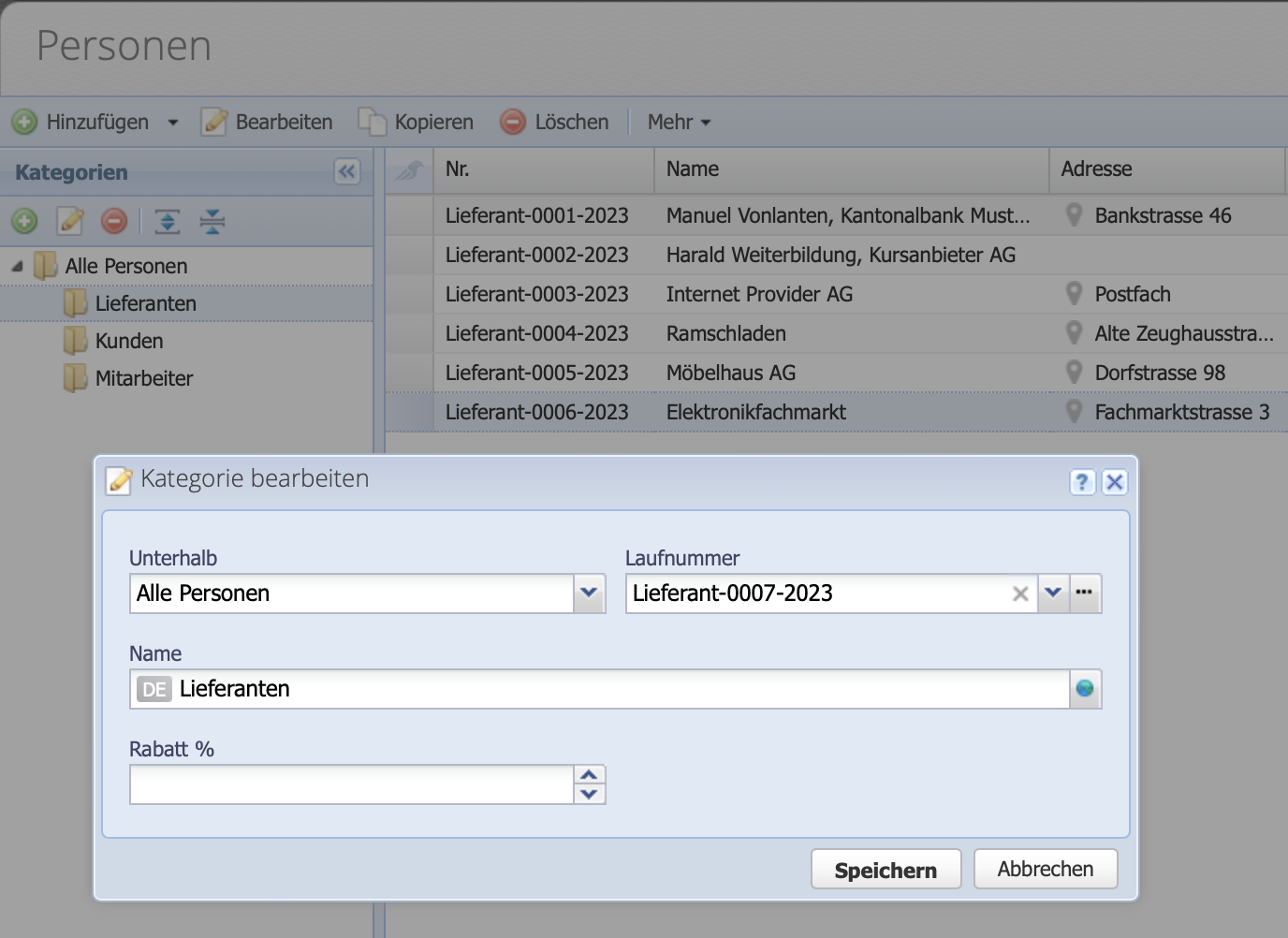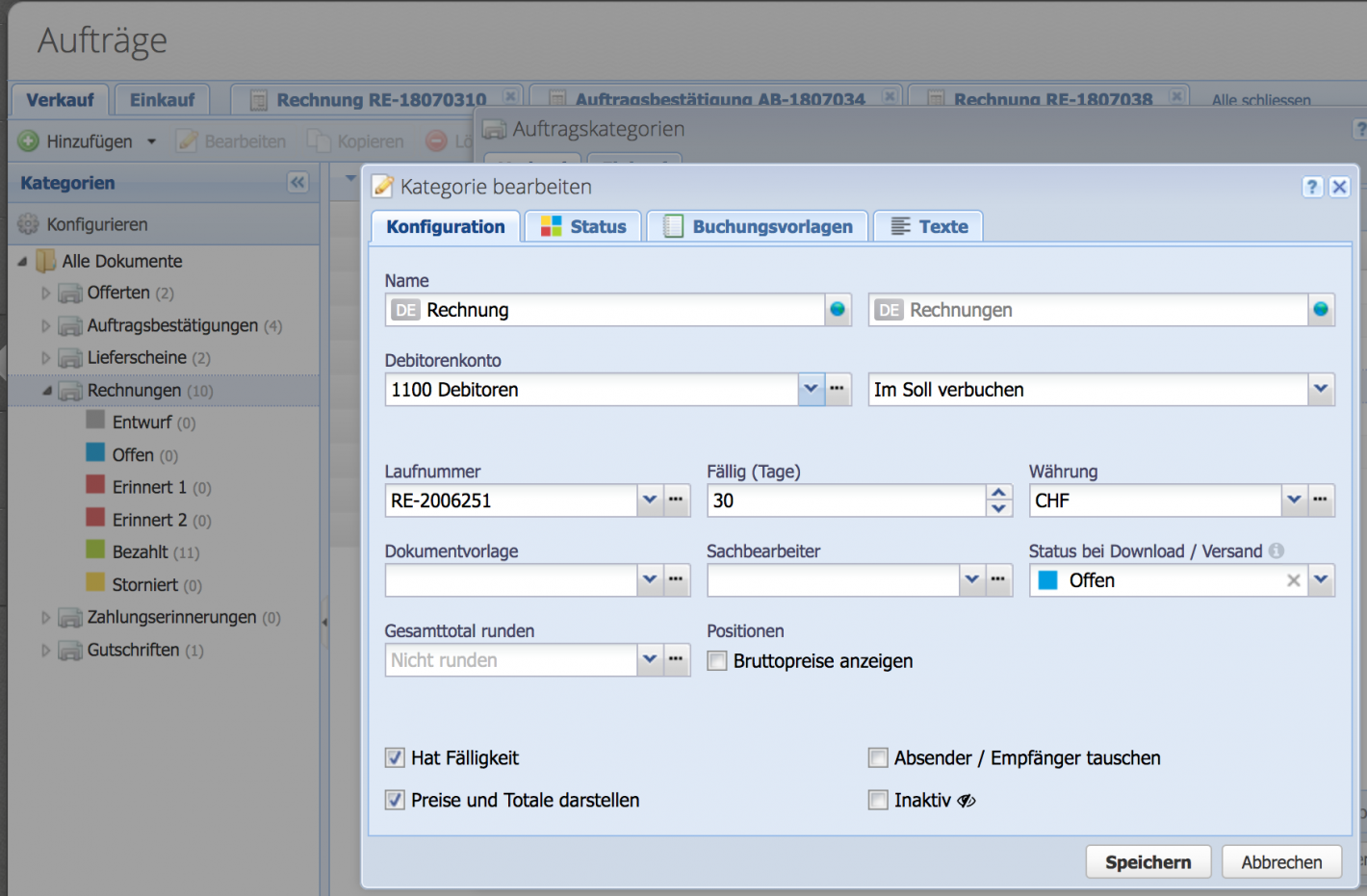1. How to set up sequence numbers?
Via Settings Sequence numbers the dialog is opened. A list with all (pre-)configured sequence numbers is displayed, e.g. document numbers, customer numbers, document numbers.
The sequence numbers are composed of placeholders.
- $y (Current year) e.g. 2020
- $m (Current month) e.g. 06
- $d (Current day) e.g. 25
- $nd (sequence number reset daily) e.g. 1
- $nm (sequence number reset monthly) e.g. 55
- $ny (sequence number reset annually) e.g. 92
- $nn (sequence number never reset) e.g. 120
In addition, own static text is possible, e.g. EG-, RE-, etc. Static text is also possible between two placeholders.