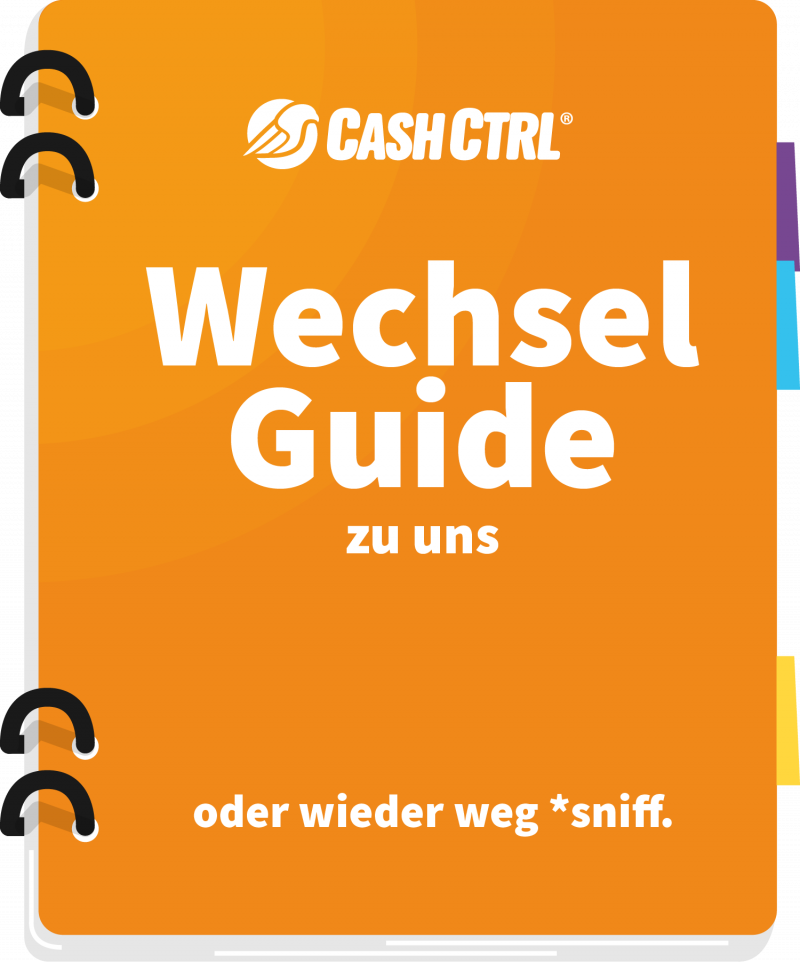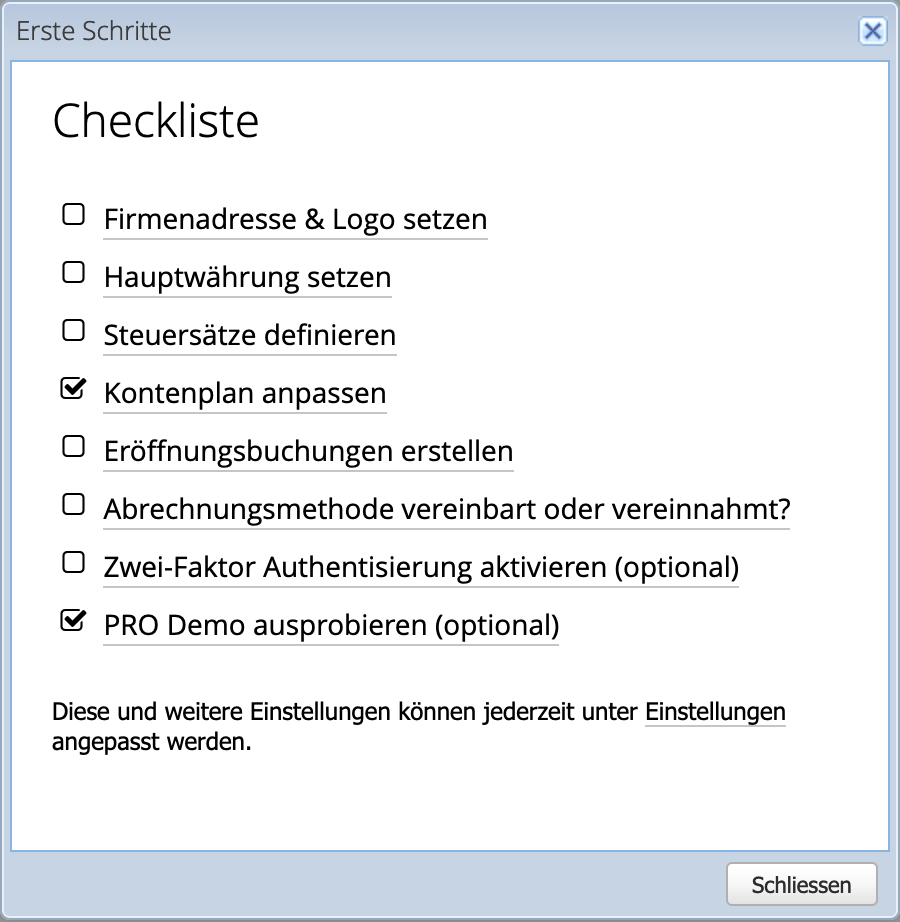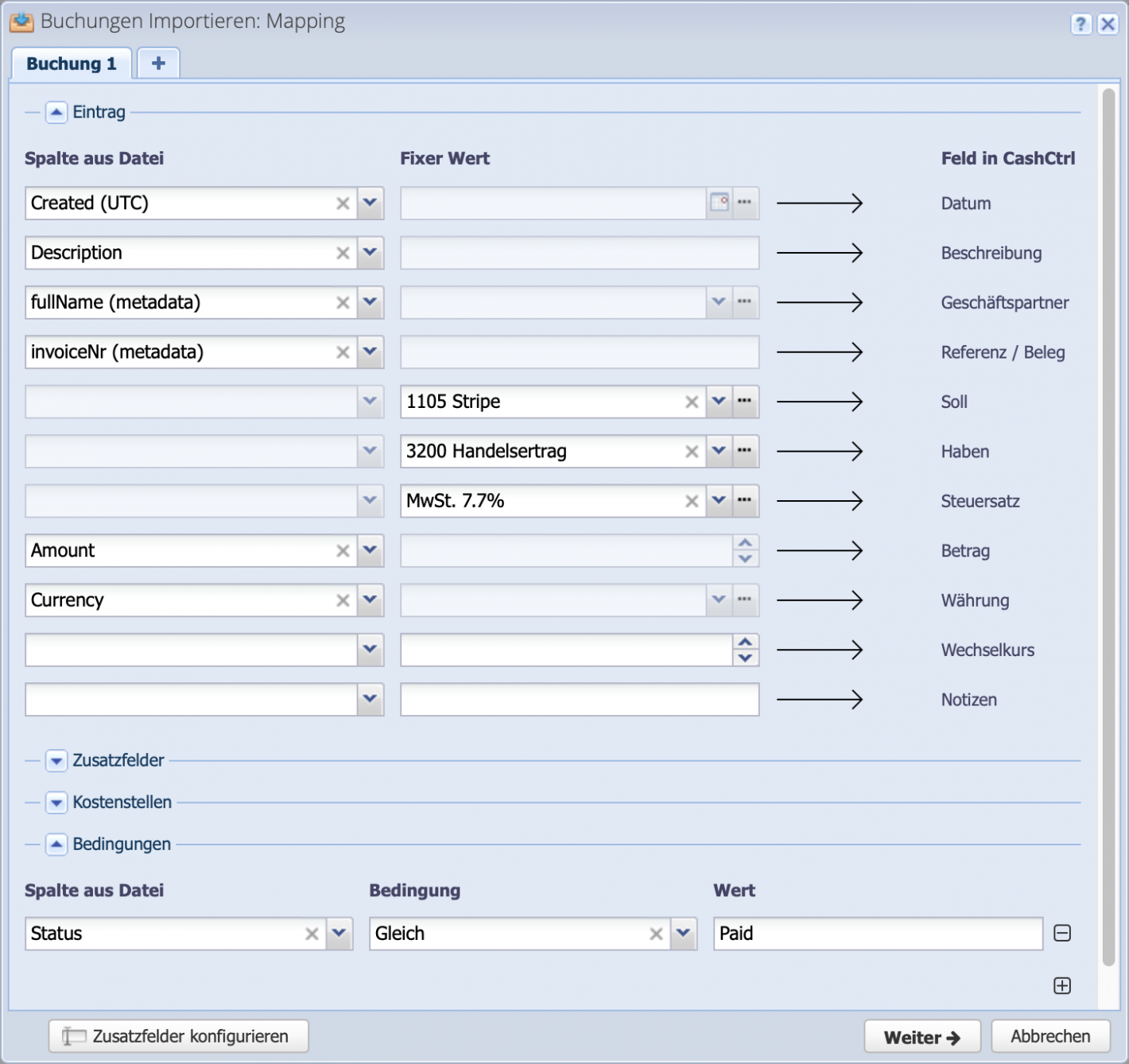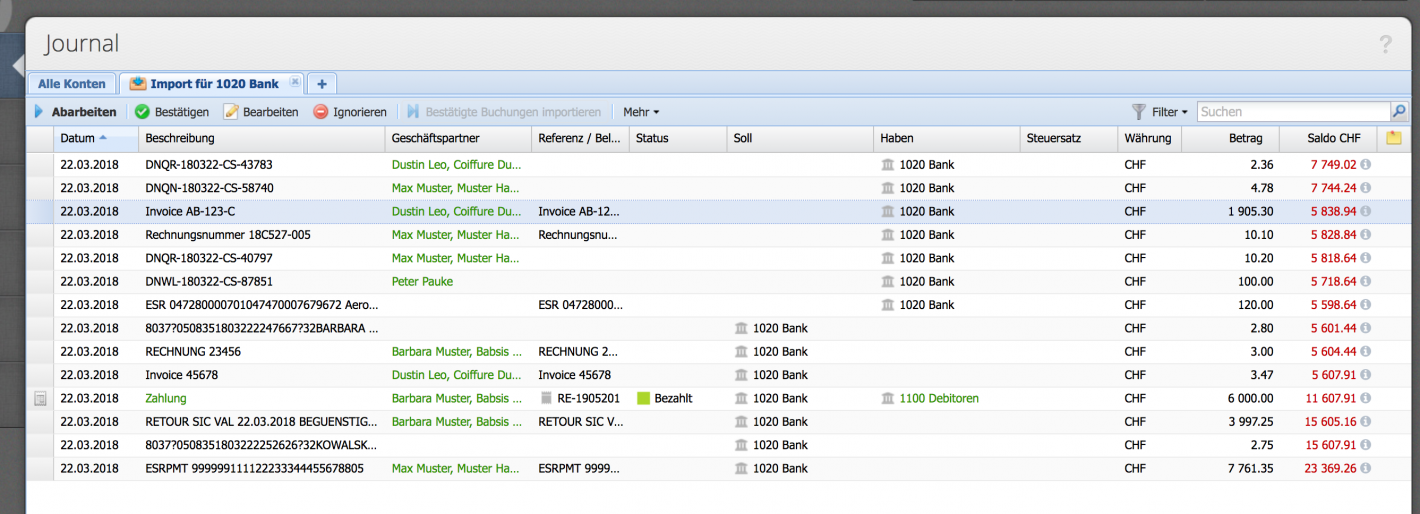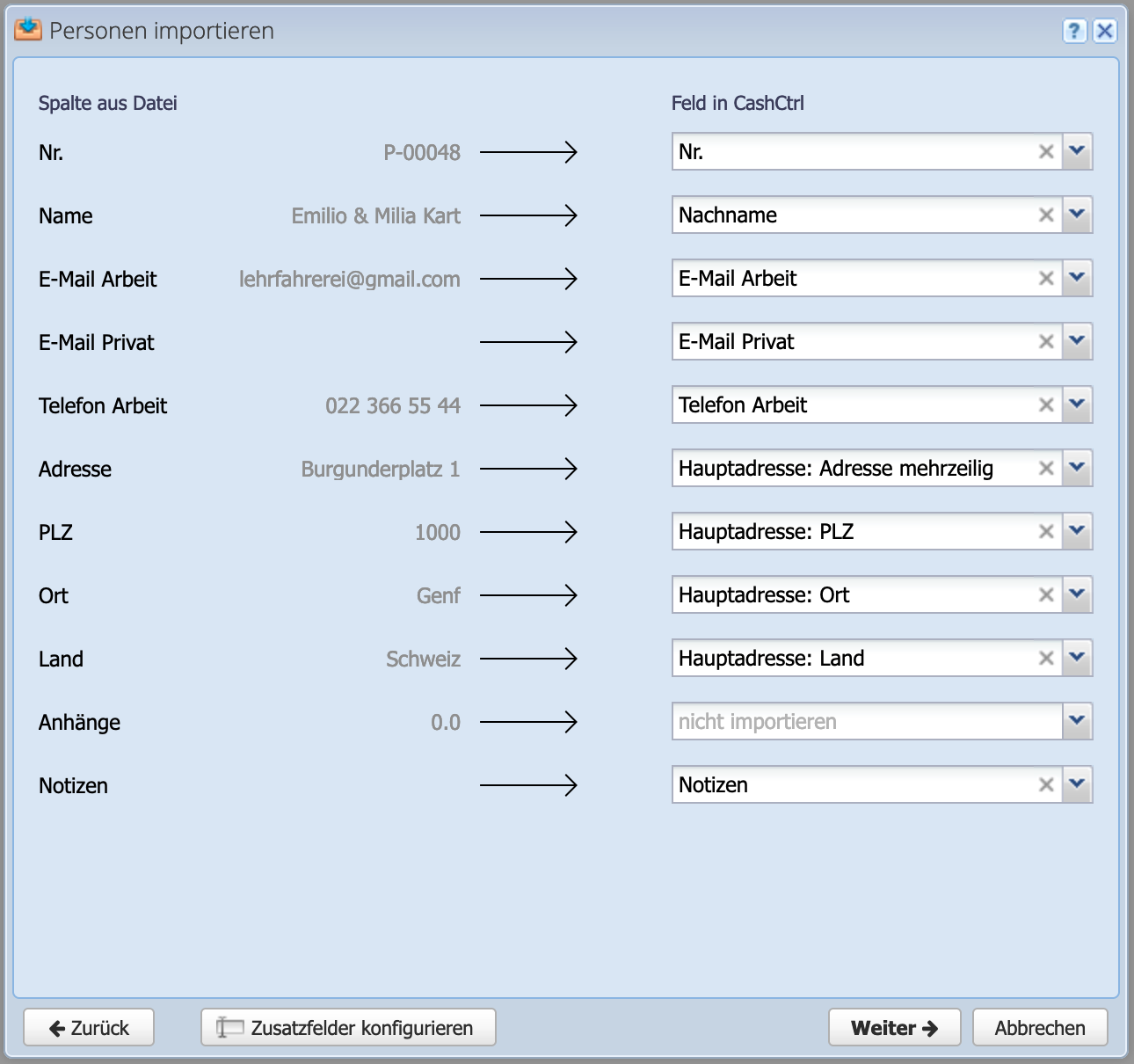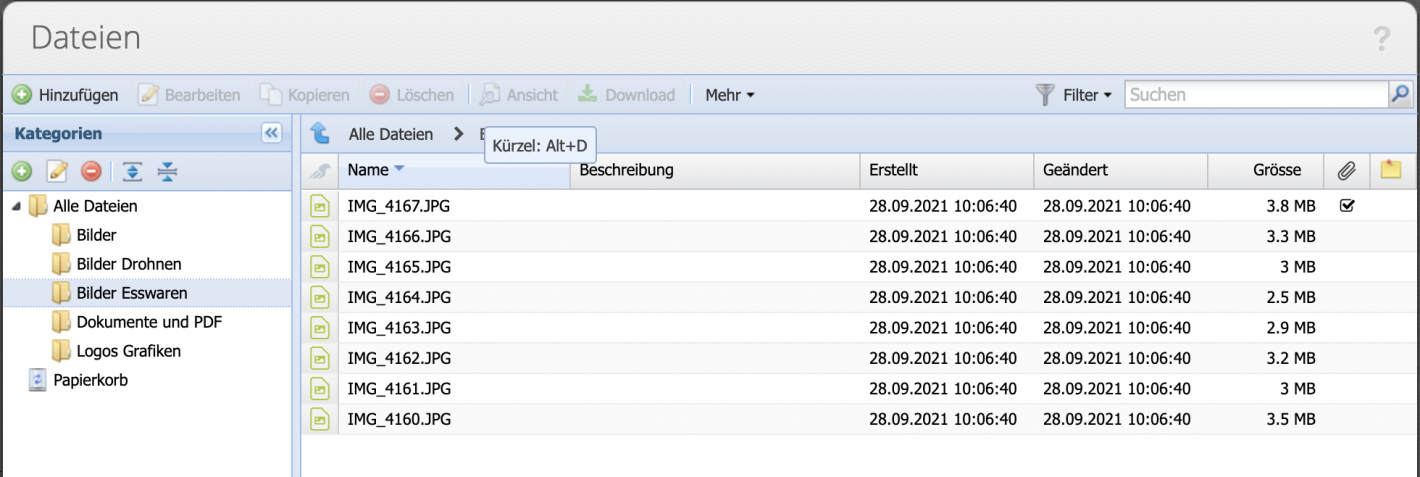2. Before changing: close previous bookkeeping
If you want to switch to CashCtrl, we recommend closing the previous accounting at year-end, mid-year or month-end. This is the basic way to start accounting with CashCtrl with the opening entries at a given date.
Set up CashCtrl in 8 steps
If there are outstanding accounts receivable, these can be posted to the account "1301 Income not yet received". It is important to then post the payments for these outstanding invoices to account 1301 and not to the normal debtor account.