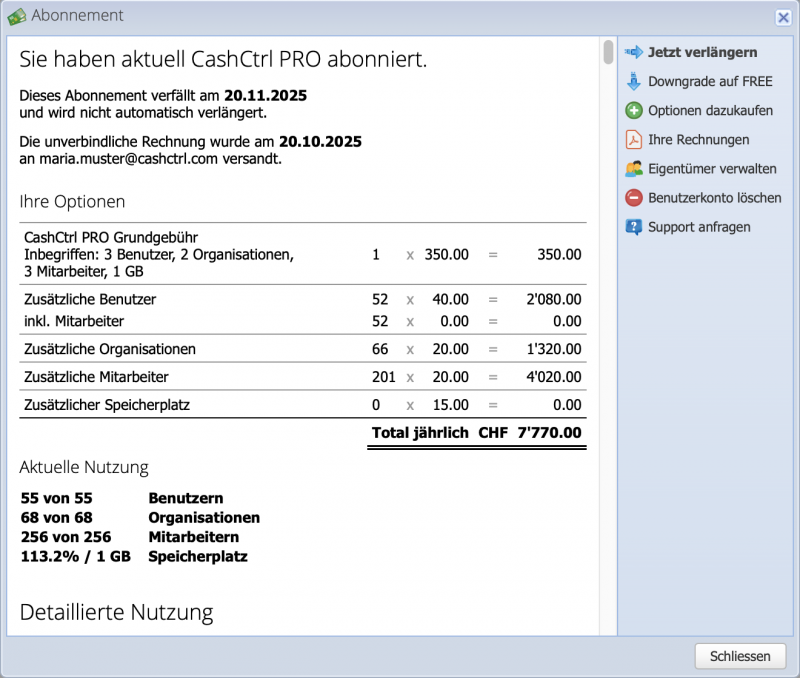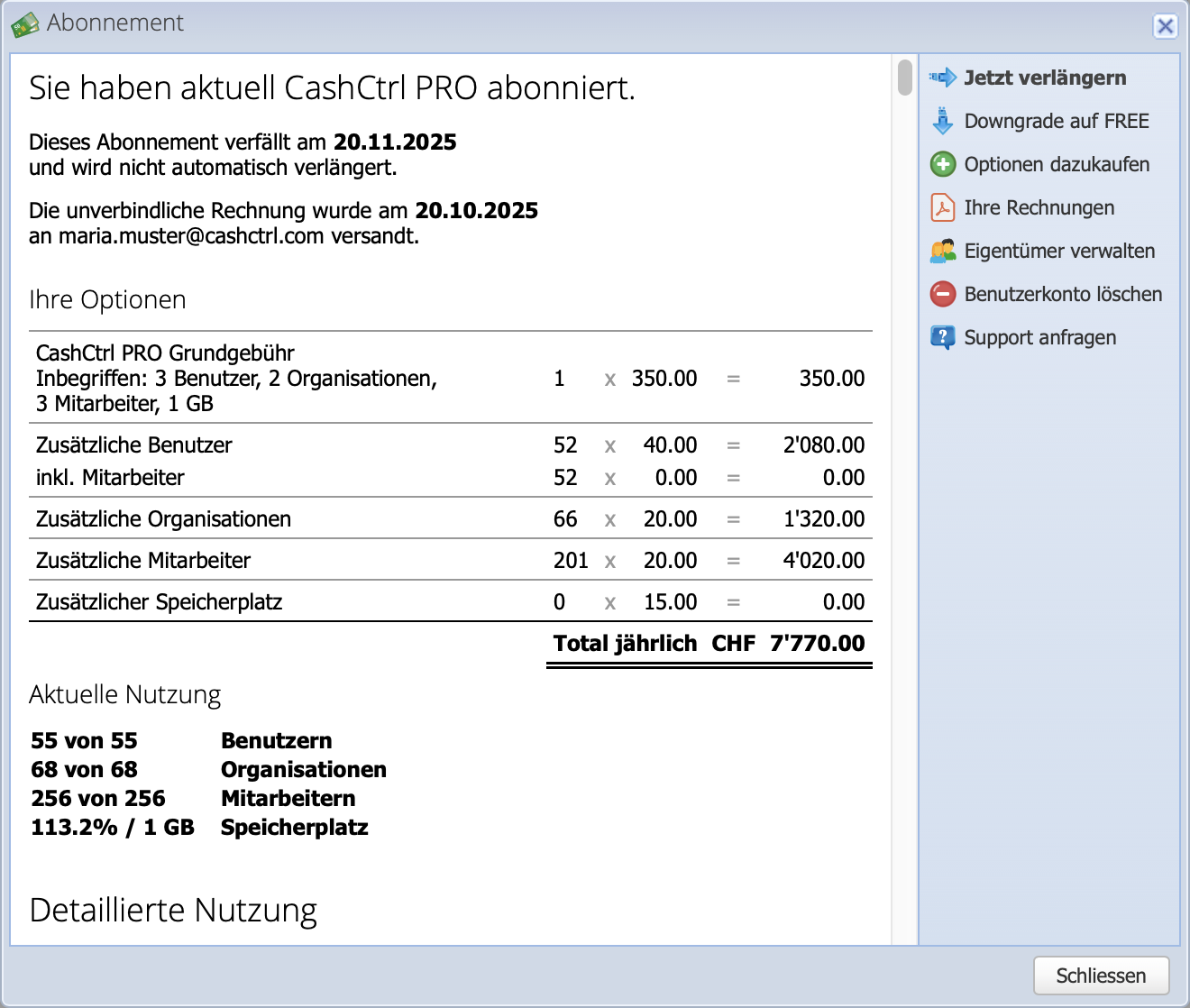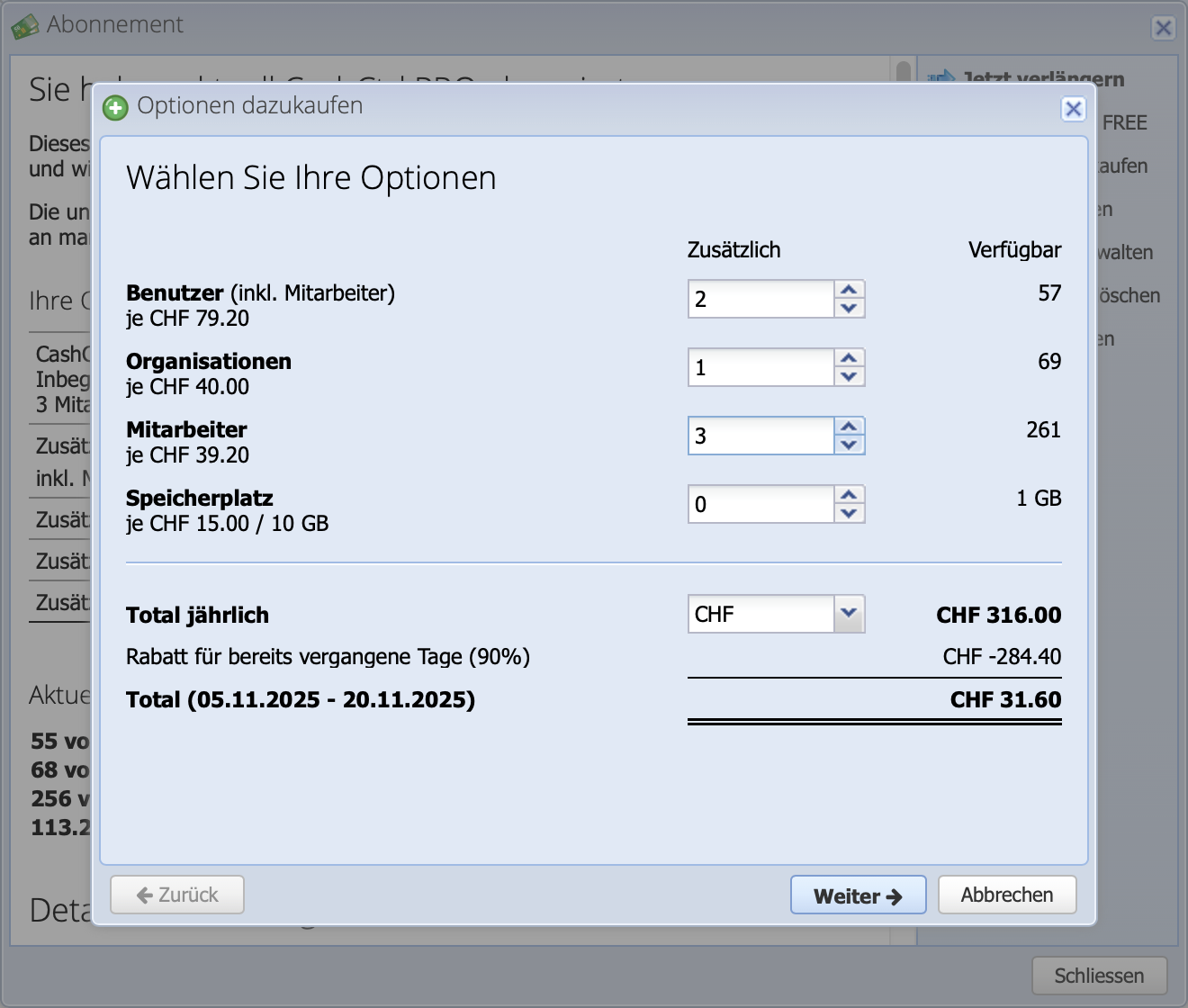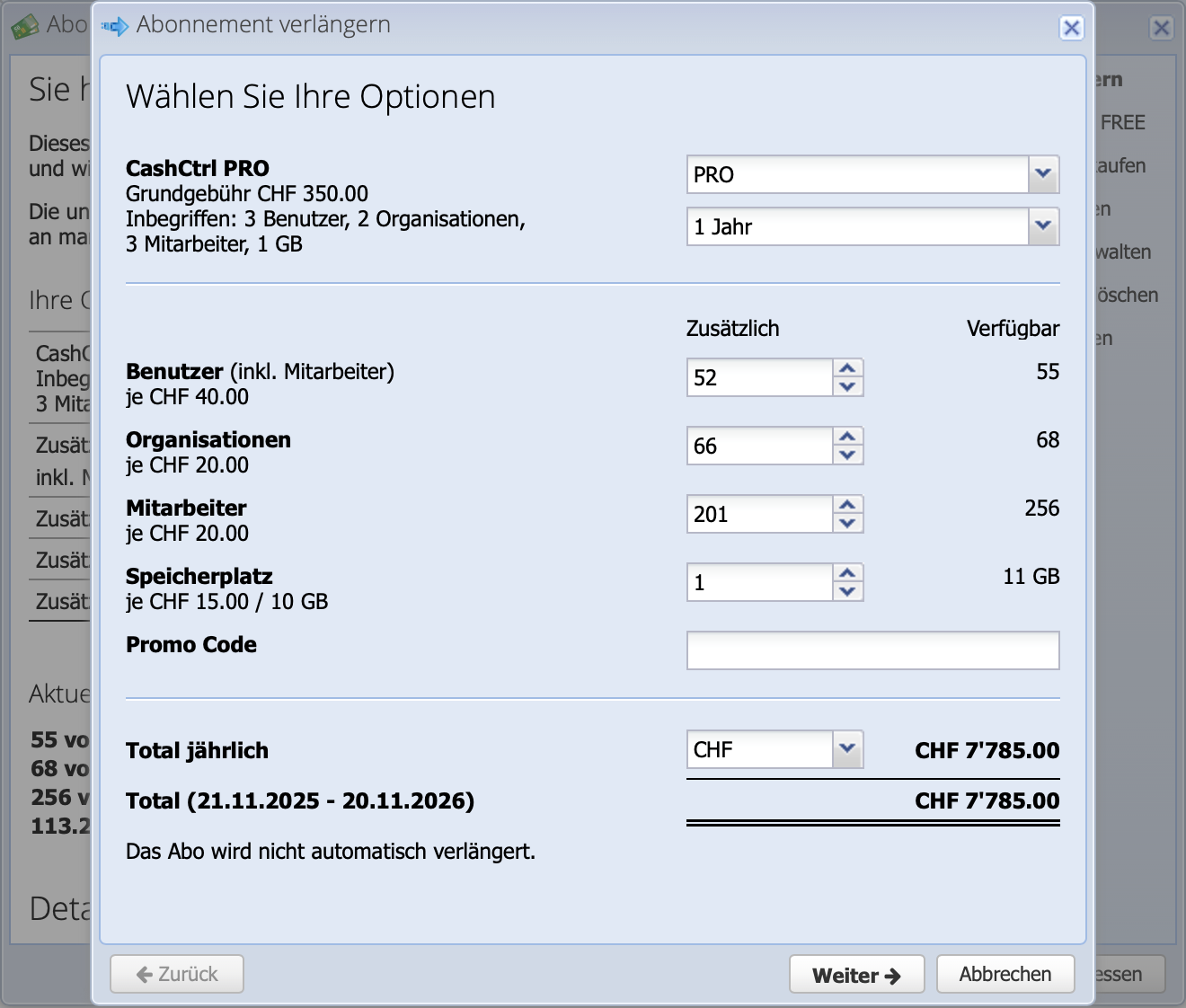1. Subscription overview
The current subscription can be viewed at the top right via Settings Subscription or via User Subscription.
The overview shows the current subscription period, the current usage of users and organizations and storage space.
Via the menu on the right you can:
- Renew the subscription
- Downgrade back to FREE
- Purchase options
- View previous invoices and download them in PDF format
- Delete user account
- Make a support request