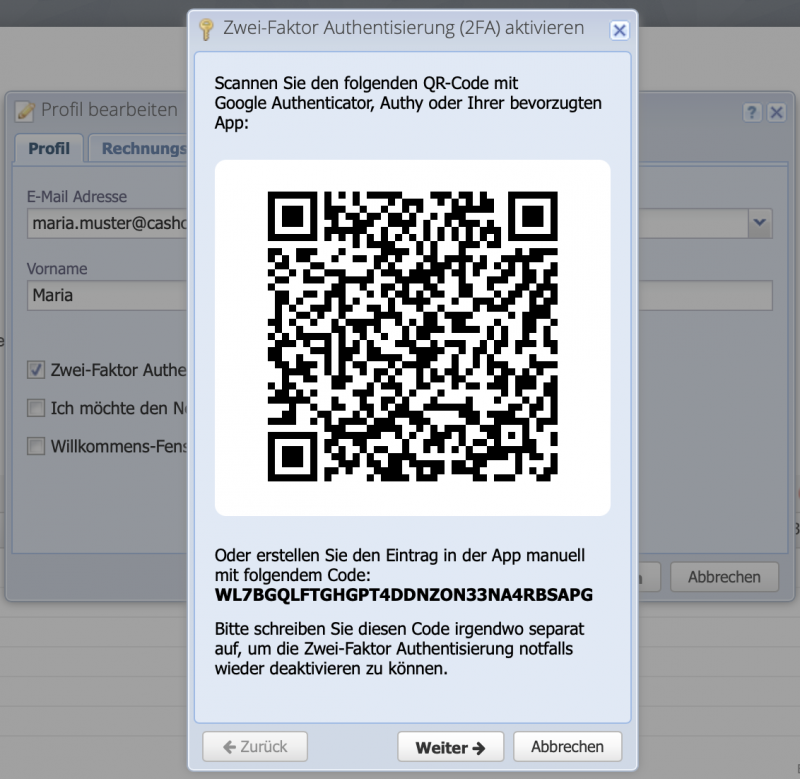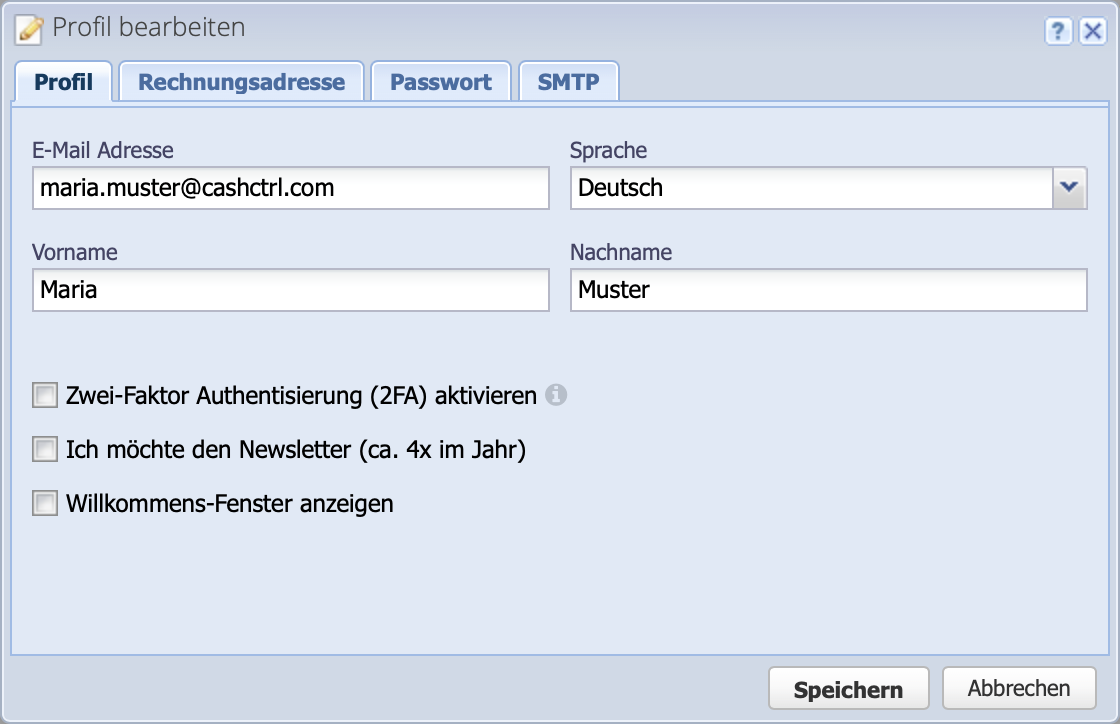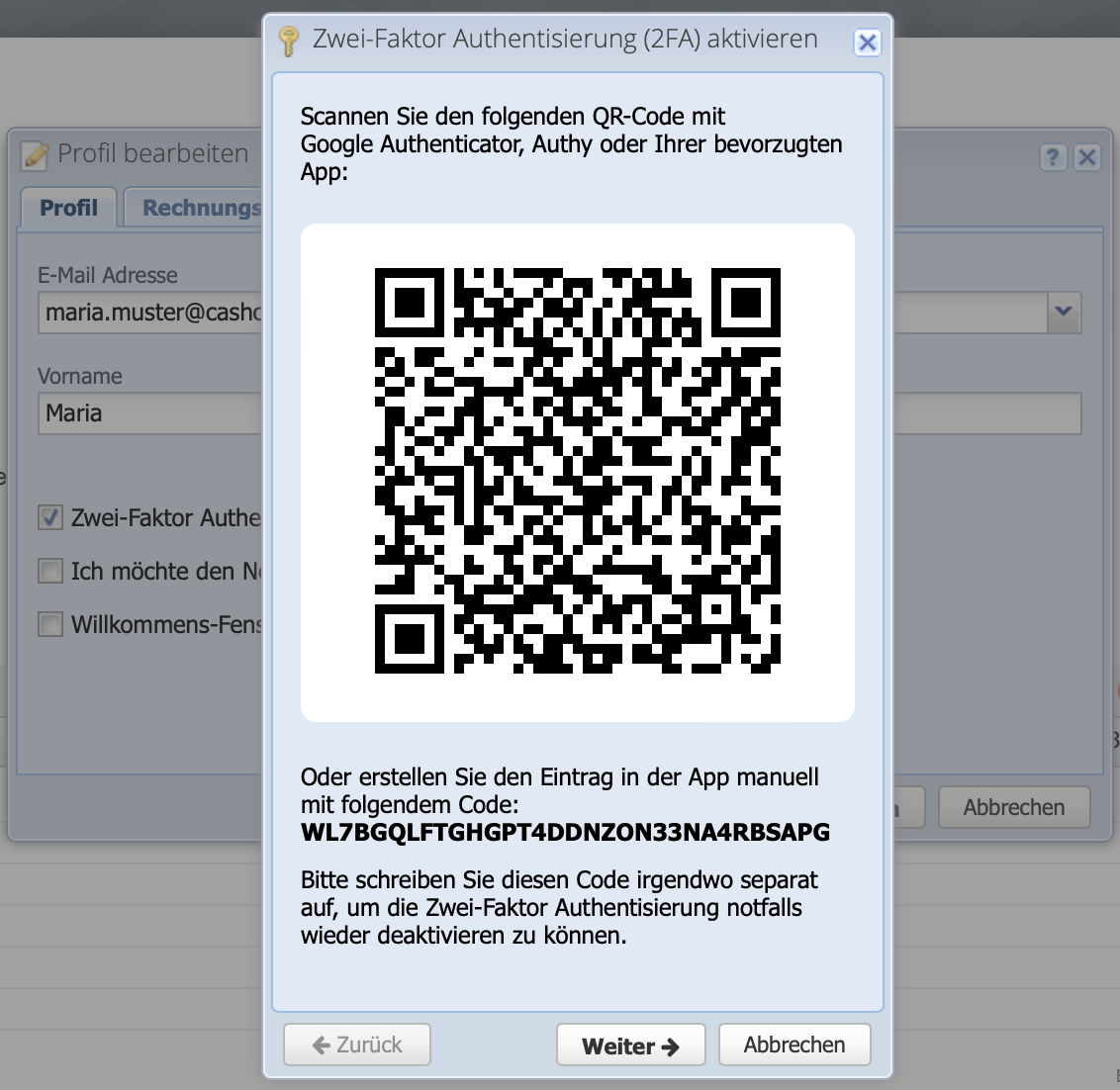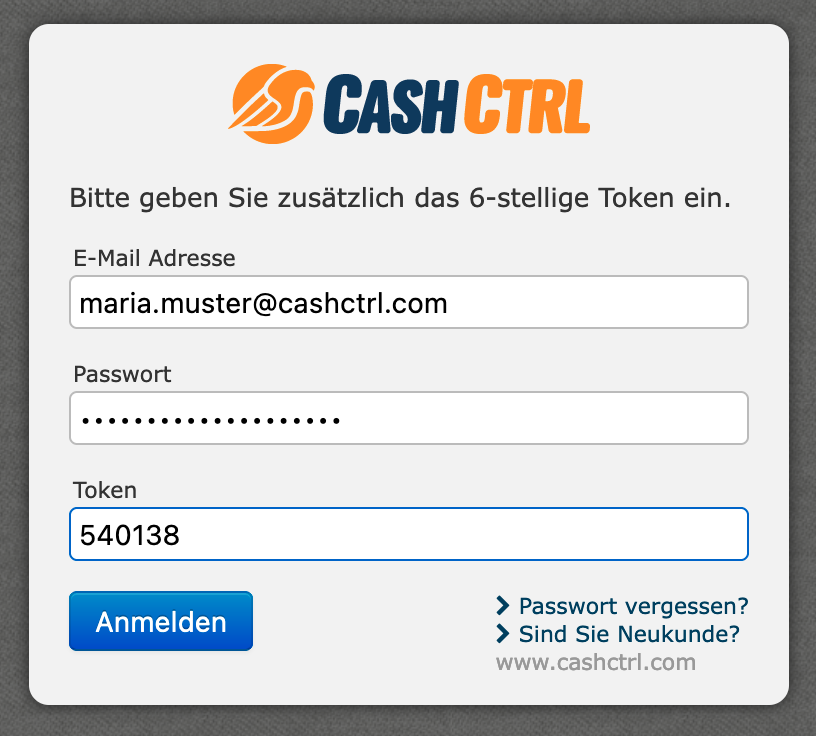Why two-factor authentication?
To protect your own account, it makes sense not to rely on just one password. Two-factor authentication still offers a fast and uncomplicated login, but with a massively higher security factor. Here, access is verified with a second element, a token. The token is generated in an independent smartphone app such as Google Authenticator or Authy, for example.