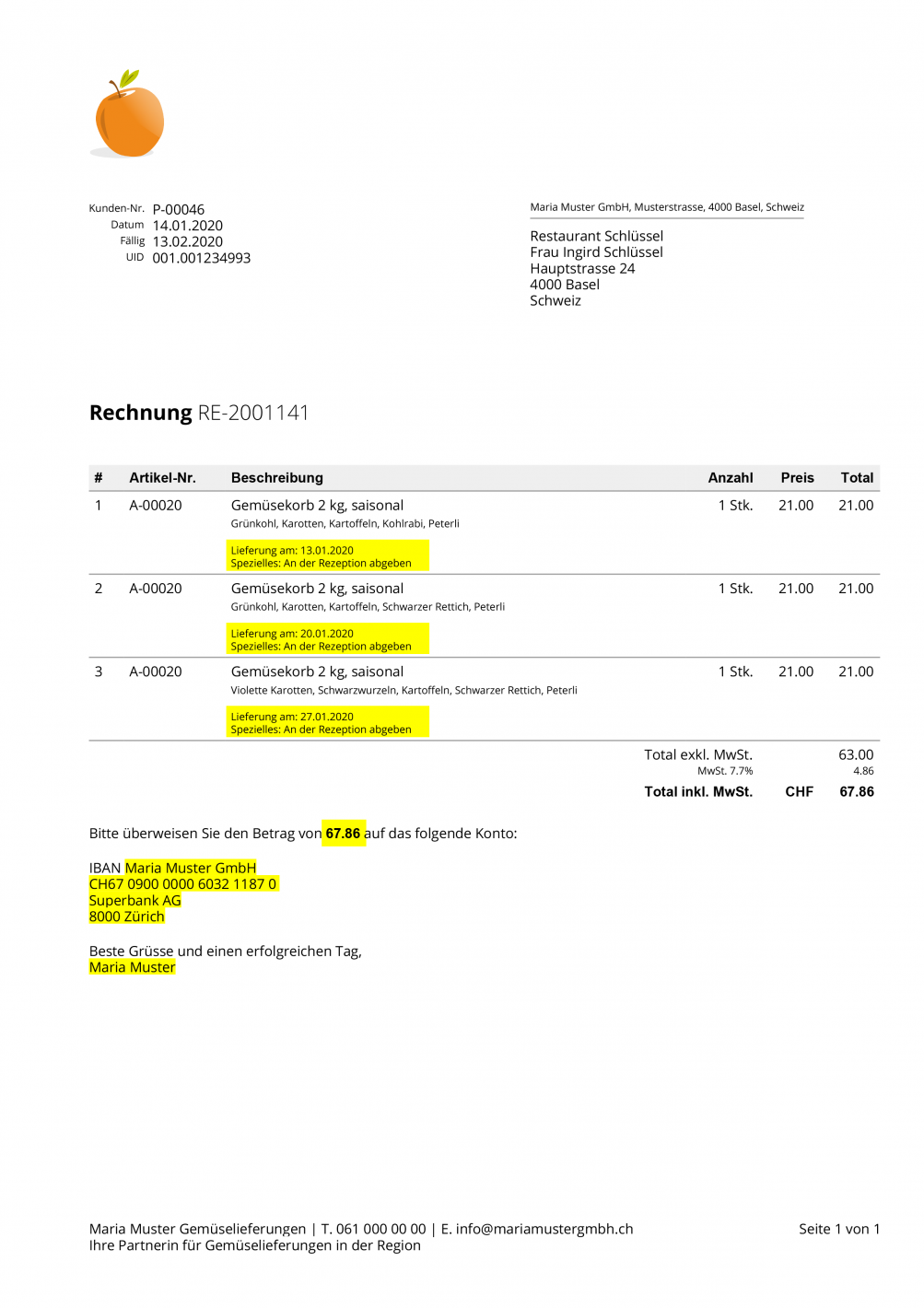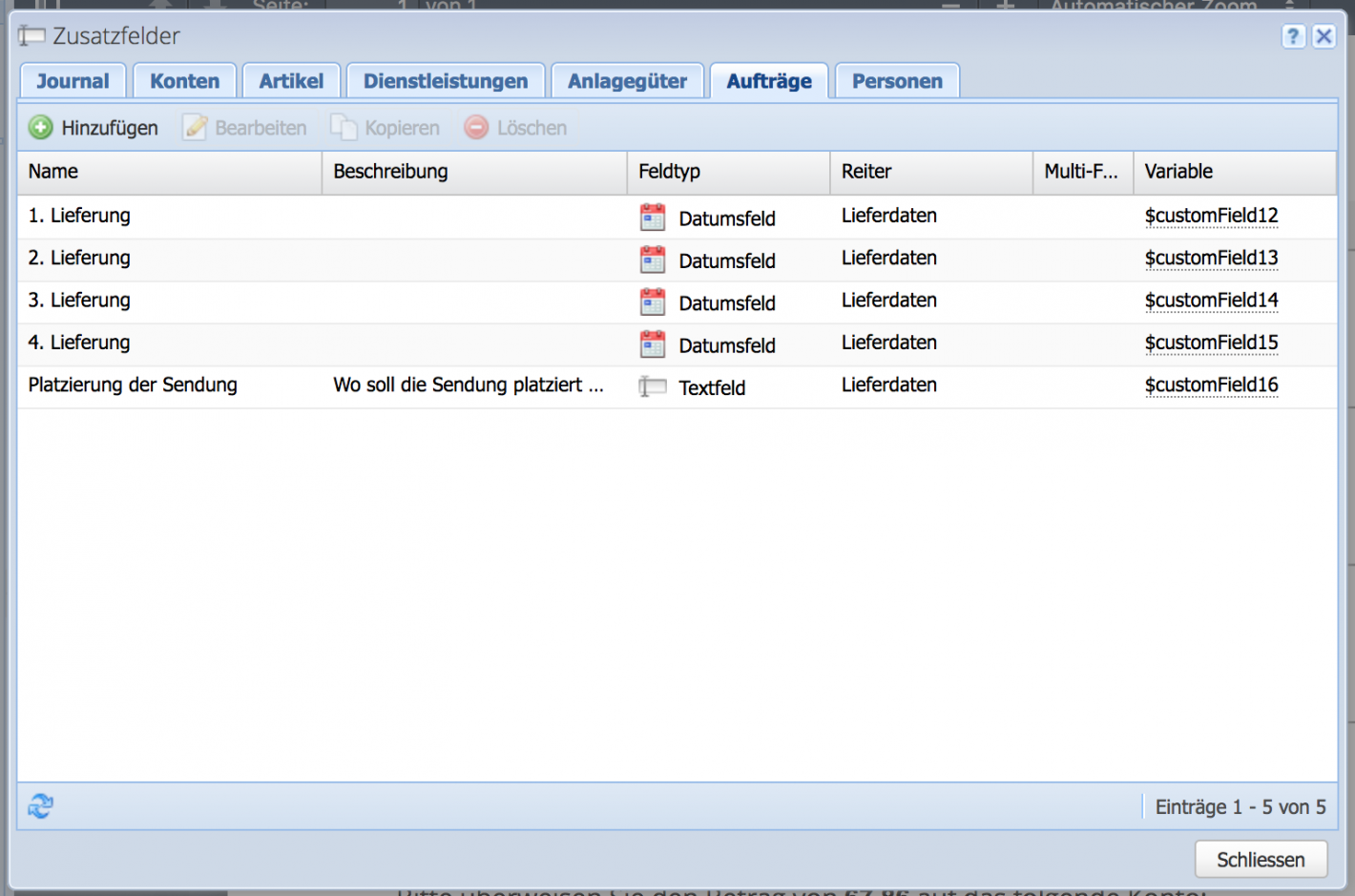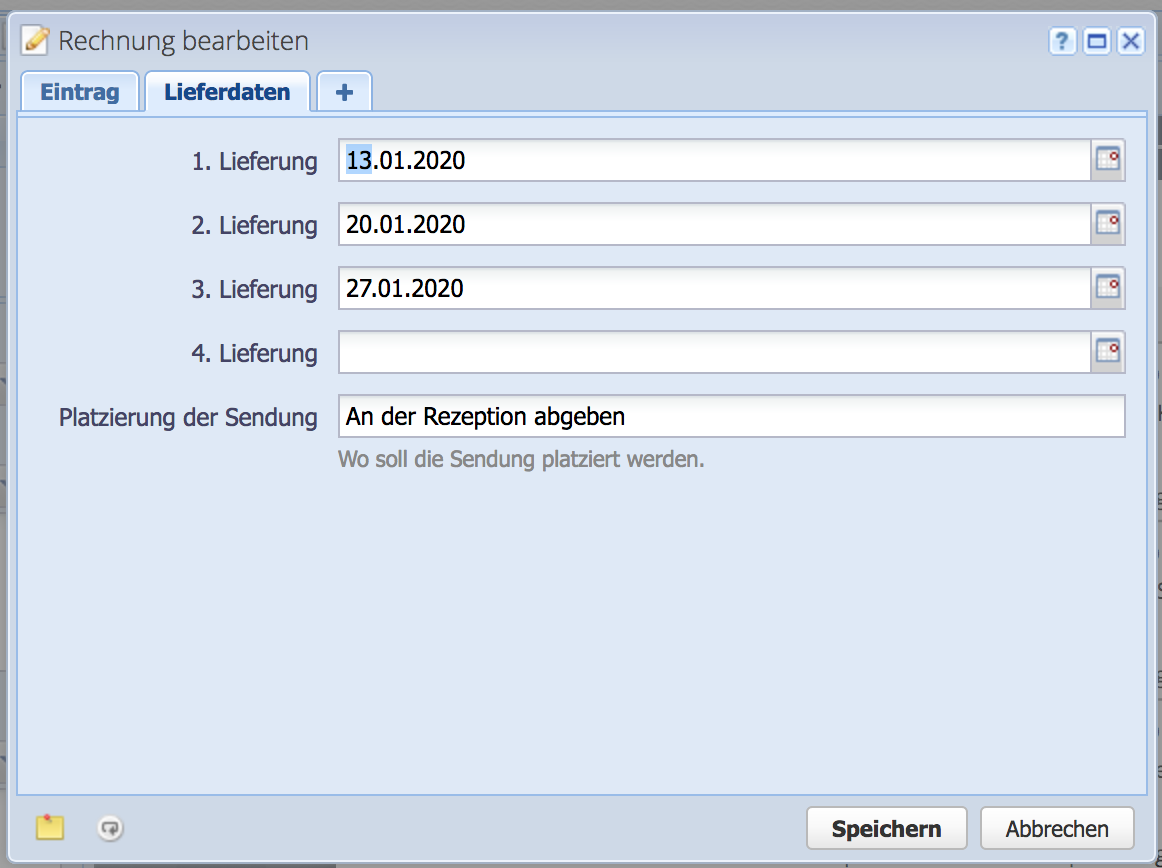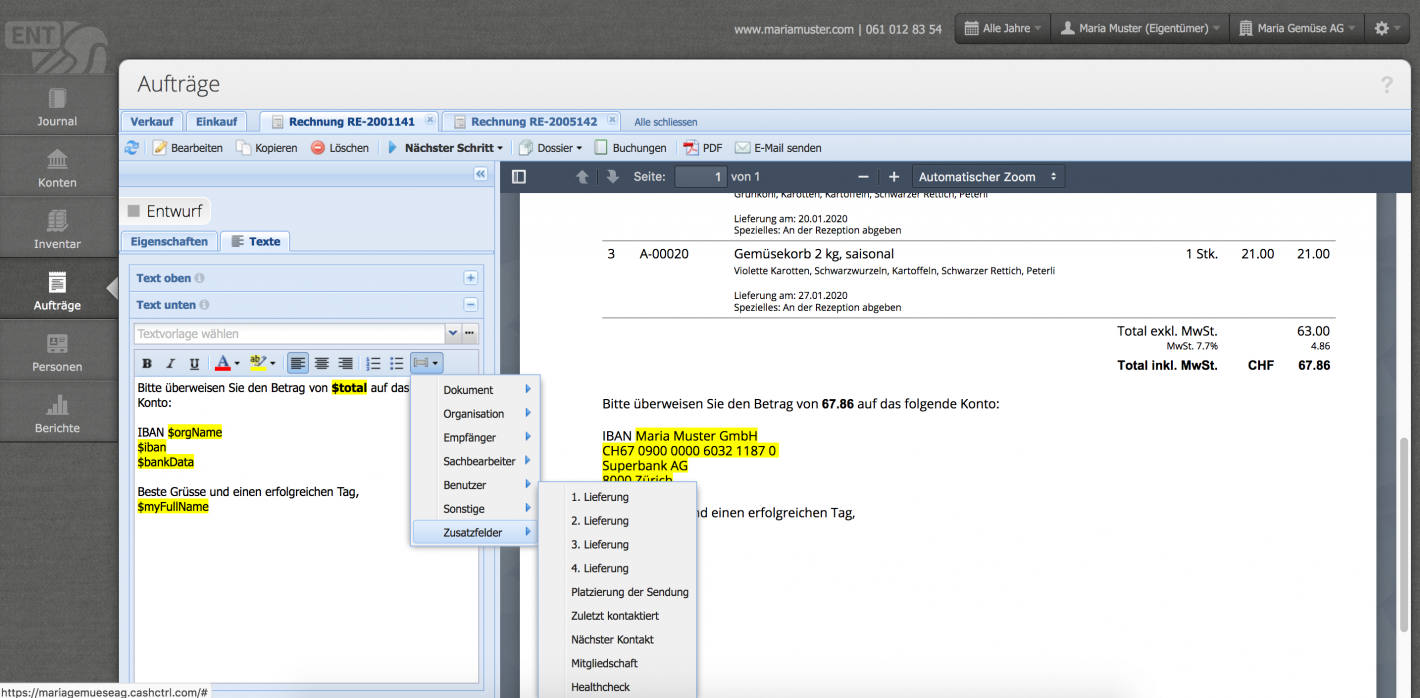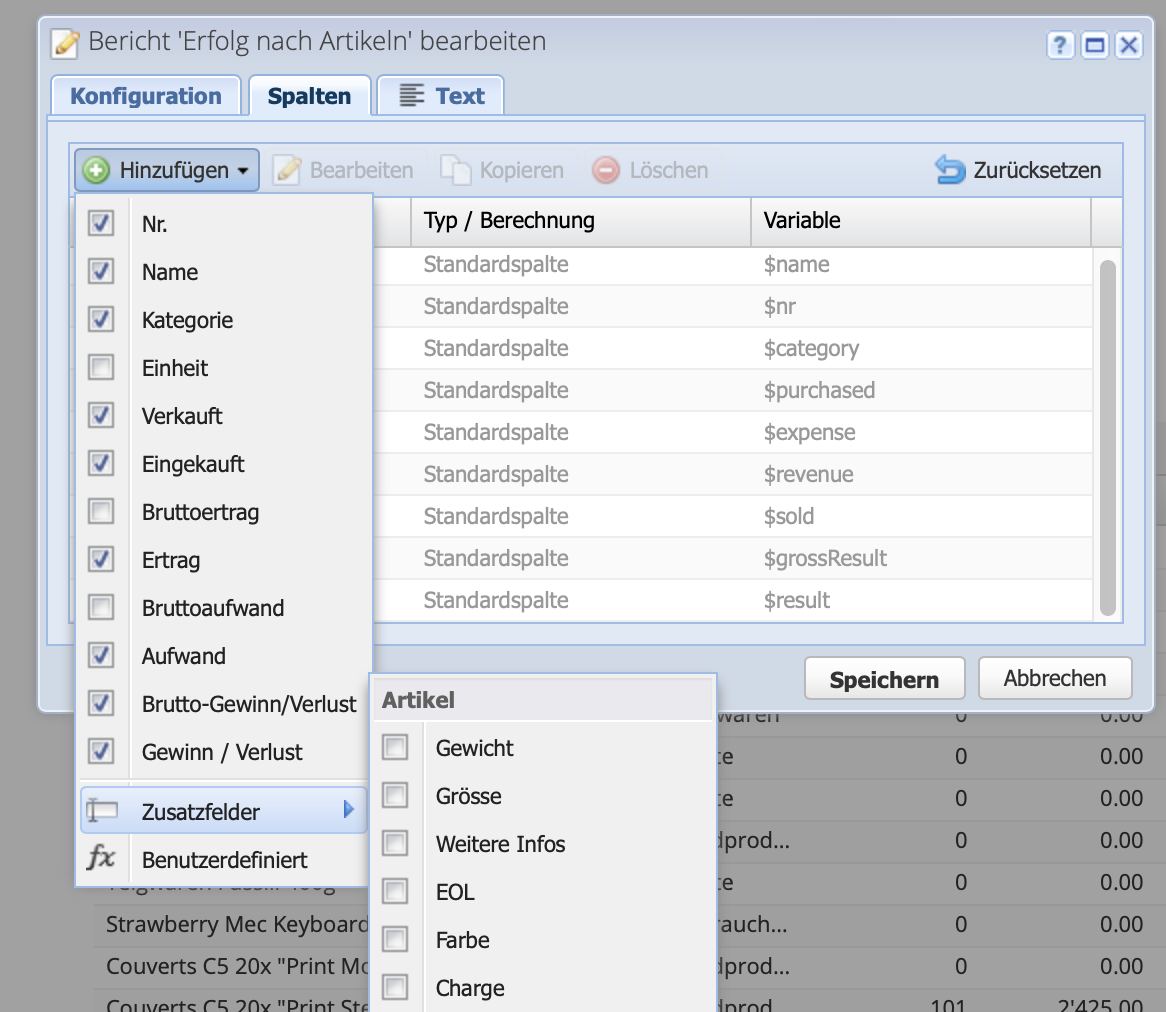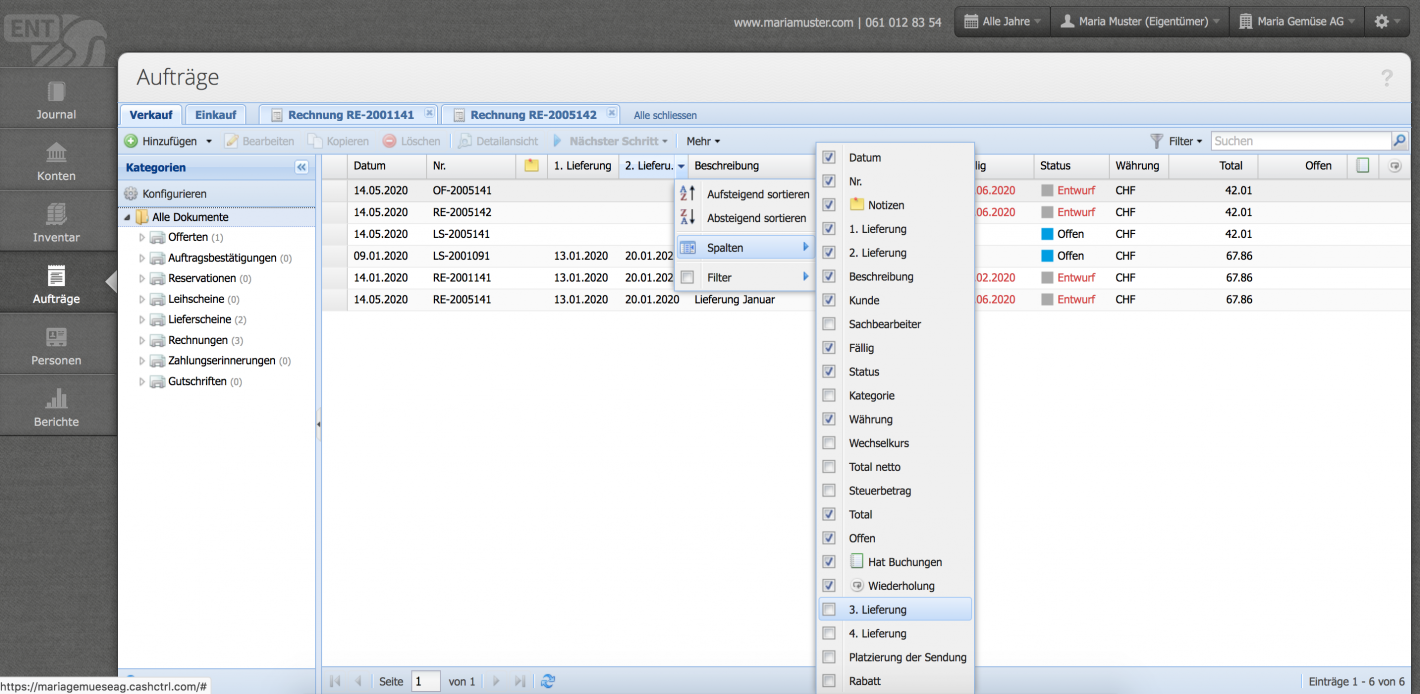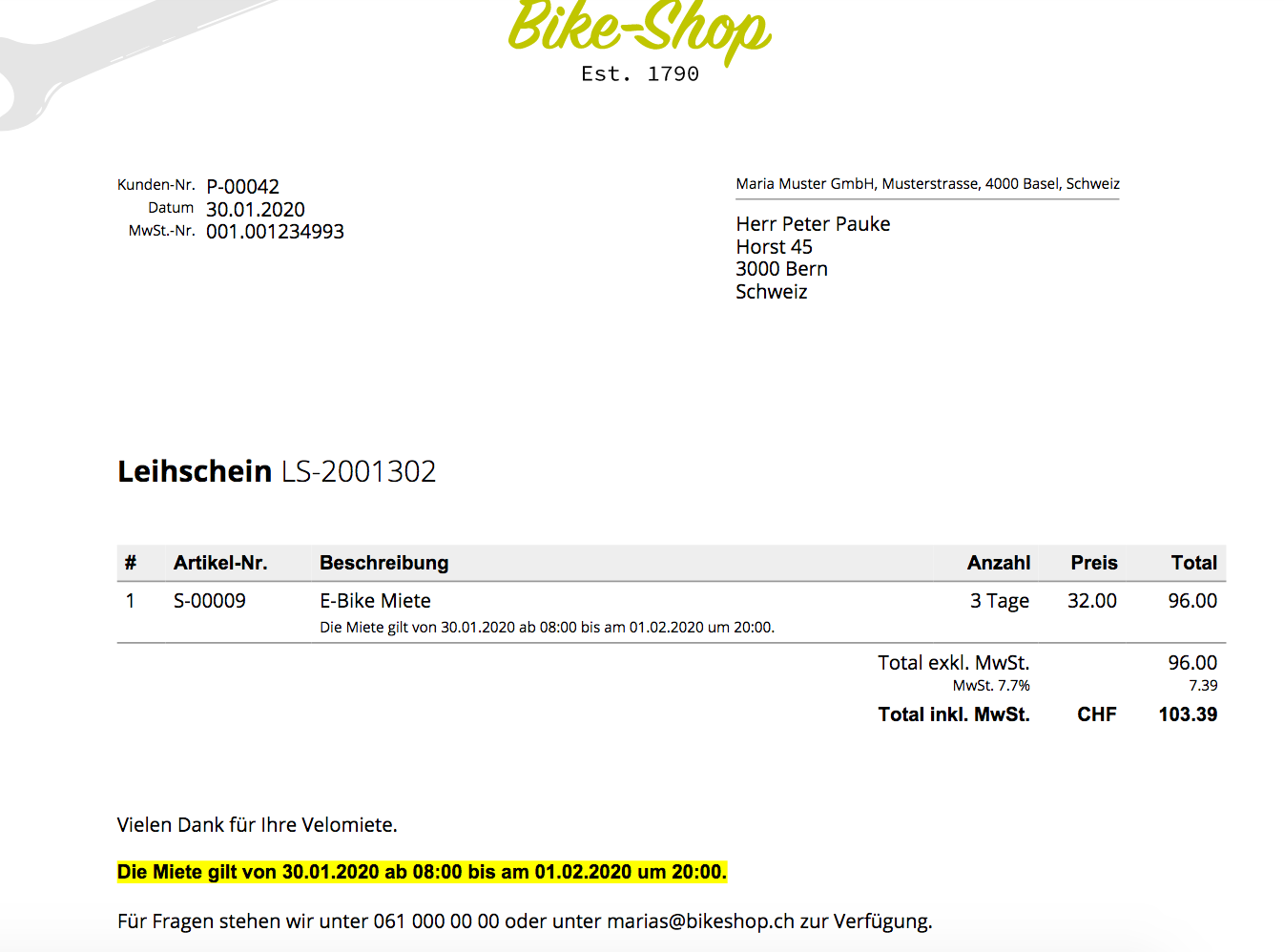A possible example
The example shows a delivery note with different dates on which goods were delivered. The data from the custom fields can be further used in the software with variables/placeholders.
Each custom field has a variable ($designation). This can be inserted in a text. This way, adapting text templates are created that refer to invoice items or order info.
This is what it looks like: