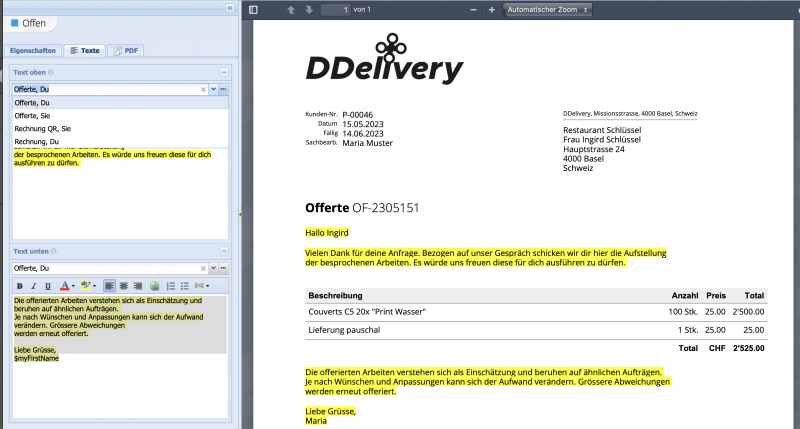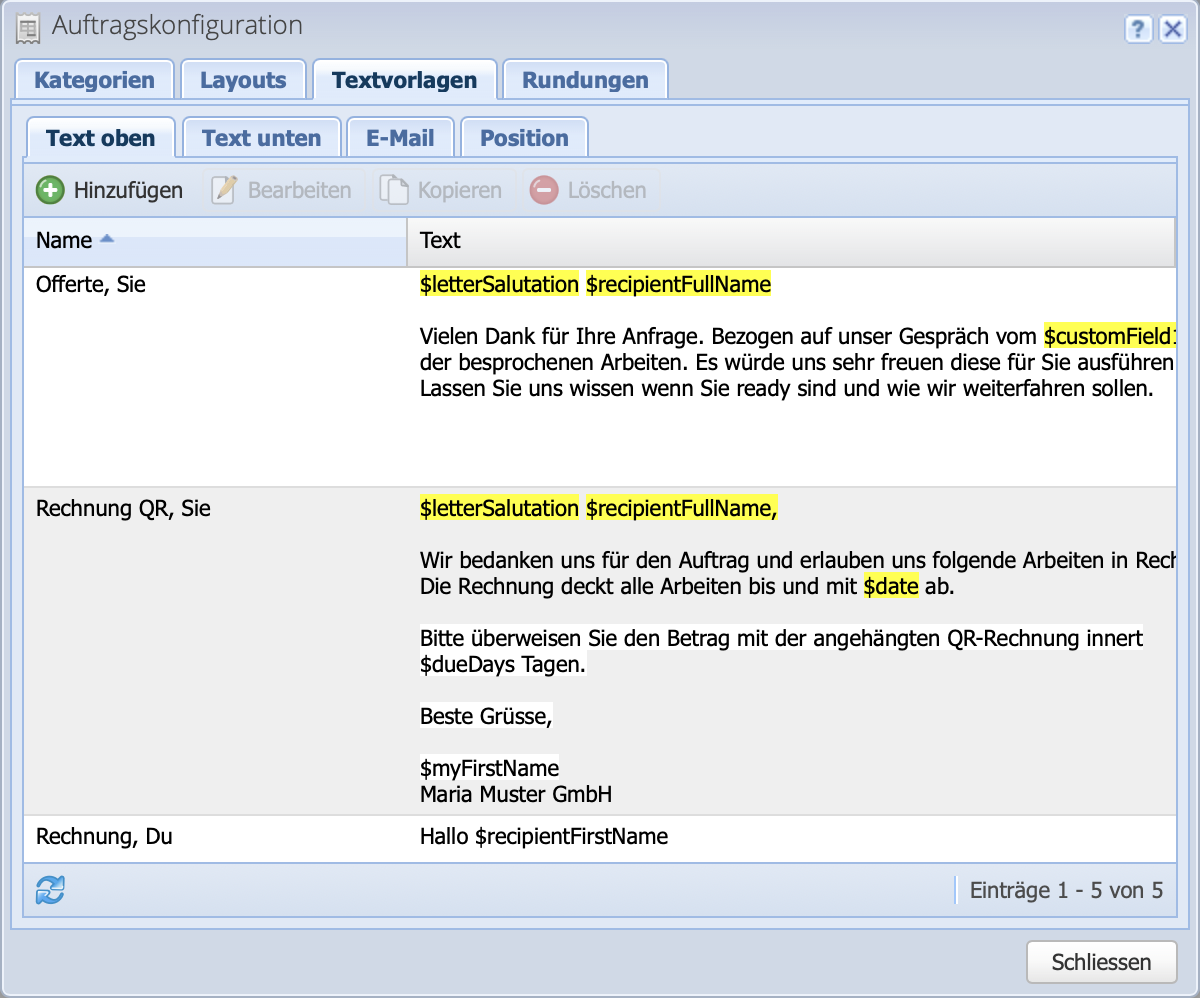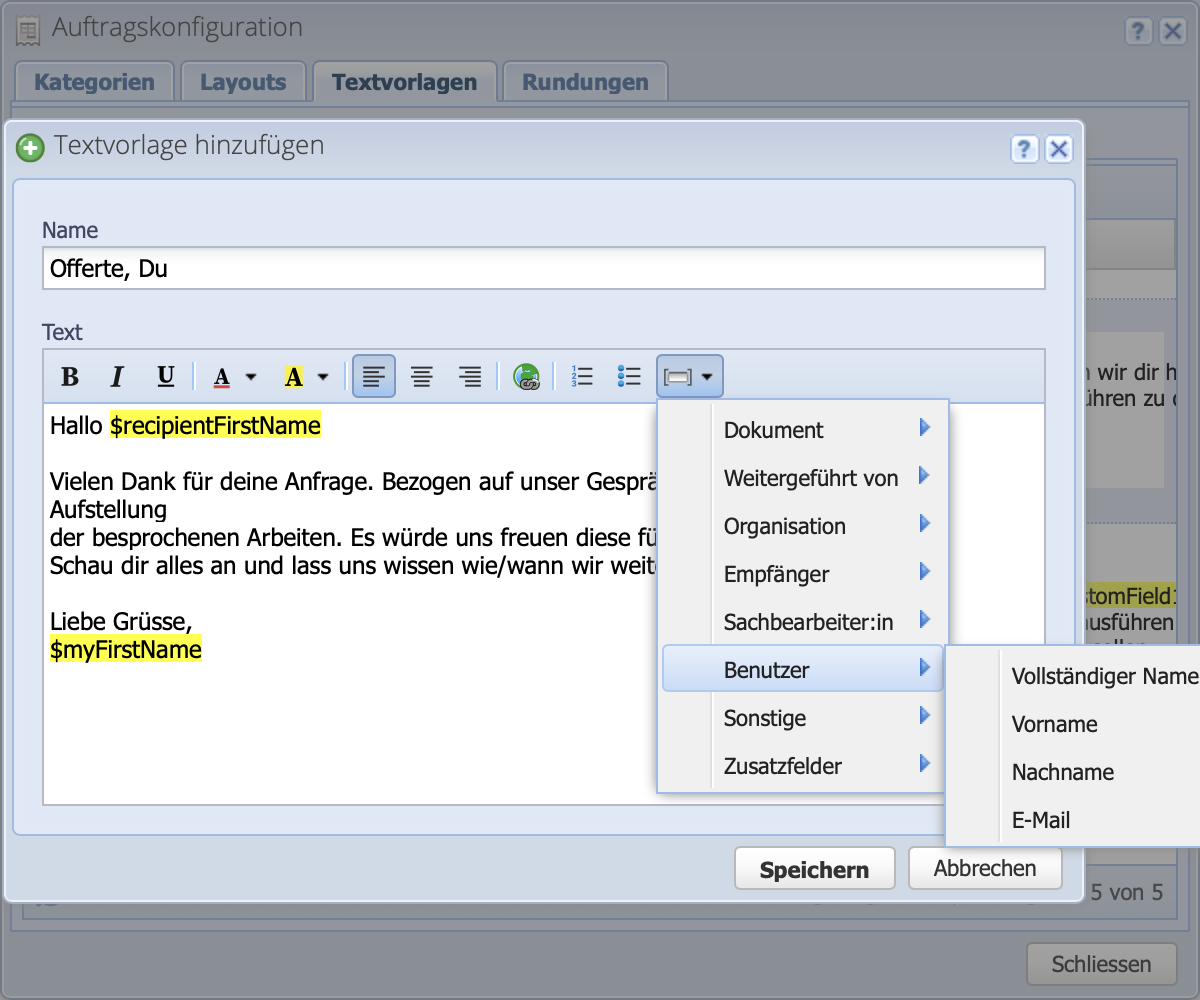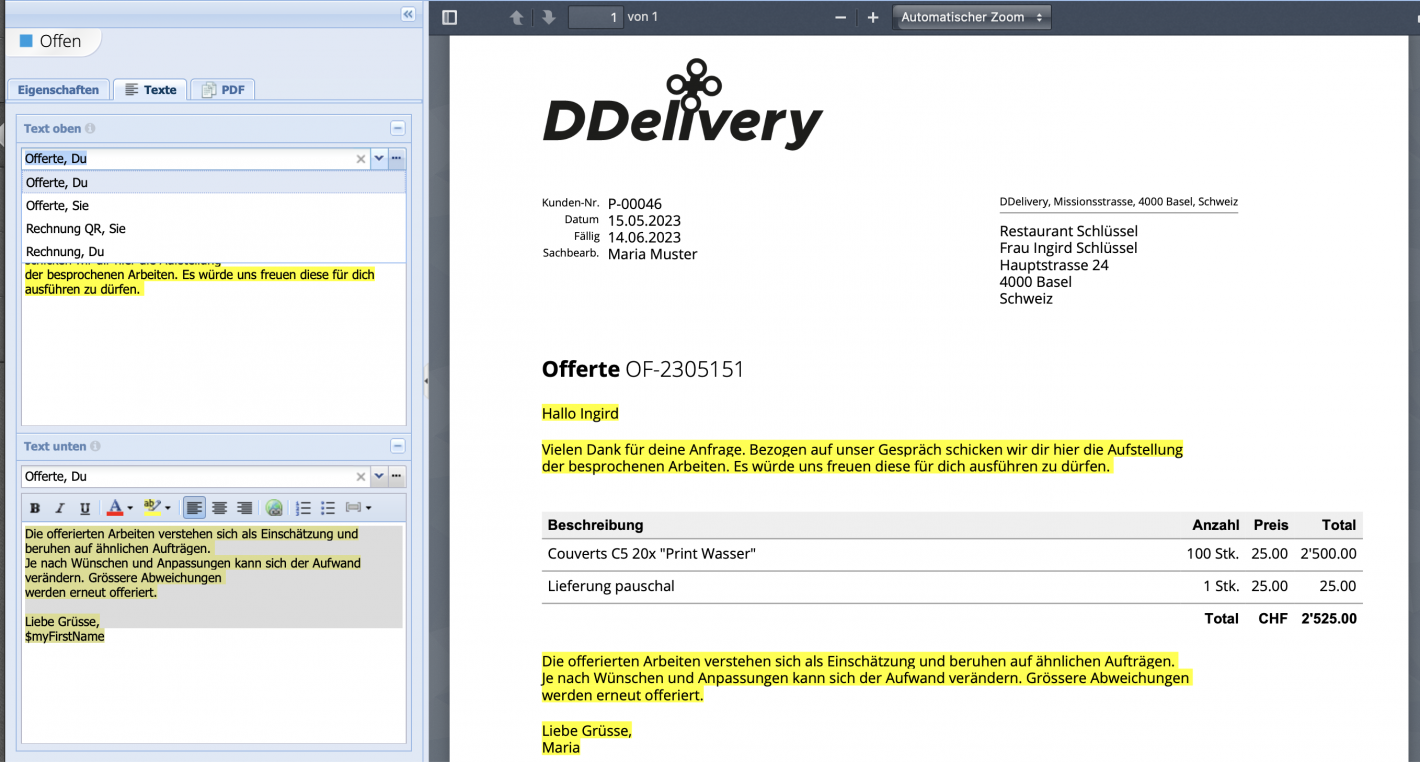1. Create text template
Open the overview via Settings Order configuration Tab Text templates. Alternatively you can open the ... menu at the selection dropdown to open the dialog. The text templates are organized in tabs, depending on where they are to be used.
- Text at the top / Text at the bottom: for order documents / invoices at the top and bottom of the position table.
- Email: use an accompanying text when sending documents by email directly from CashCtrl
- Position: insert a text position in the position table of an order, e.g. as explanation of an offer.
With Add a new template is created.