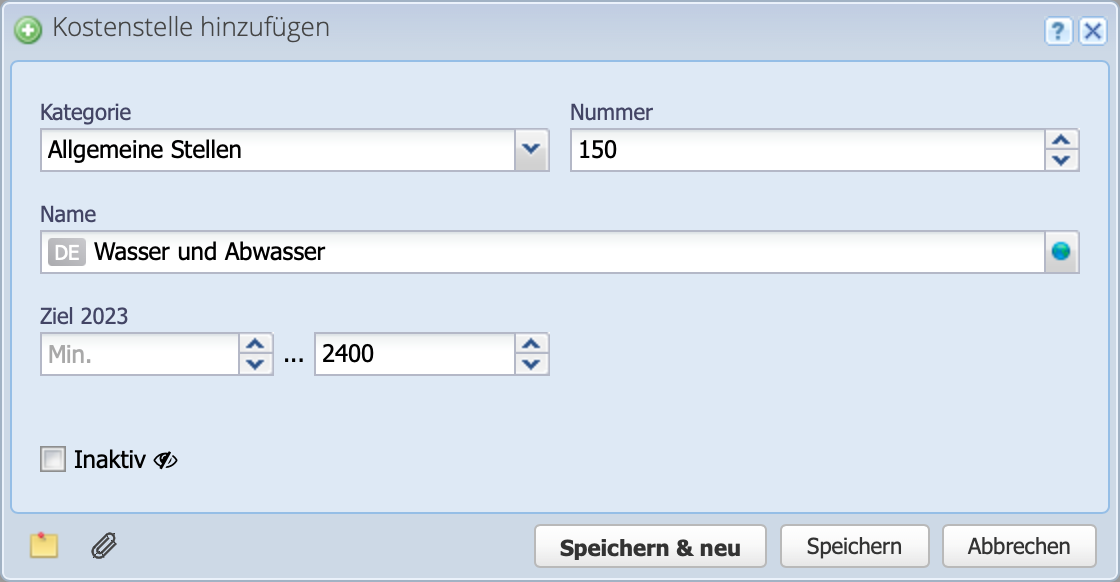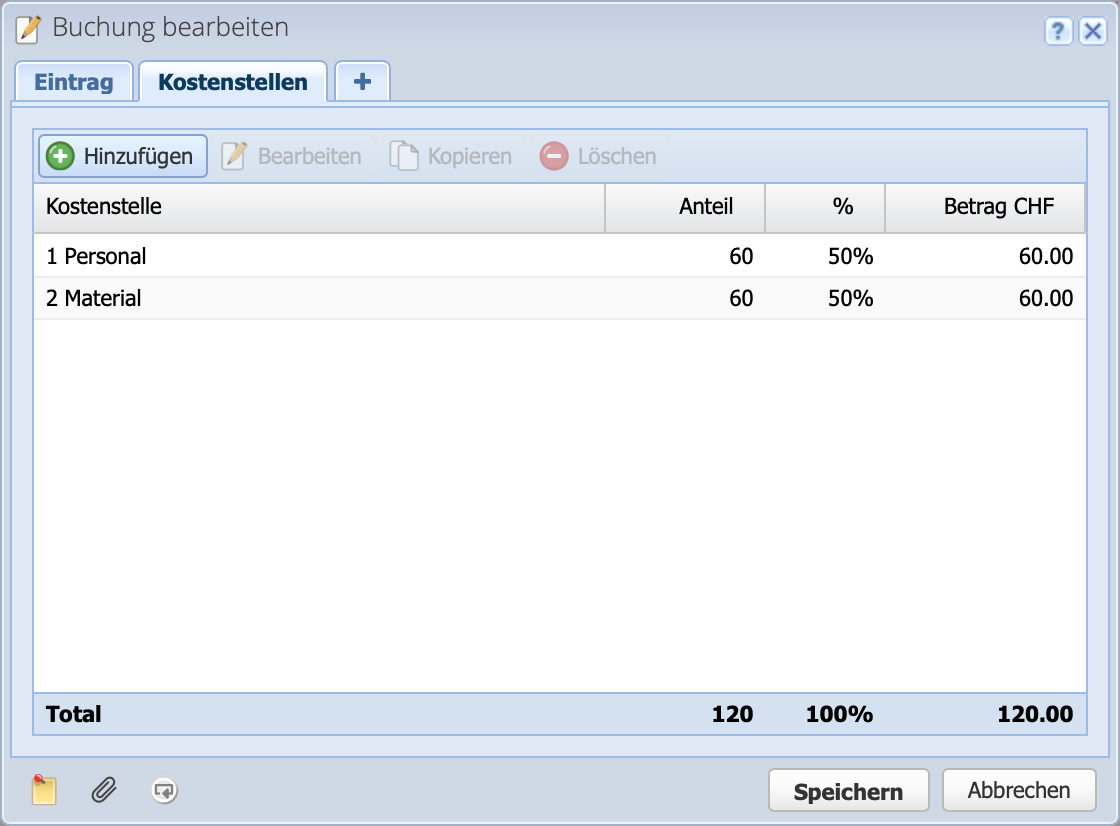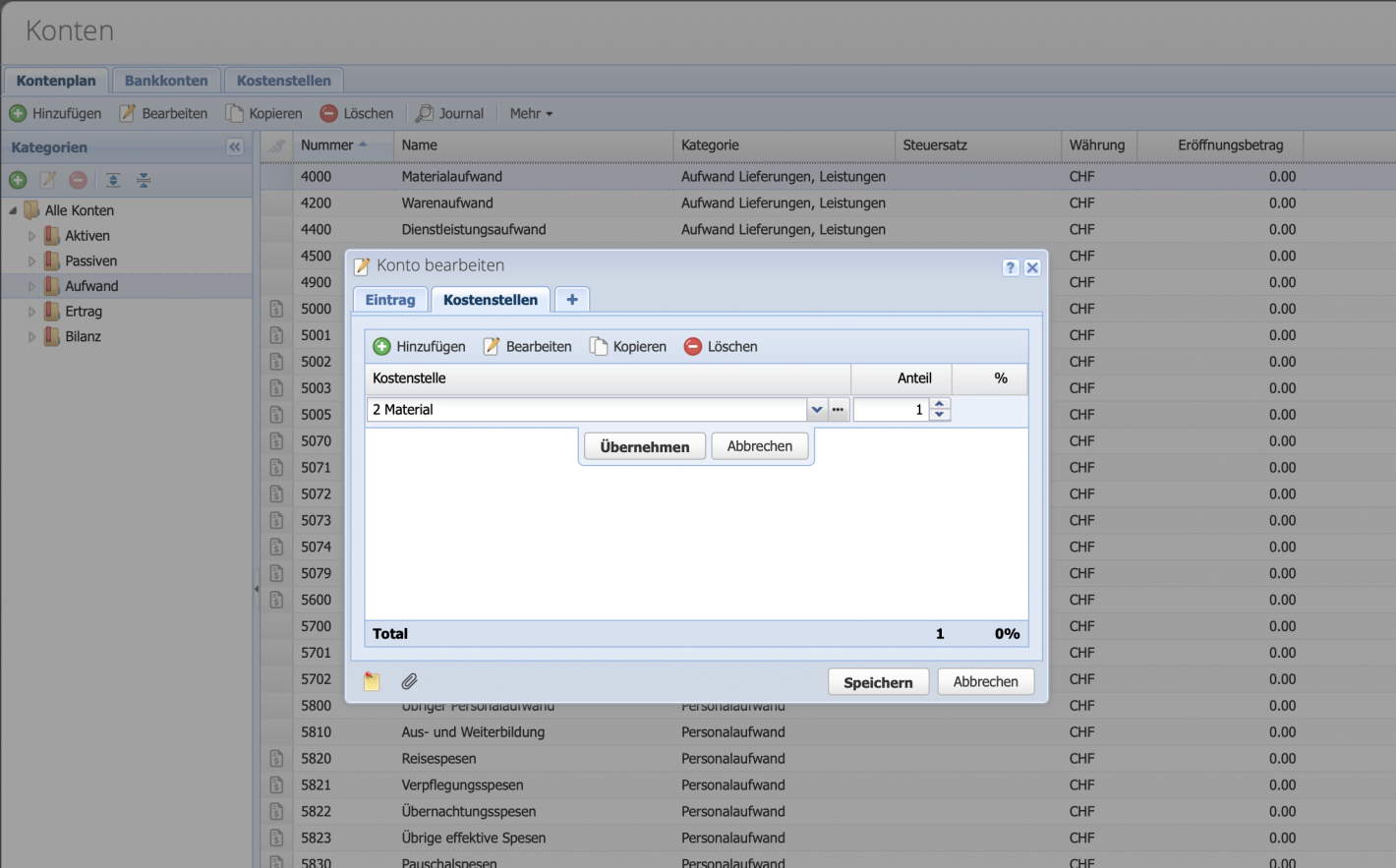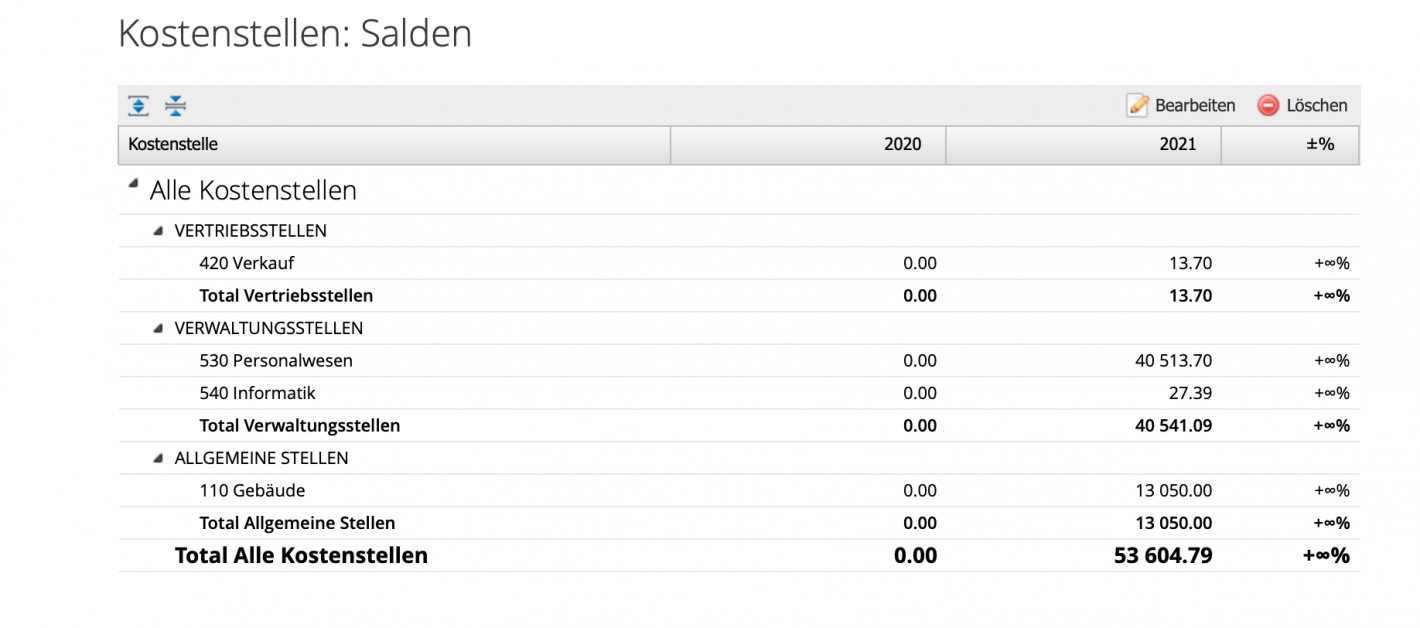1. Enter cost centers
In the Accounts module, switch to the second tab "Cost centers". The structure here is identical to that of the chart of accounts. On the left there are the categories and on the right the table of cost centers.
- Number: can be chosen arbitrarily, it is recommended to use a different number of digits than in the accounts.
- Target: valid for the selected or current accounting period.