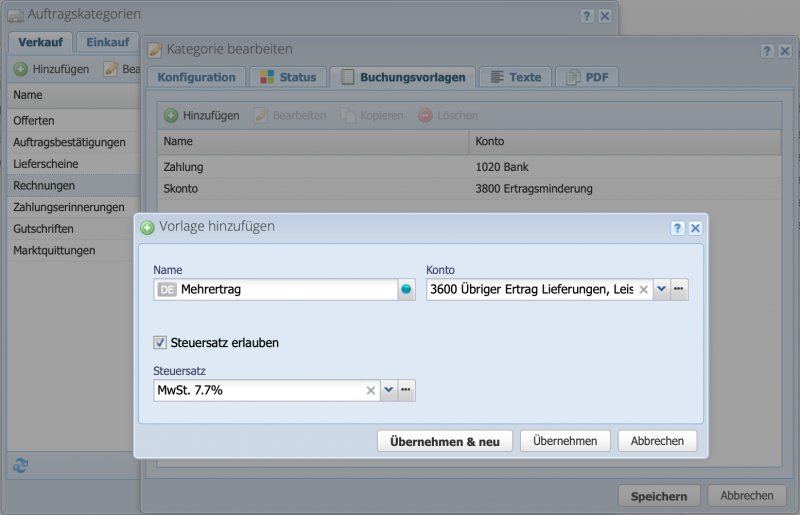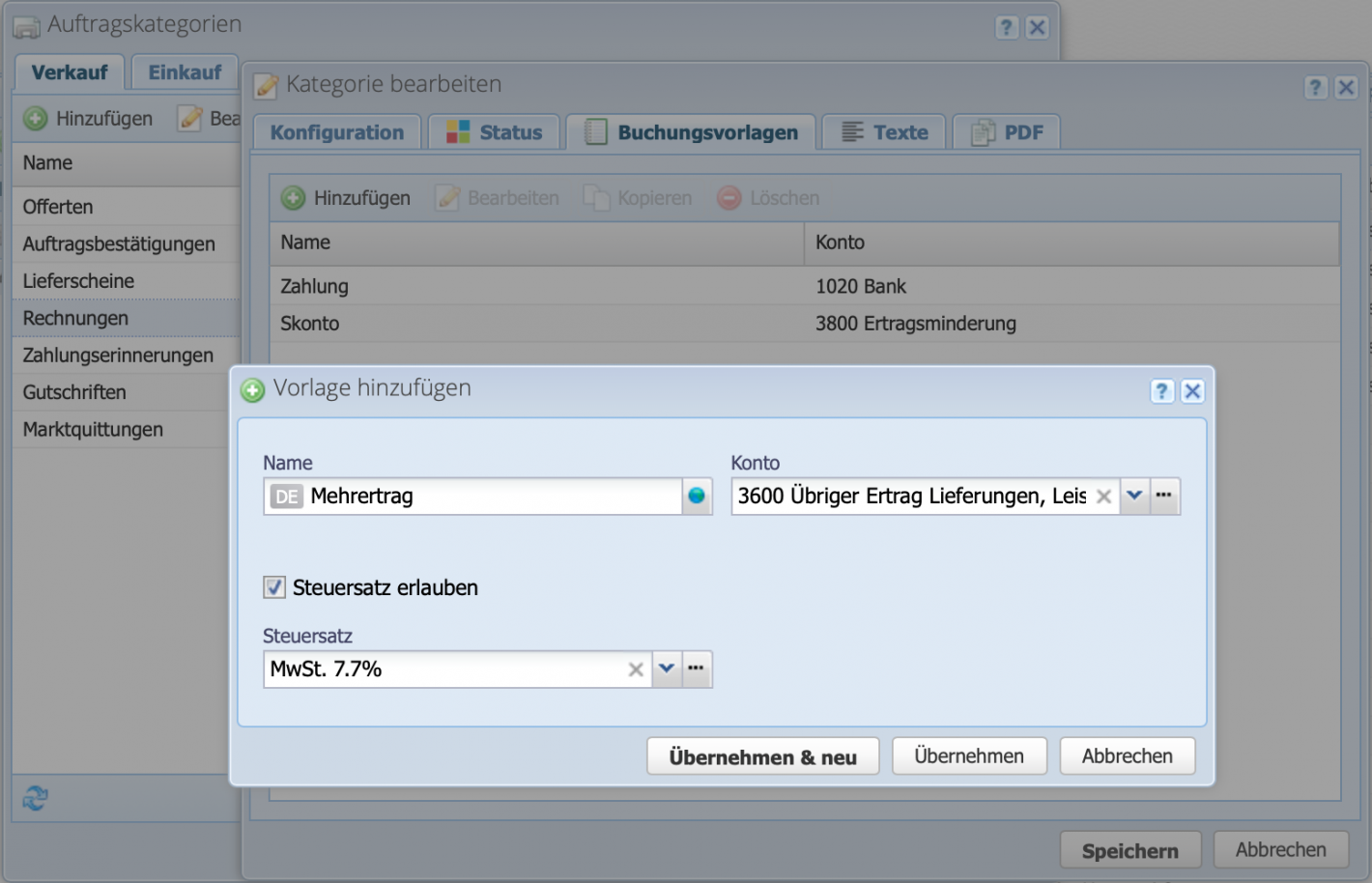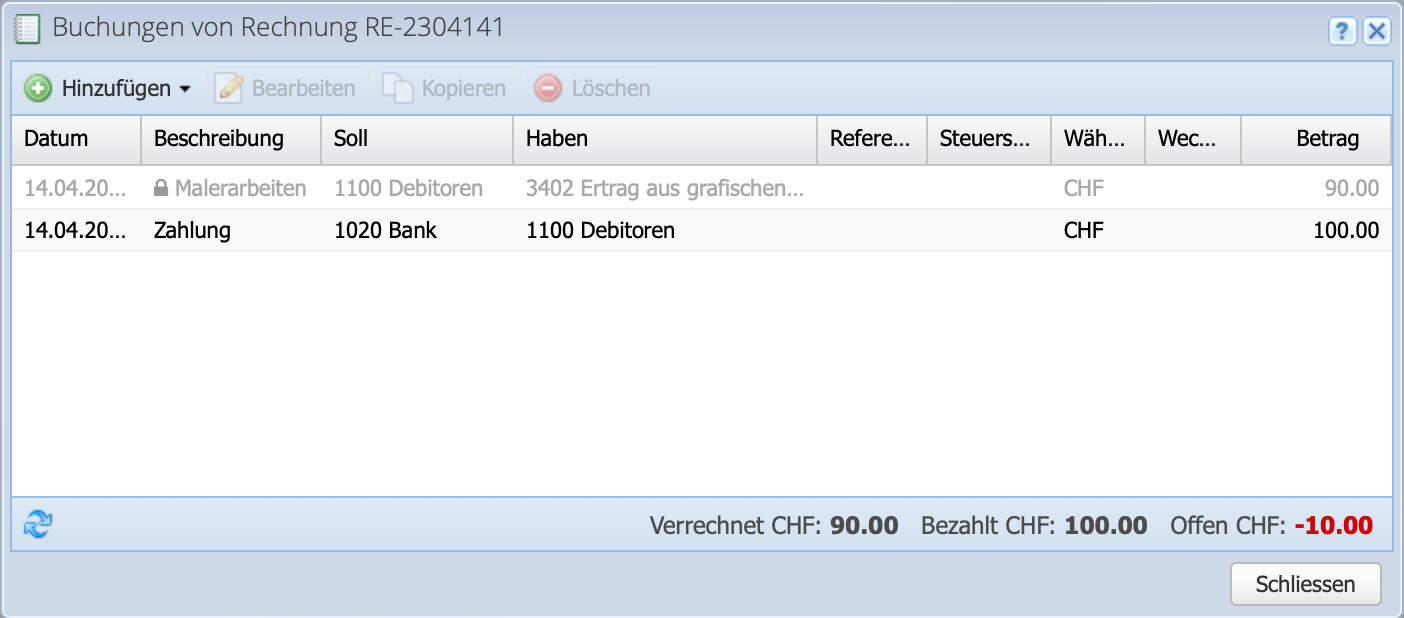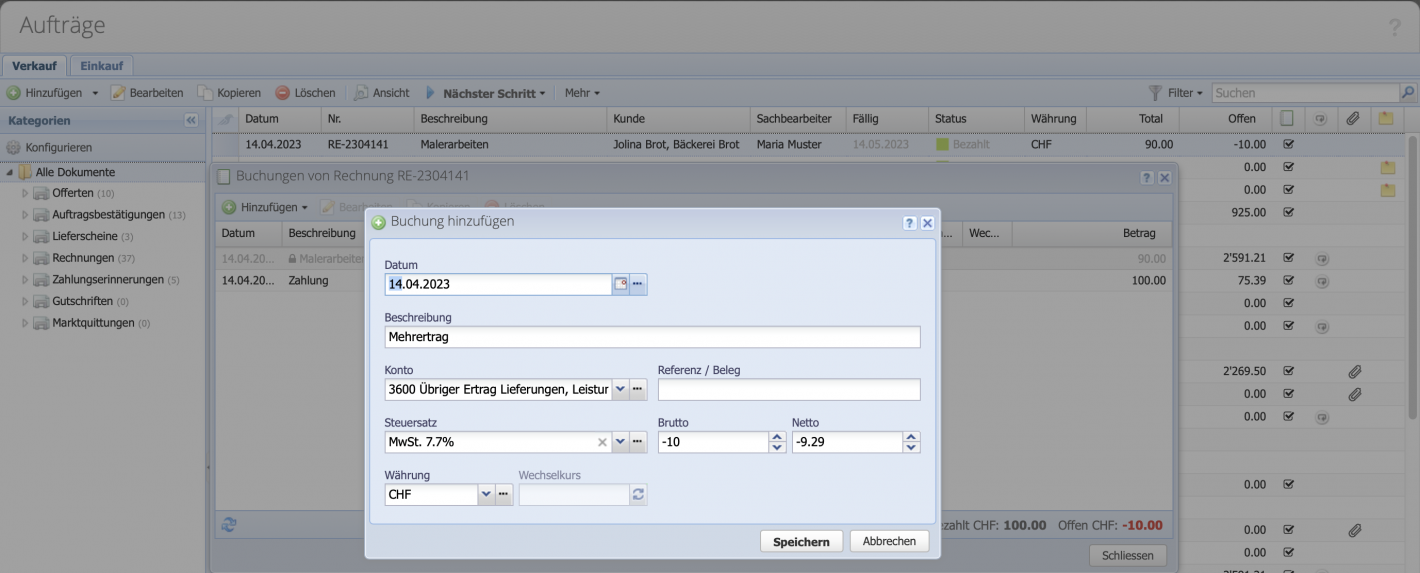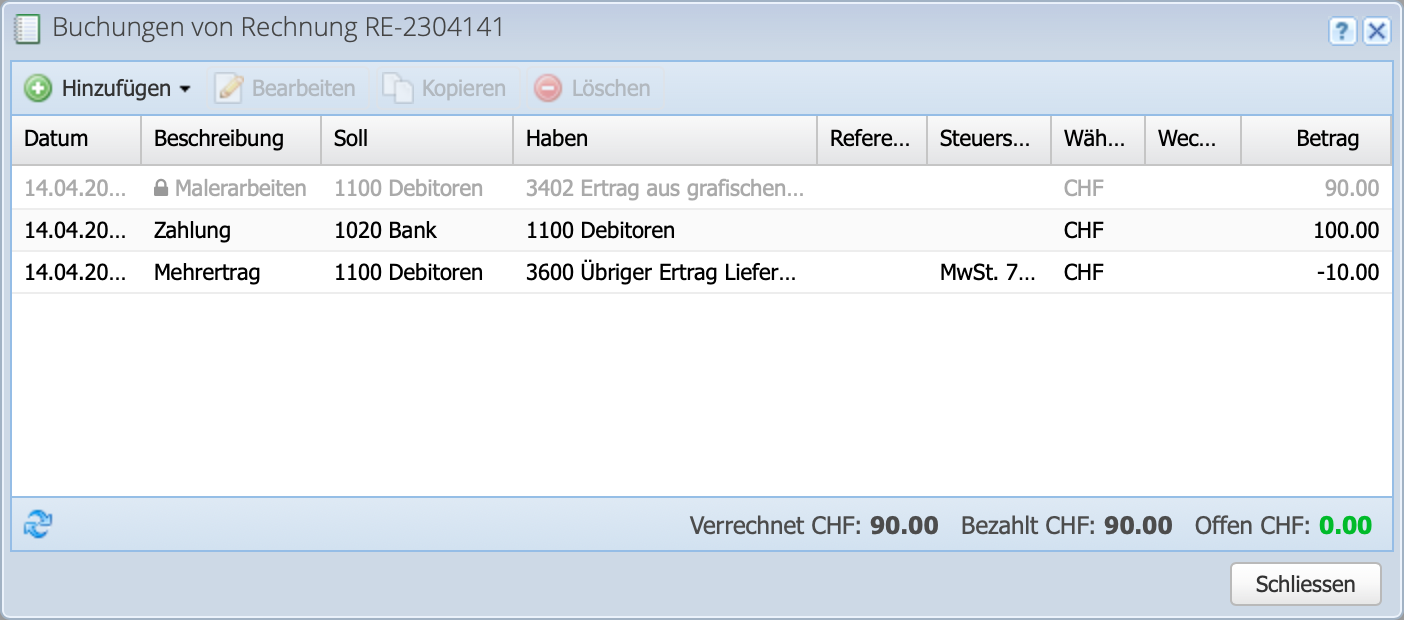The scenario
An invoice was issued for 90.- and 100.- is transferred. What to do with the 10.- additional income?
The excess amount can be refunded by credit note or — if it was intentional, i.e. a tip or a donation — the excess must be booked as so-called additional income.