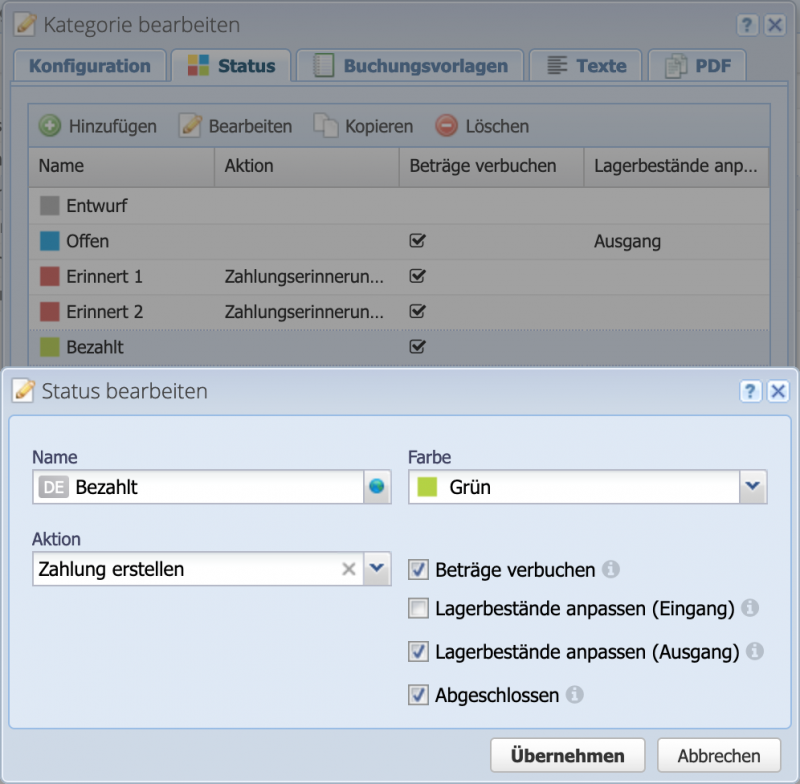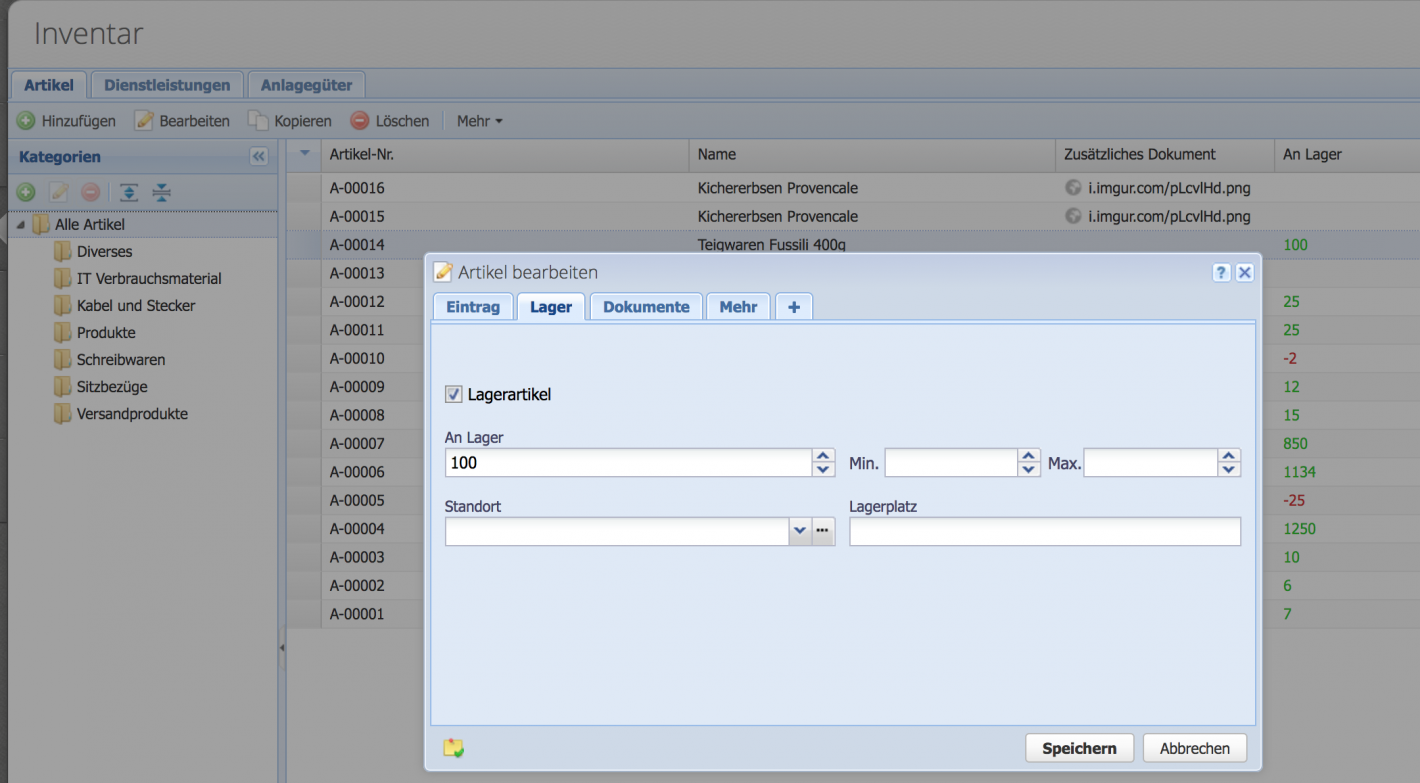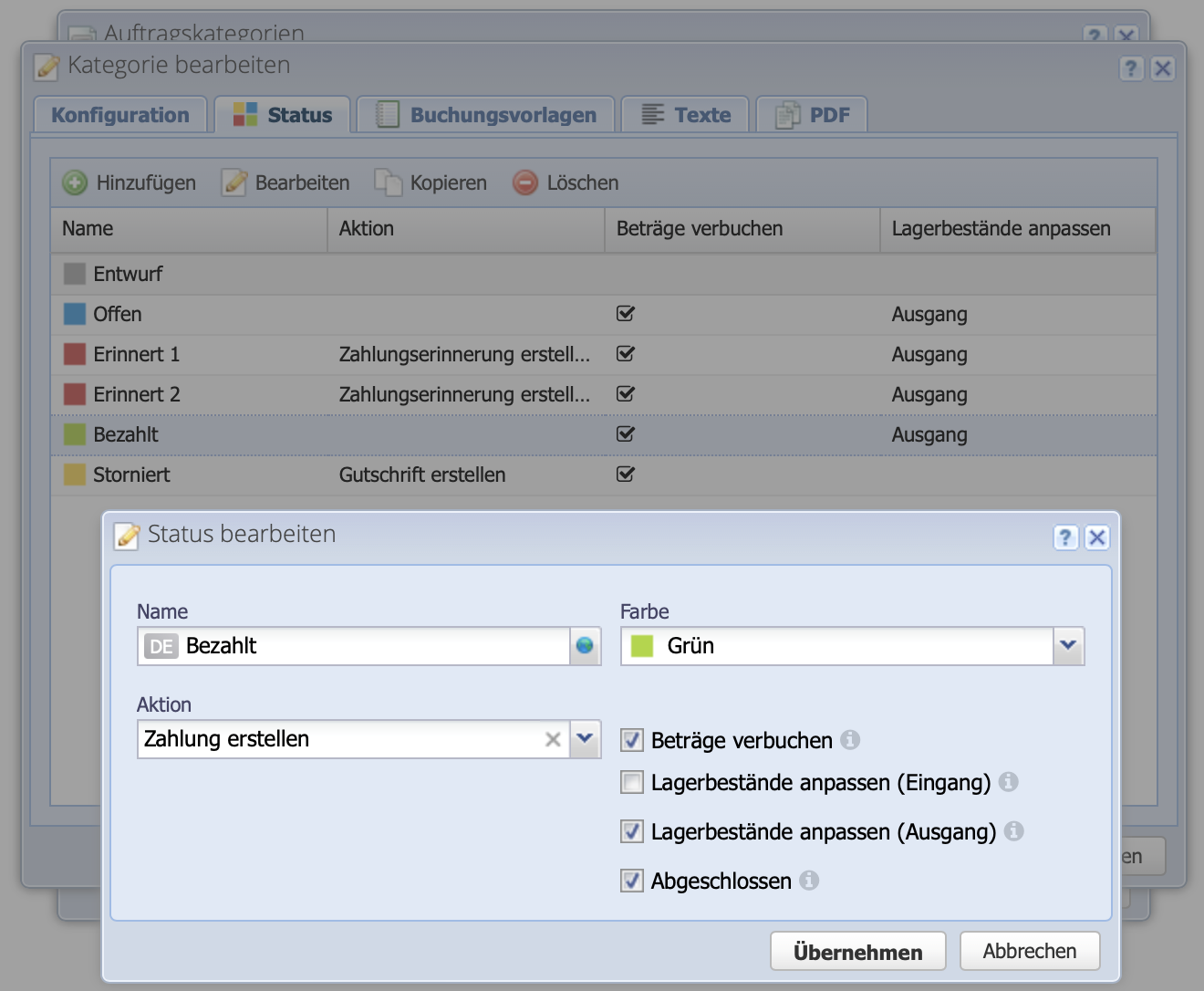2. Configure order categories
Via Settings Order categories Invoices Status open the Edit dialog. The column "Adjust stock levels" is empty and can now be adjusted as shown in the screenshot on the right. It does not matter at which status the stock level is affected. It has proven to be useful if the status is set to "Open".
Important: for all statuses that keep the change to the warehouse, the "Outgoing" box must also be checked. This usually means all subsequent statuses except "Canceled".
Complete the process with Apply/Save.
Do not forget to make the settings for purchasing. The process is identical, except that the checkbox for purchasing must be set to "Incoming".