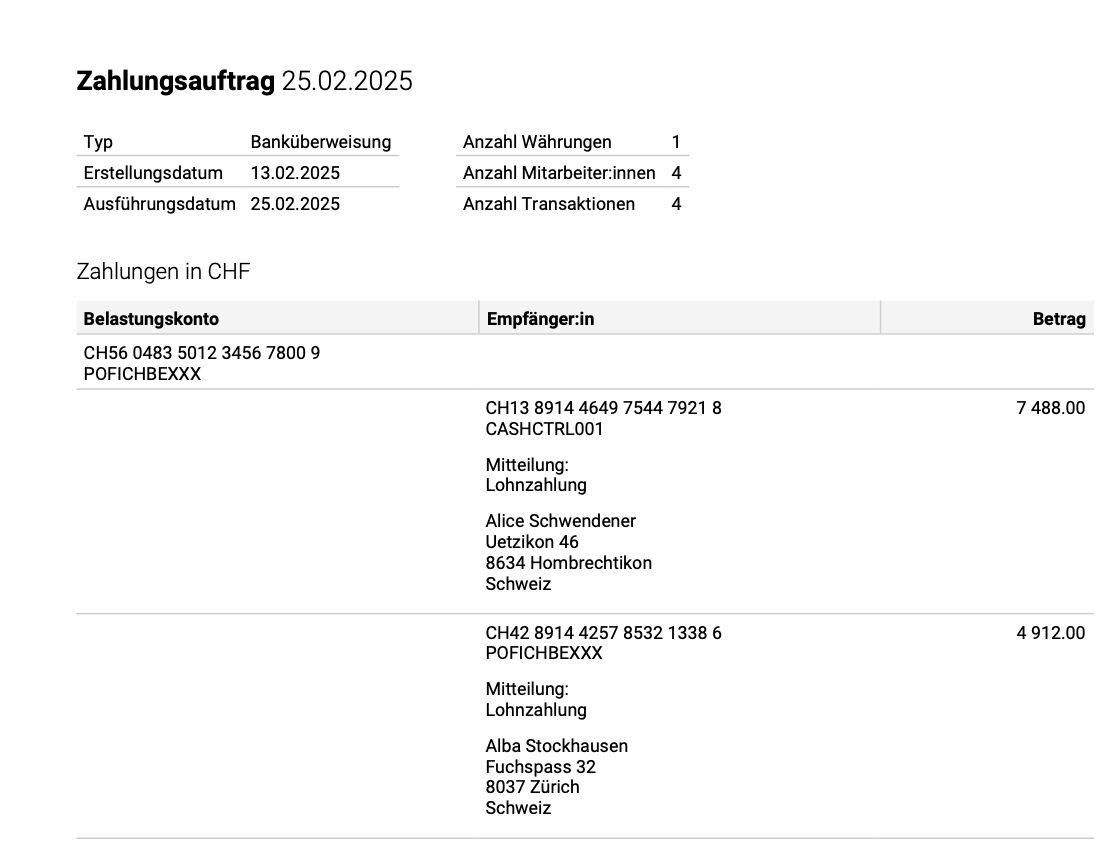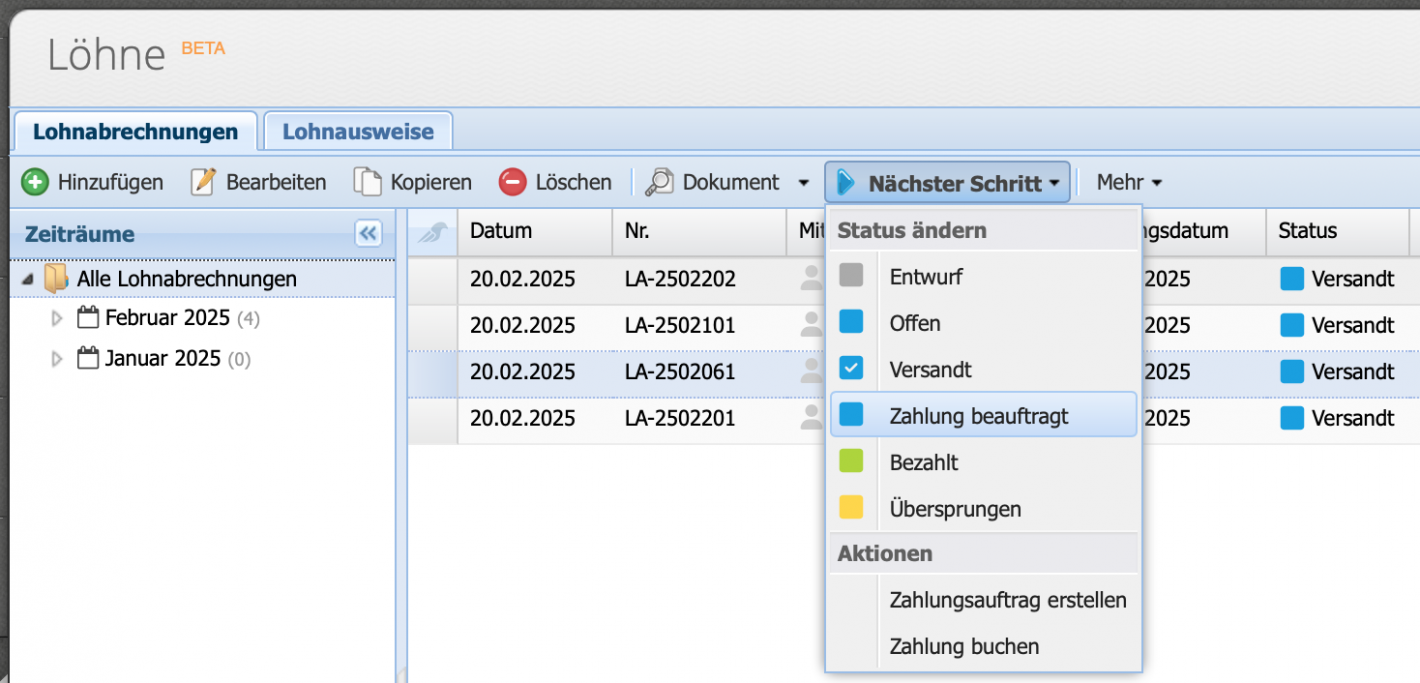This tutorial assumes payroll statements have already been created. If no payroll statements exist yet, see the Getting Started with Payroll Tutorial
Please enter a search term.
Error ~ No results could be loaded.
Salary Payments: These Are the Three Ways to Pay Out Salaries
Tutorial: Once payroll statements are created, salaries can be paid out in three ways: via bank transfer, SEPA transfer (both using pain.001), as a PDF for manual bank transfer, or as a PDF for cash payments.
Contents
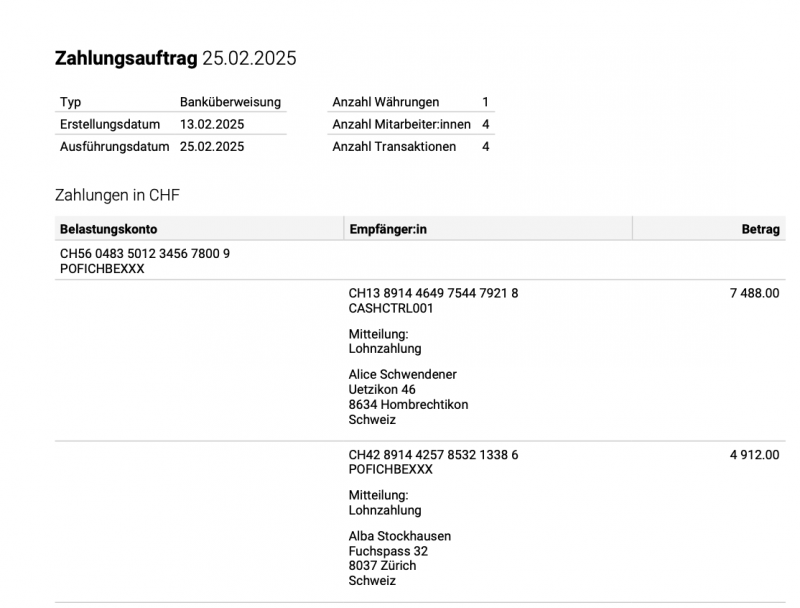
2. Configure Payment Order
The payout date is defined in the salary template but can be manually overridden here.
There are four types of payment orders:
- Bank transfer (pain.001)
- SEPA bank transfer (pain.001)
- Bank transfer (PDF)
- Cash payment (PDF)
The status — by default set to Payment Ordered — can be adjusted here.
A partial payment can be initiated by entering the desired amount in the field. For multiple payroll statements, each employee receives the same partial amount.
Click Download pain.001 File / PDF to complete the process.
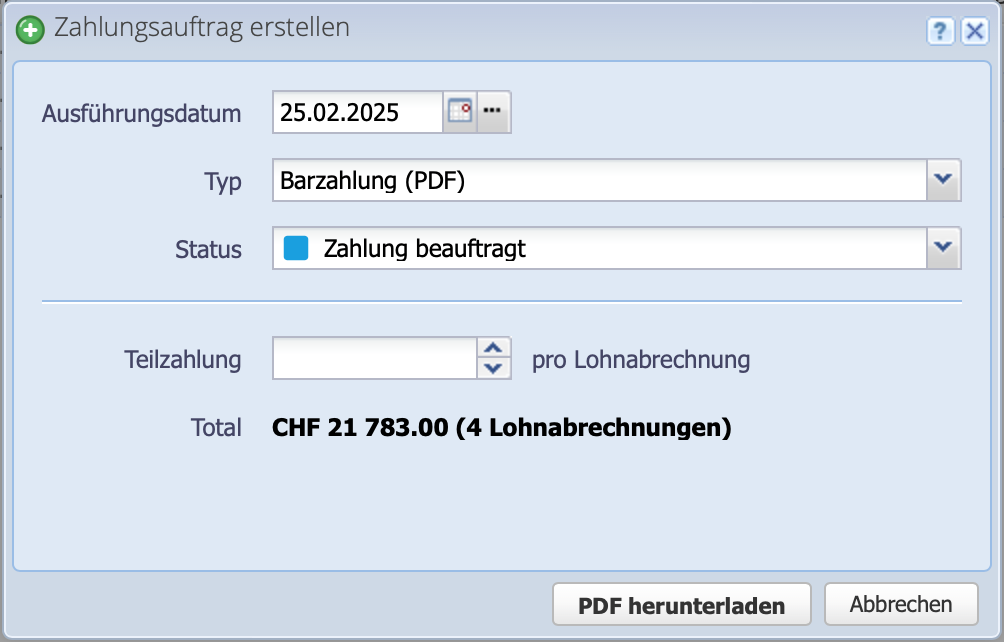
3. Finalize Payment Order
The PDF for bank transfers (see screenshot) can be passed on or entered in online banking. The PDF for cash payments of wages can be used as a document to count the amounts in the "pay packet".
The downloaded pain.001 file can be imported into online banking as a payment order. A sample file is available here.