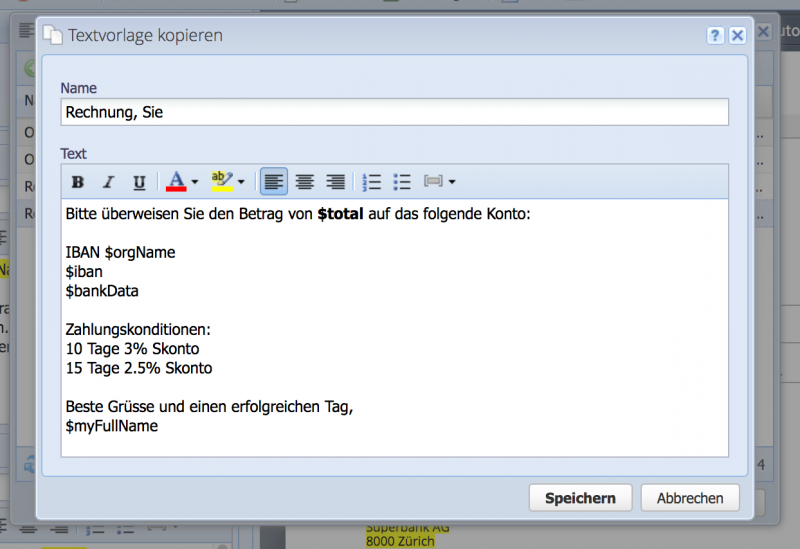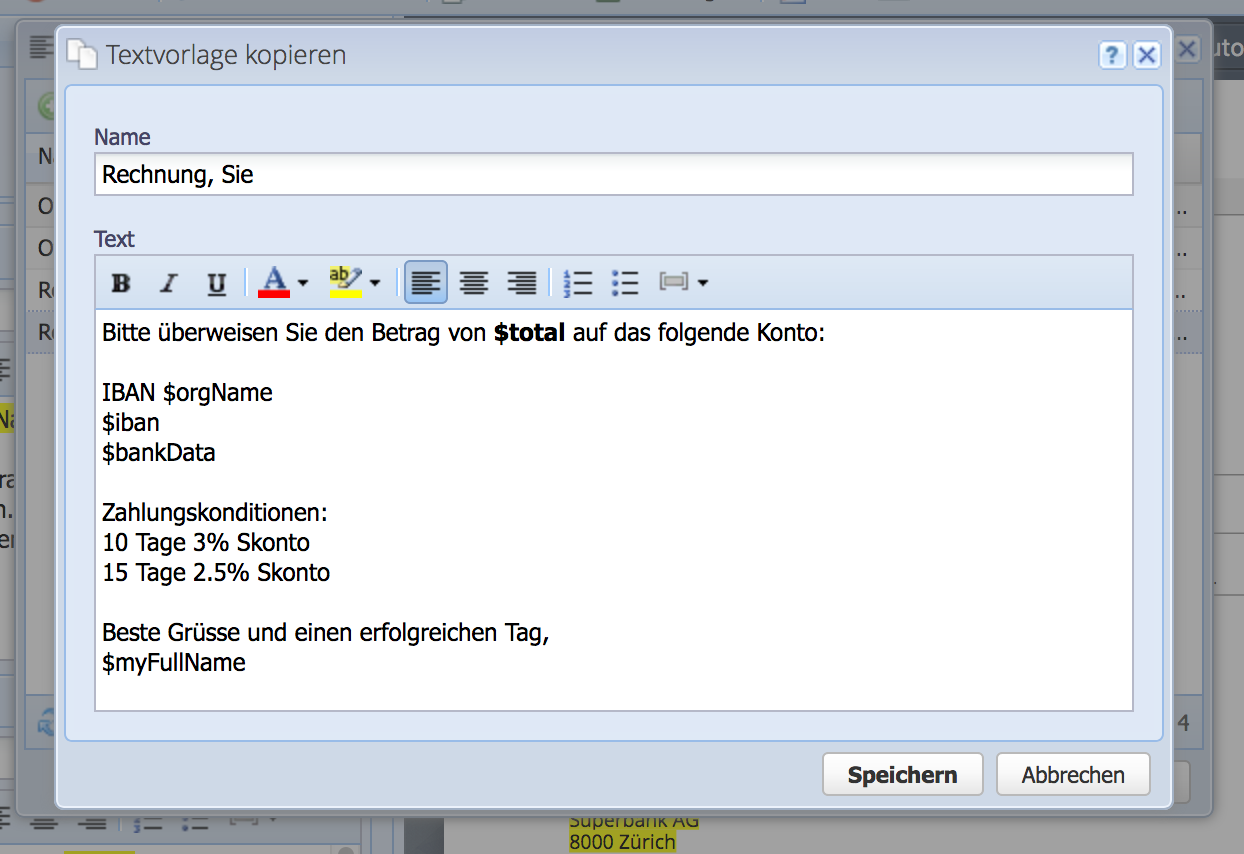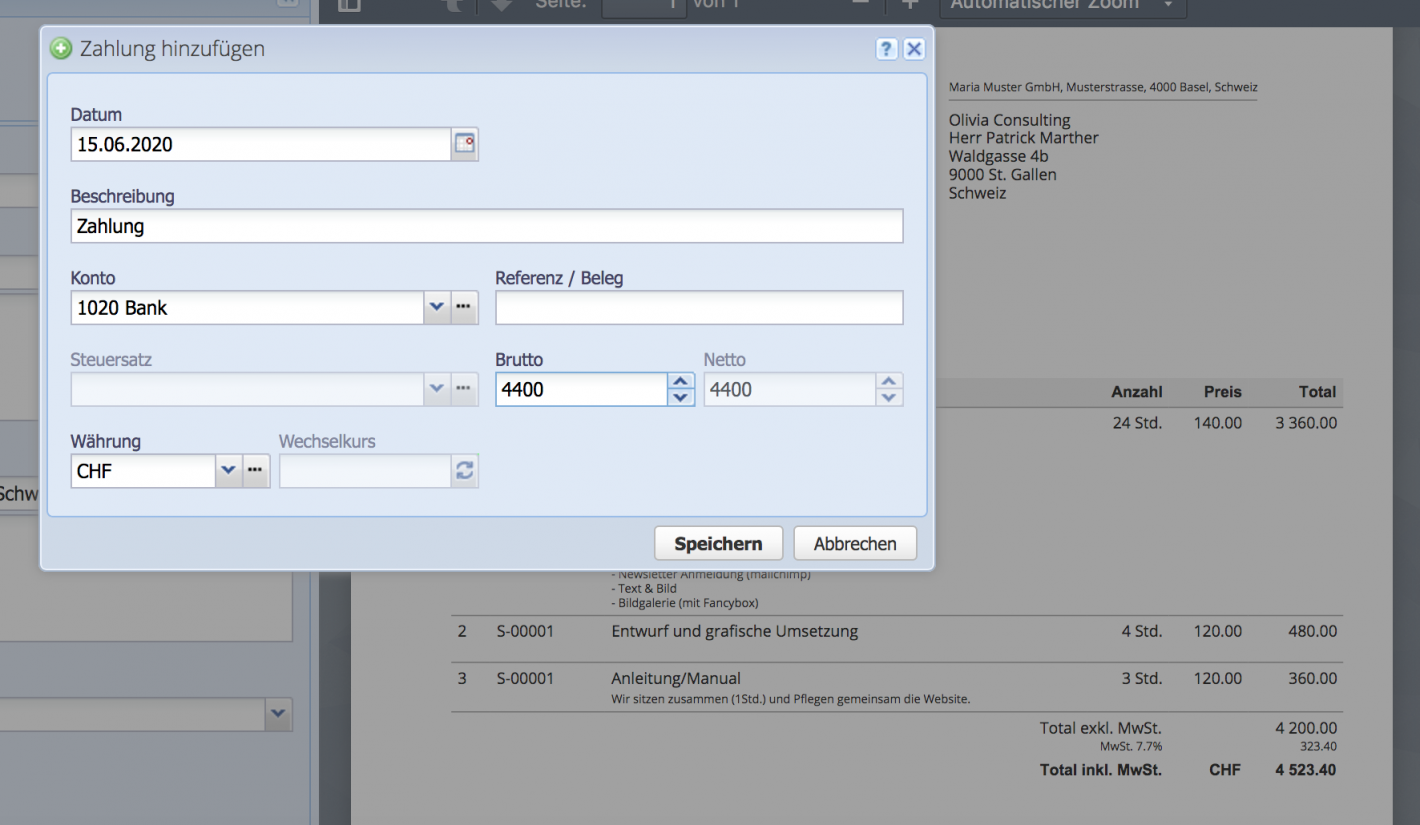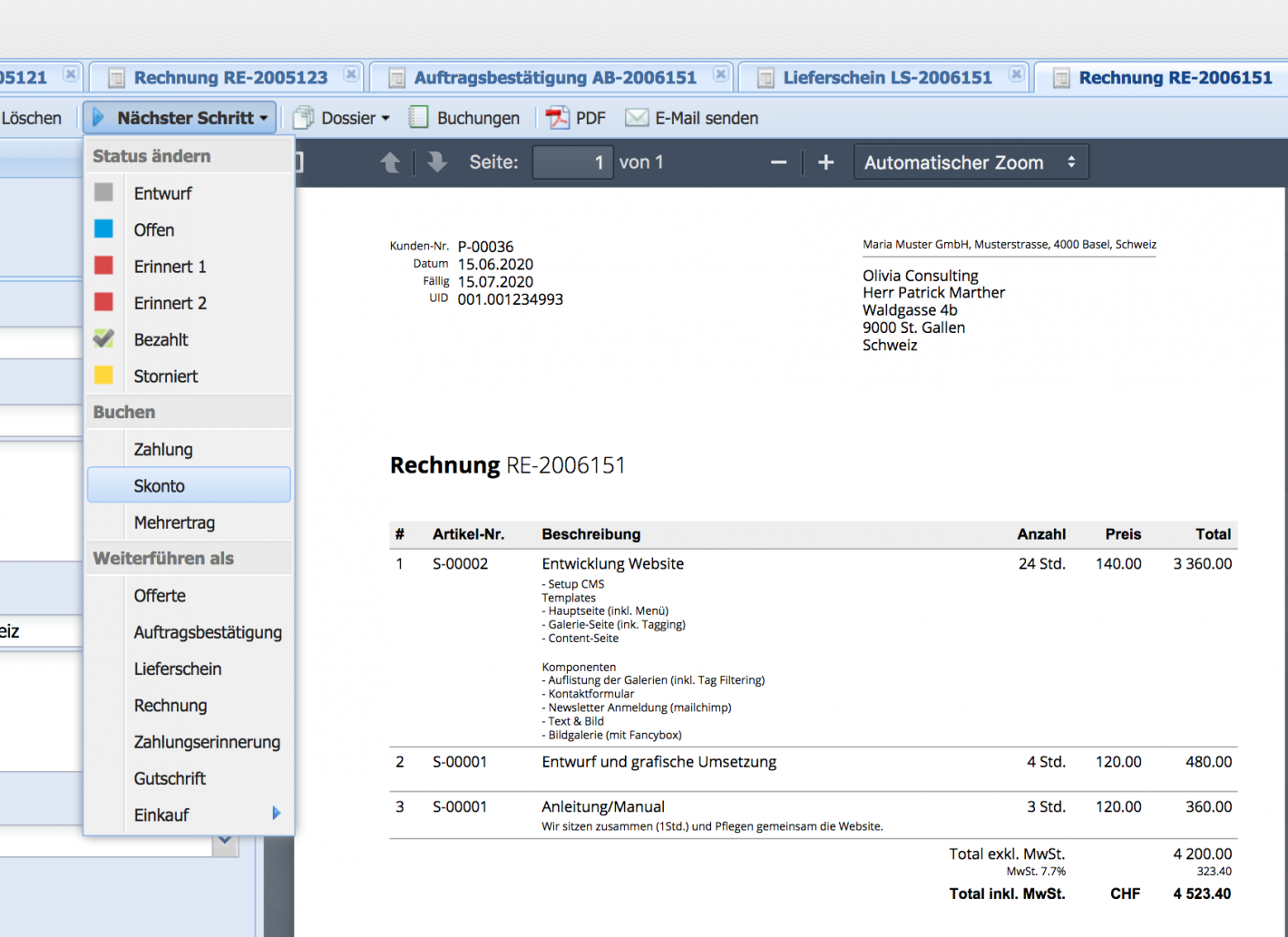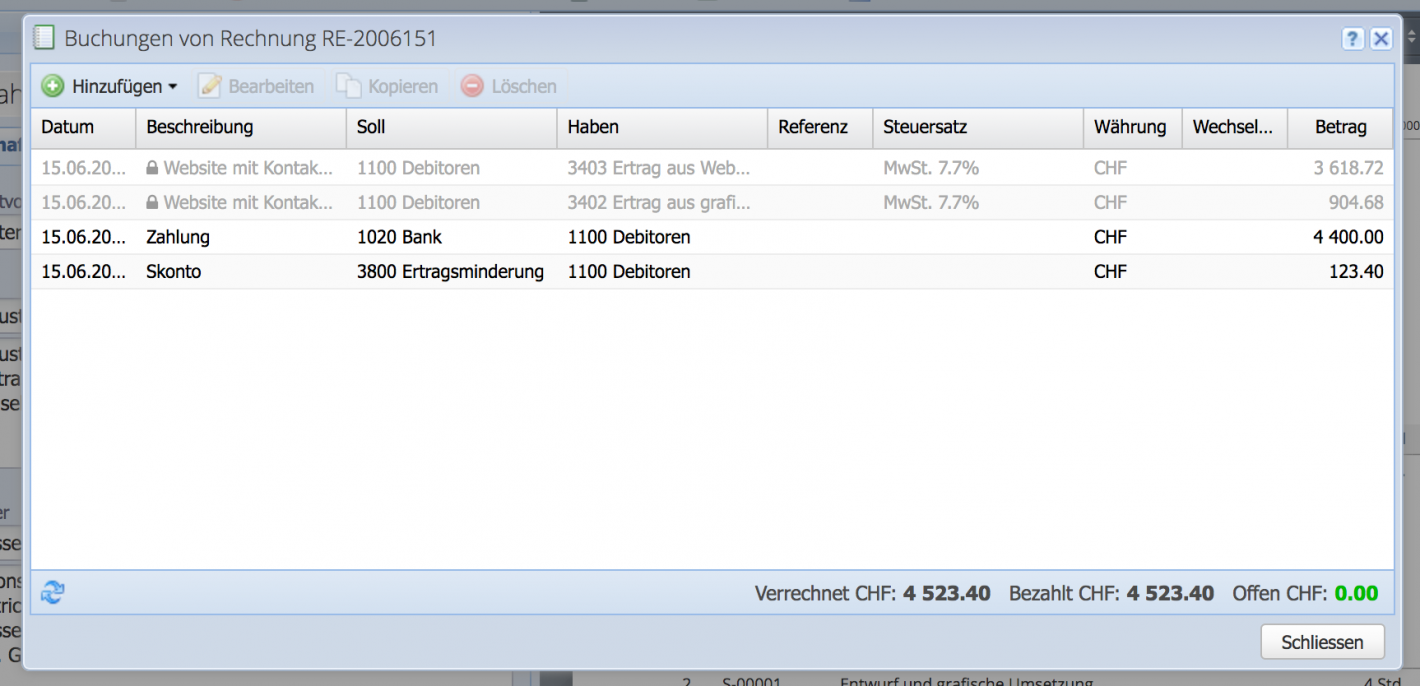1. Create text template
Create a text template via Settings Text templates with the desired payment conditions. CashCtrl cannot yet create a (Q2 2023) calculation based on the total. Either the amounts can be calculated or only the rates can be given to the customer.
Create an invoice, use the appropriate text template and send it to the customer.