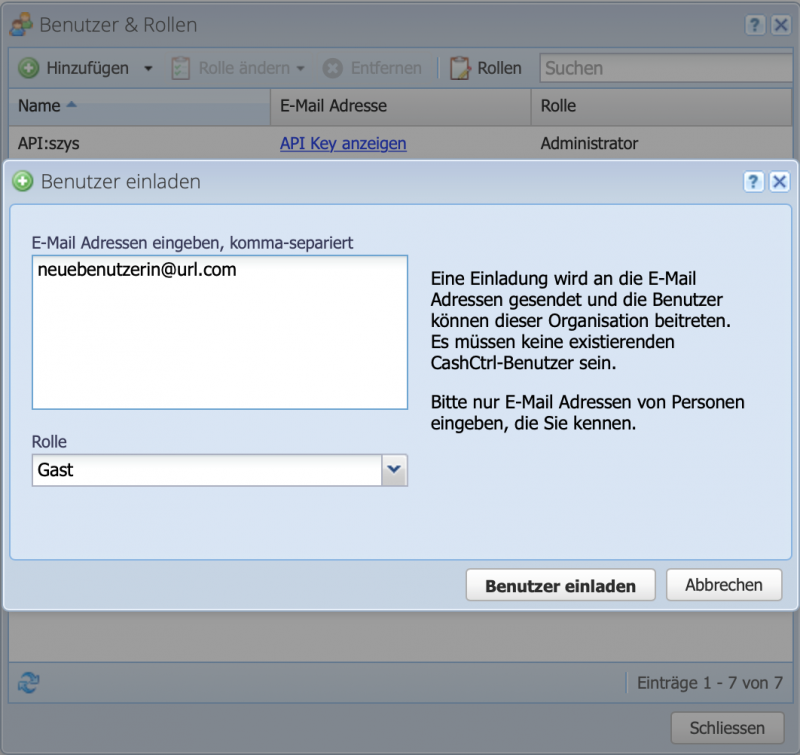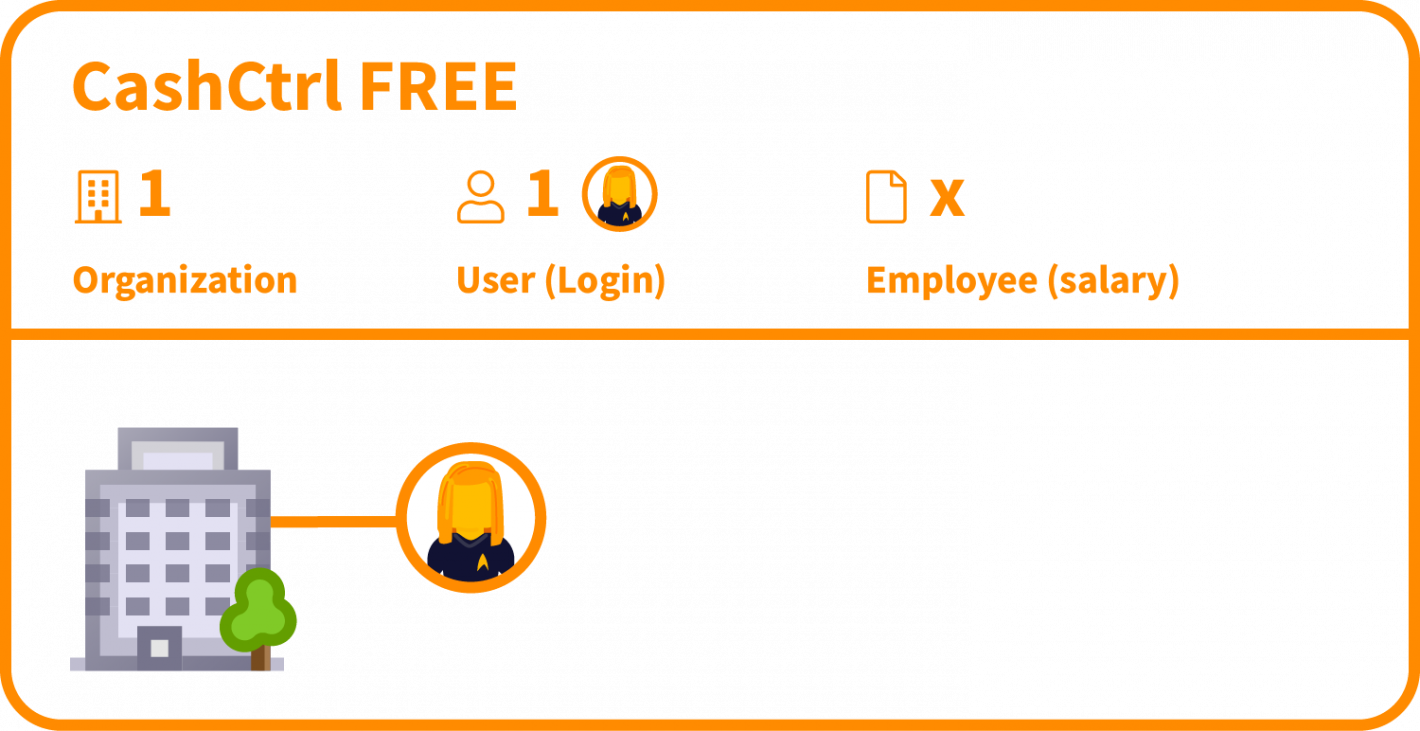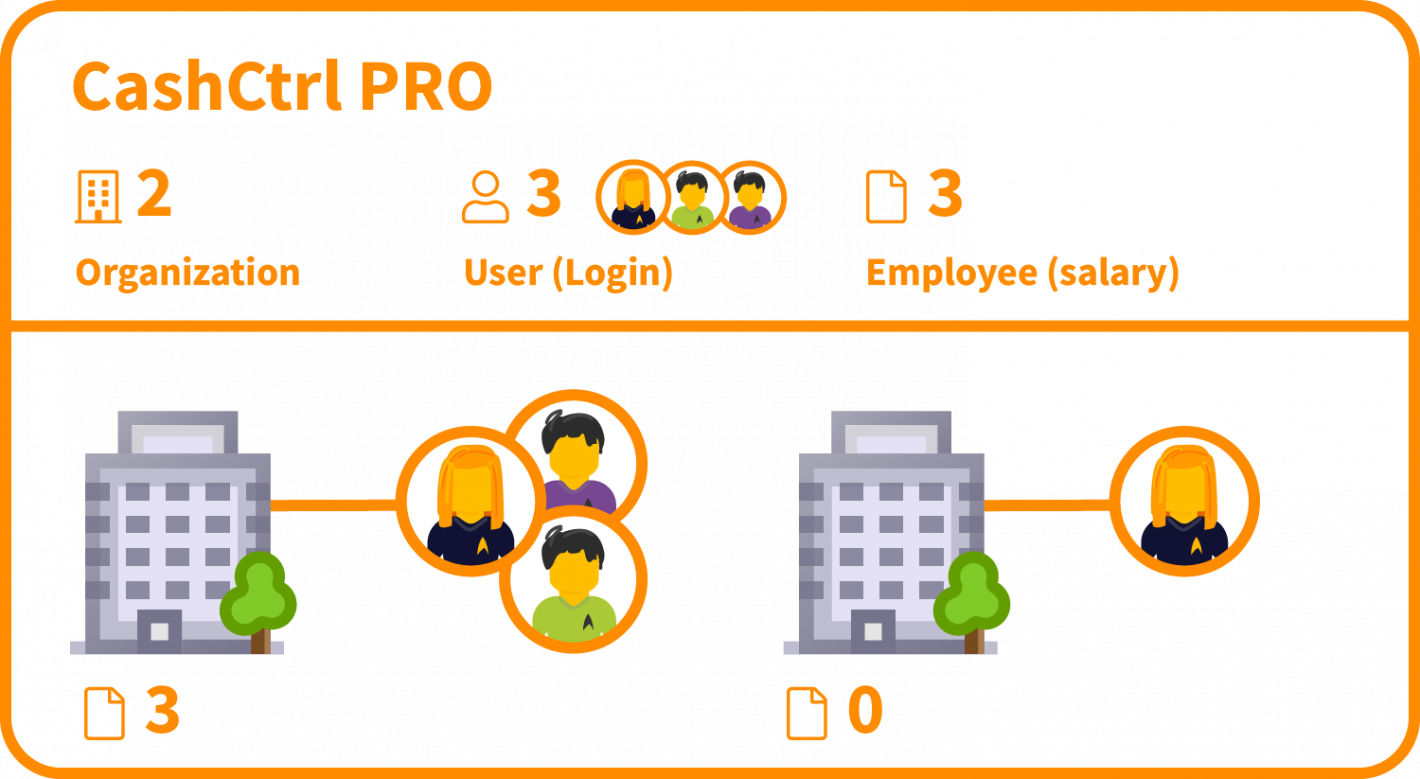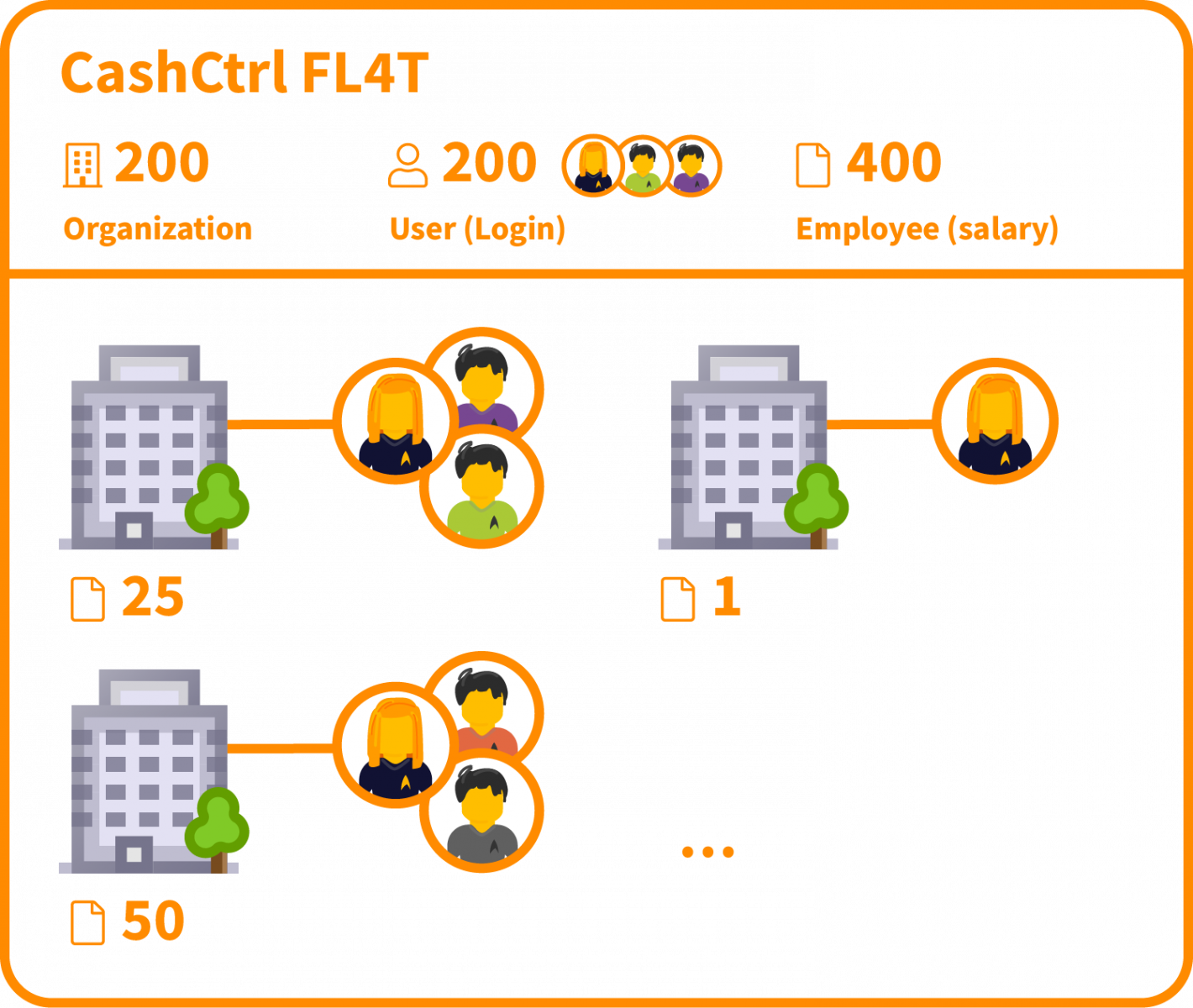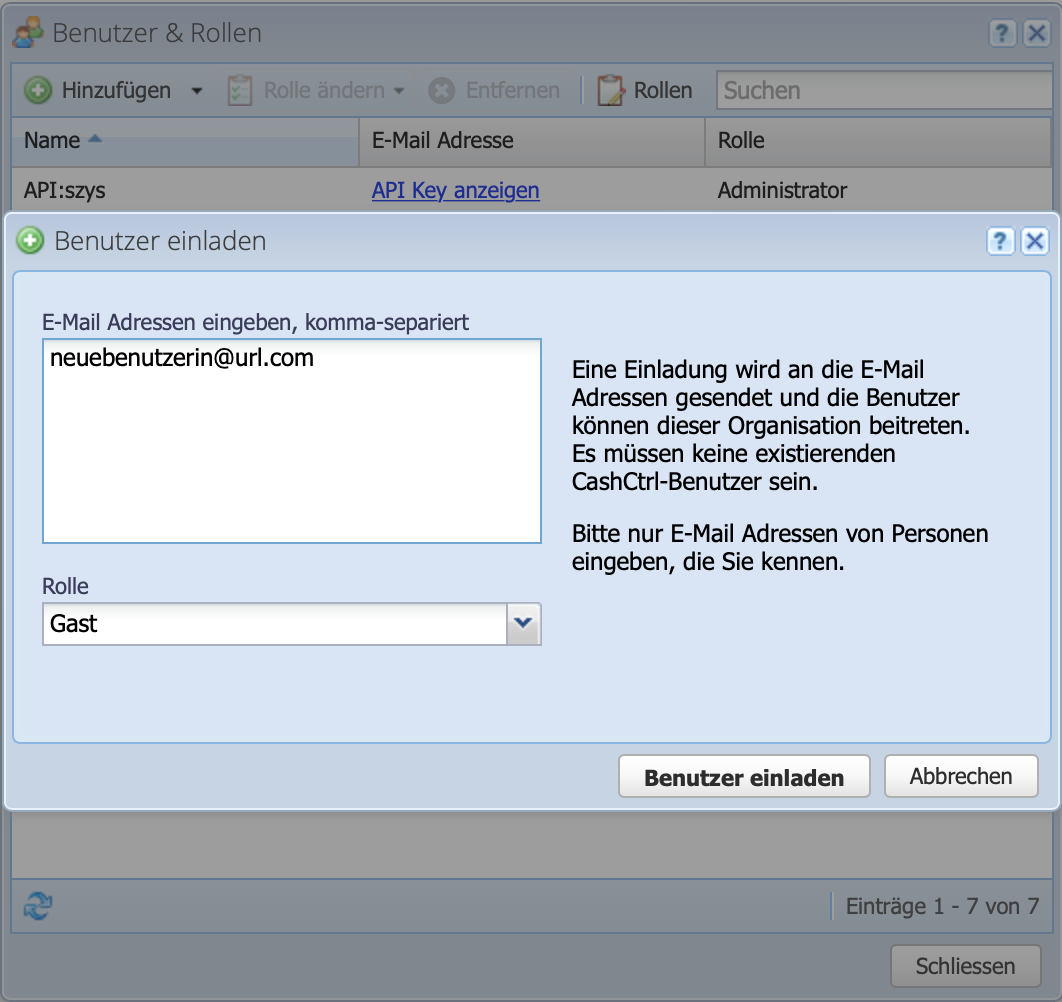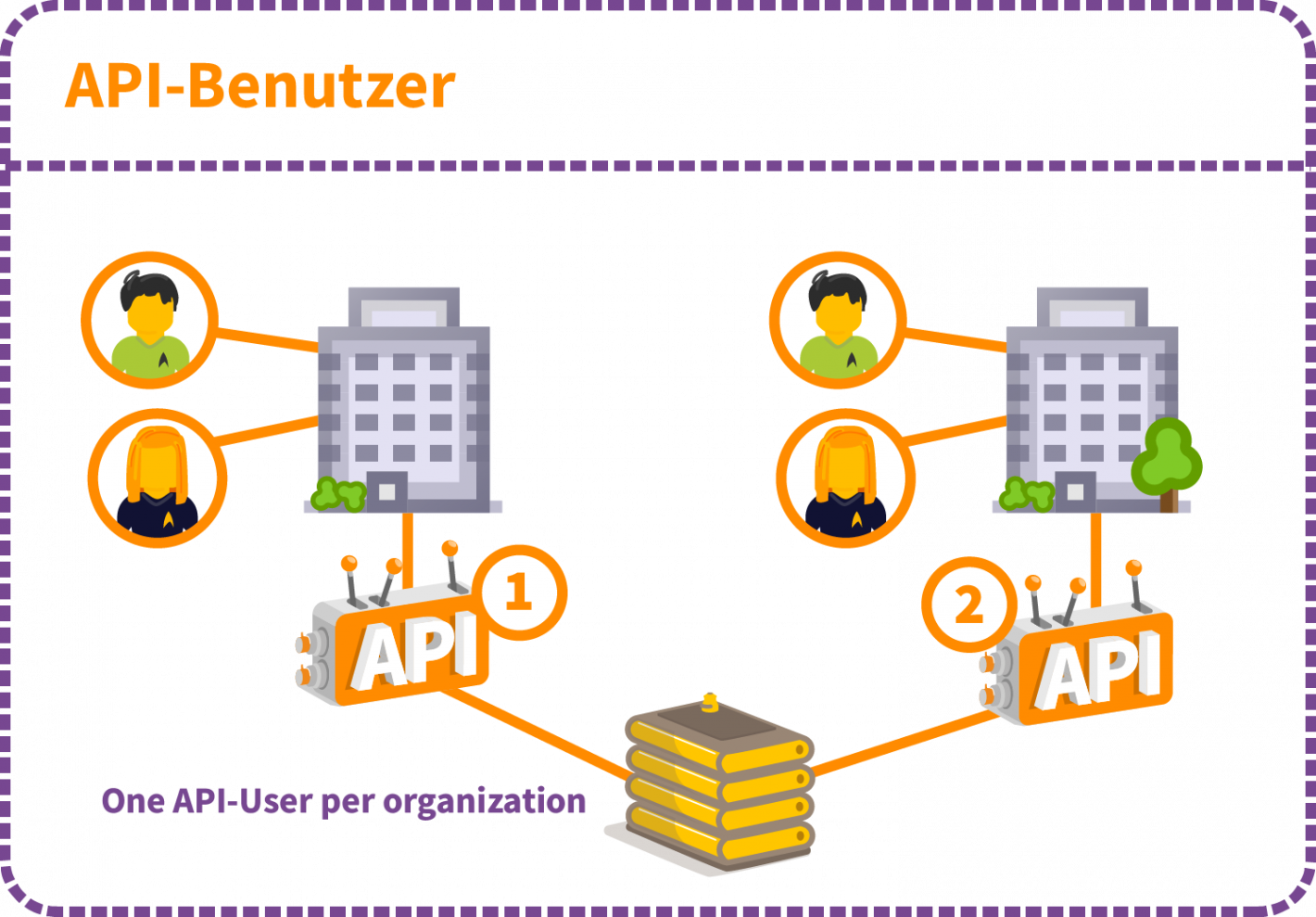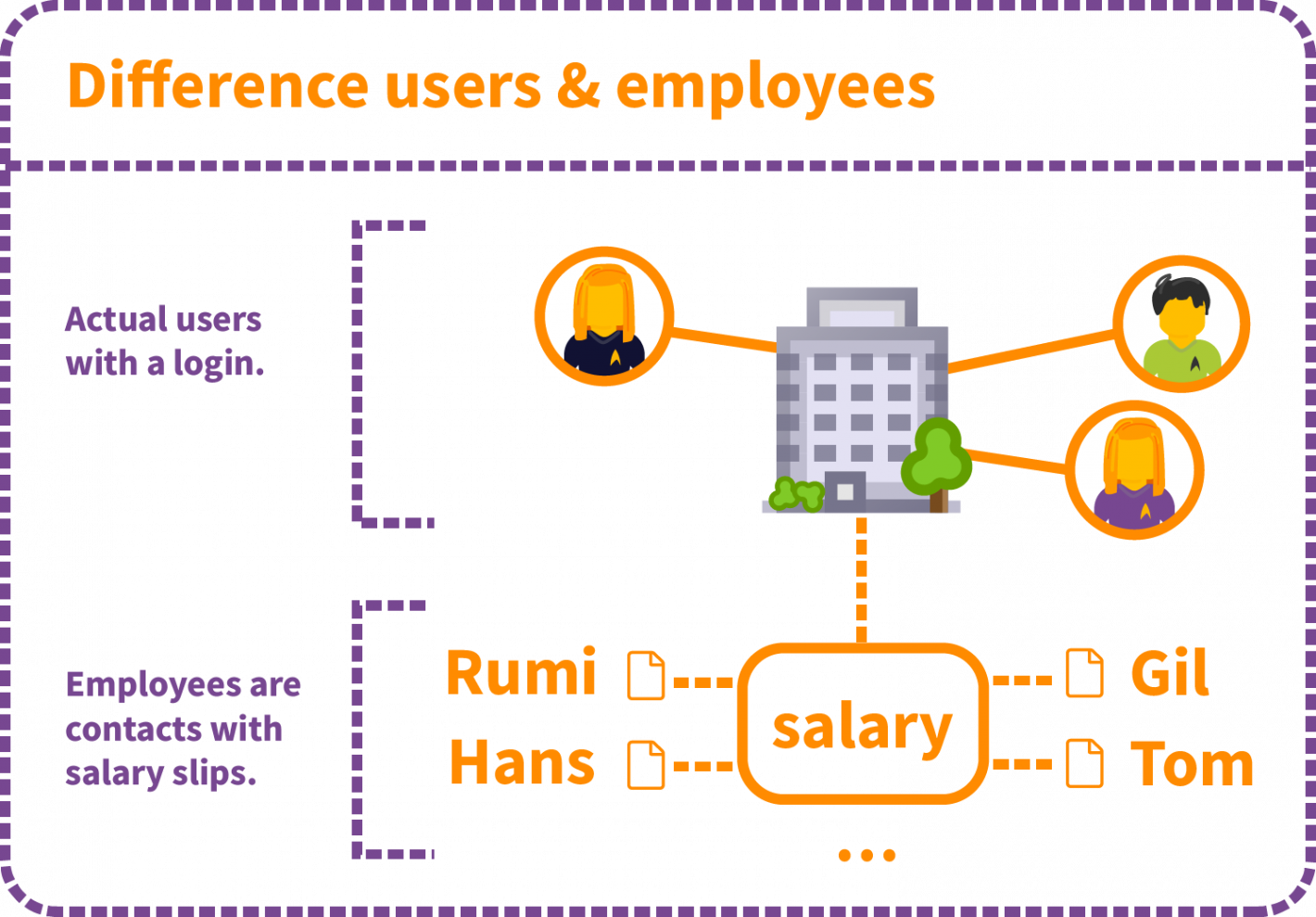Difference Between Users and Employees
In CashCtrl, there are Users and Employees. Users allow access to CashCtrl and enable working with the software. Each user needs an individual email address, can log in, and make changes. Users are essentially the login accounts for CashCtrl.
Employees in CashCtrl are (as the name suggests) actual staff members for whom payroll is generated. An employee slot is assigned to a contact/person. Employees cannot log in.
Users and employees are sold separately, billed annually, and are not linked. When you purchase a user, one employee "slot" is included for free.
Billing is done per subscription period. If a person has payroll entries in the current year, an employee slot is required. The employee slot cannot be reassigned mid-year. Users, however, can be deleted and reassigned at any time.