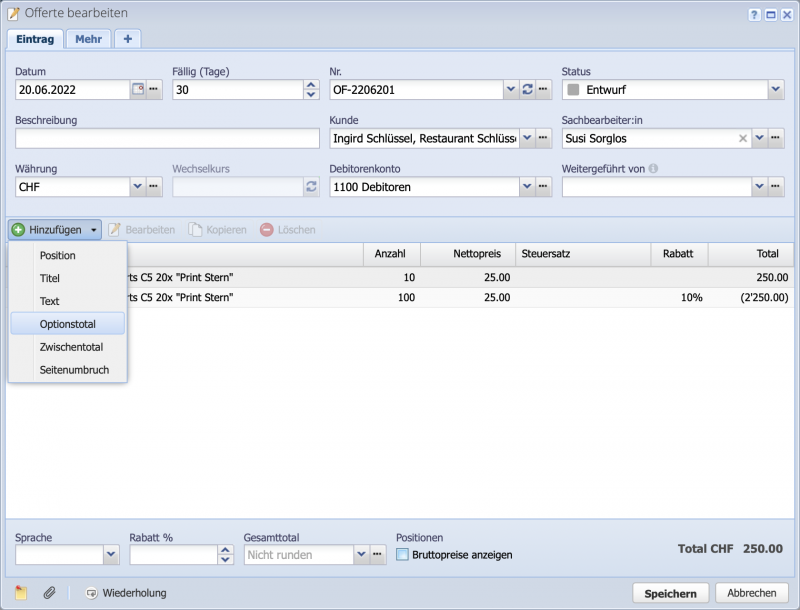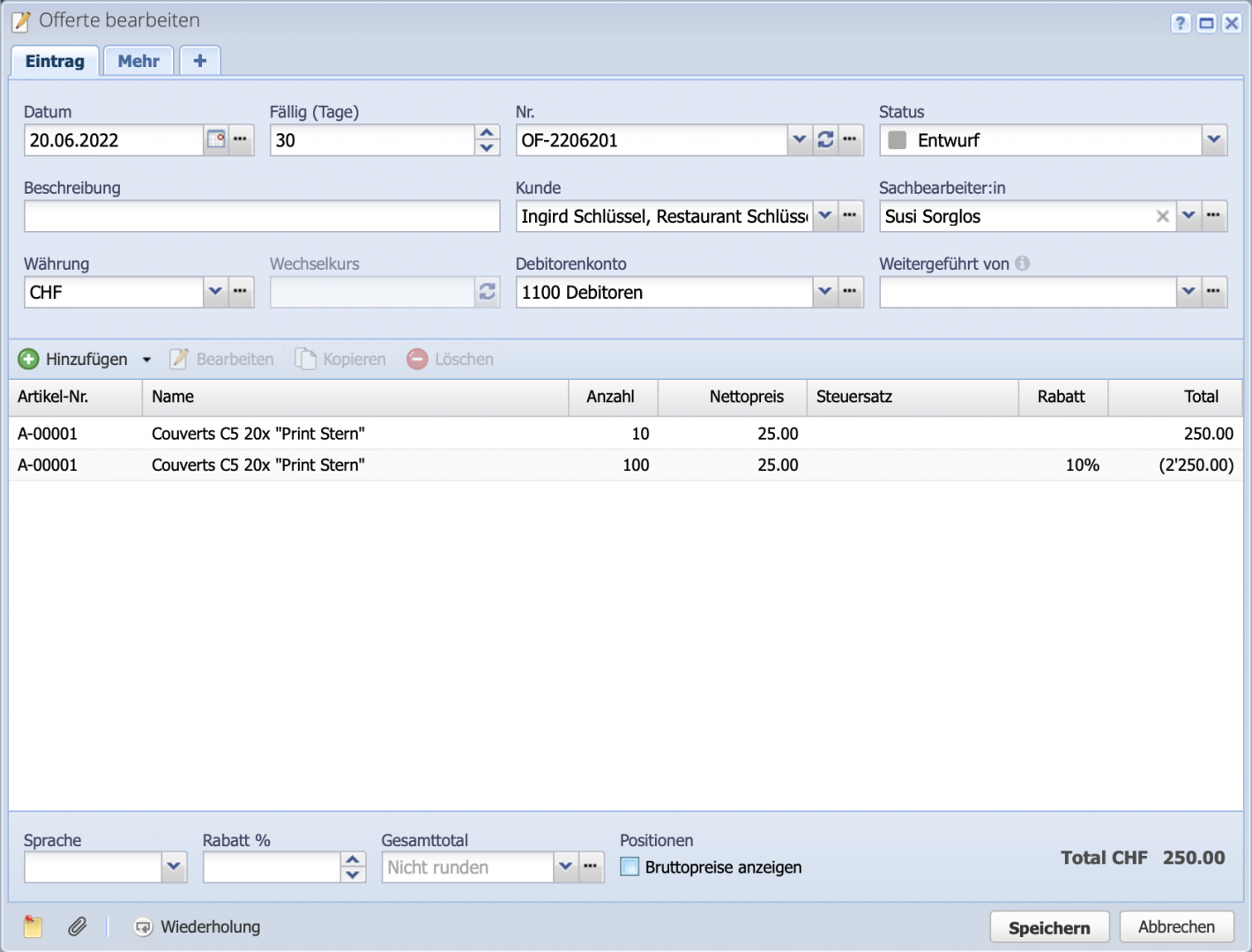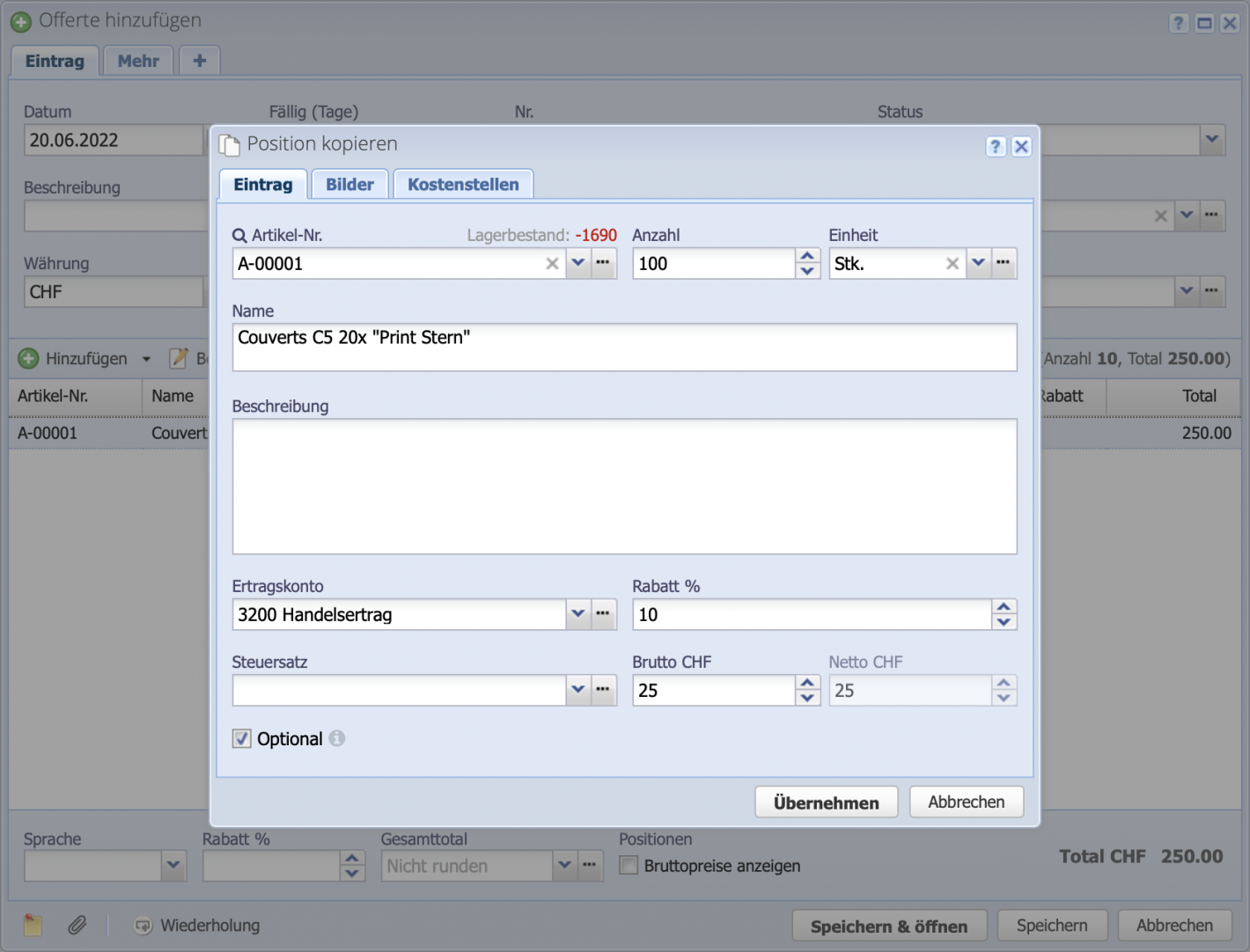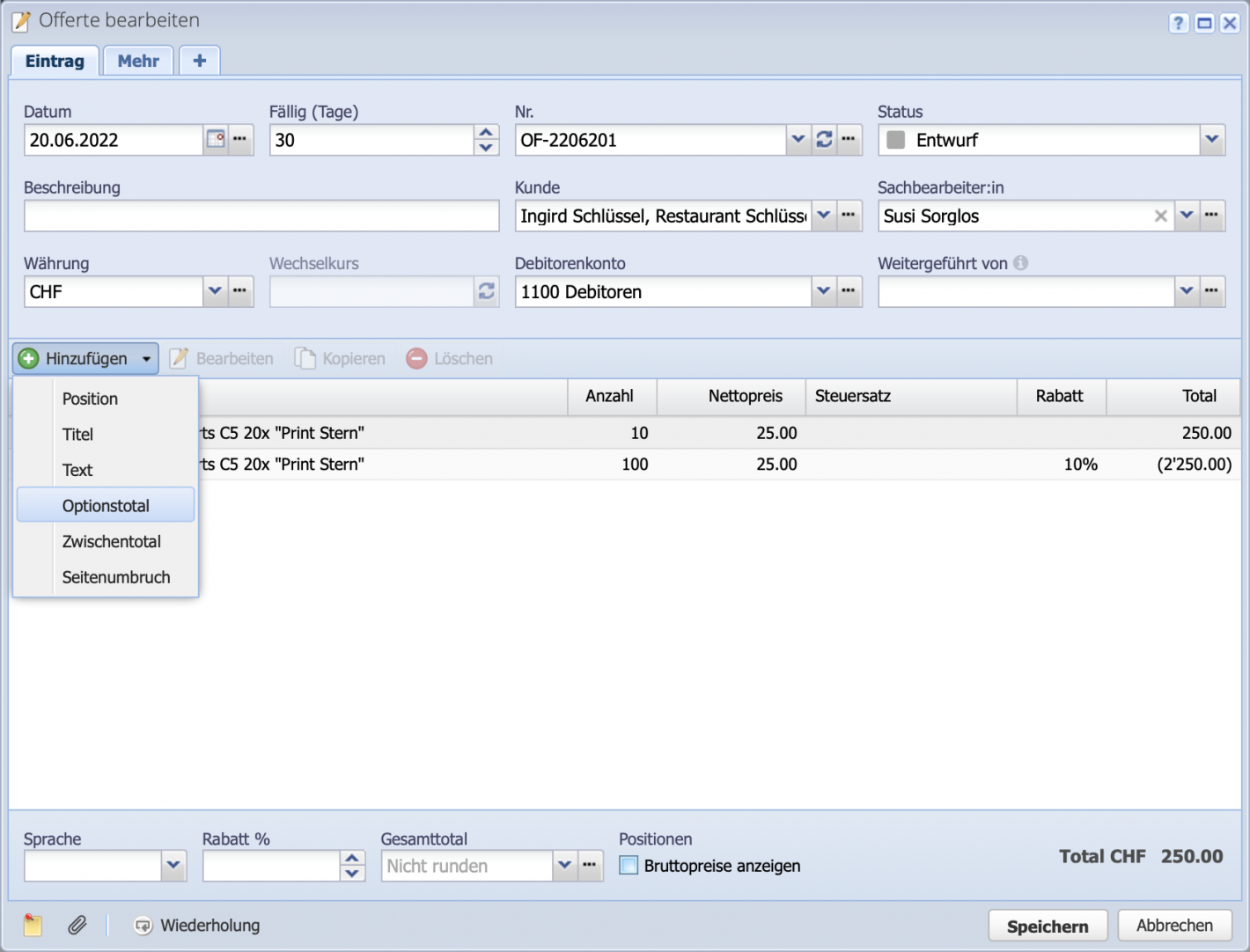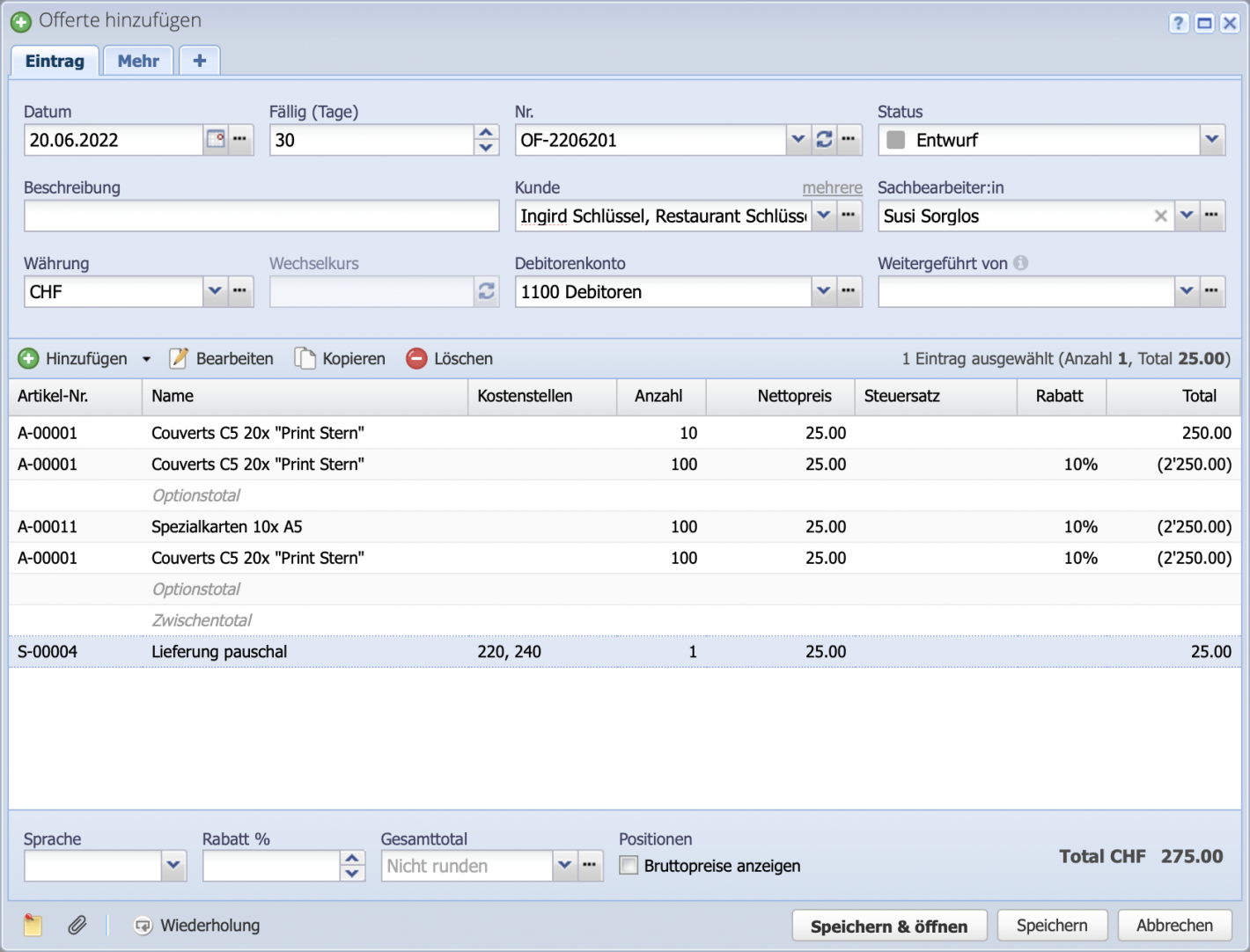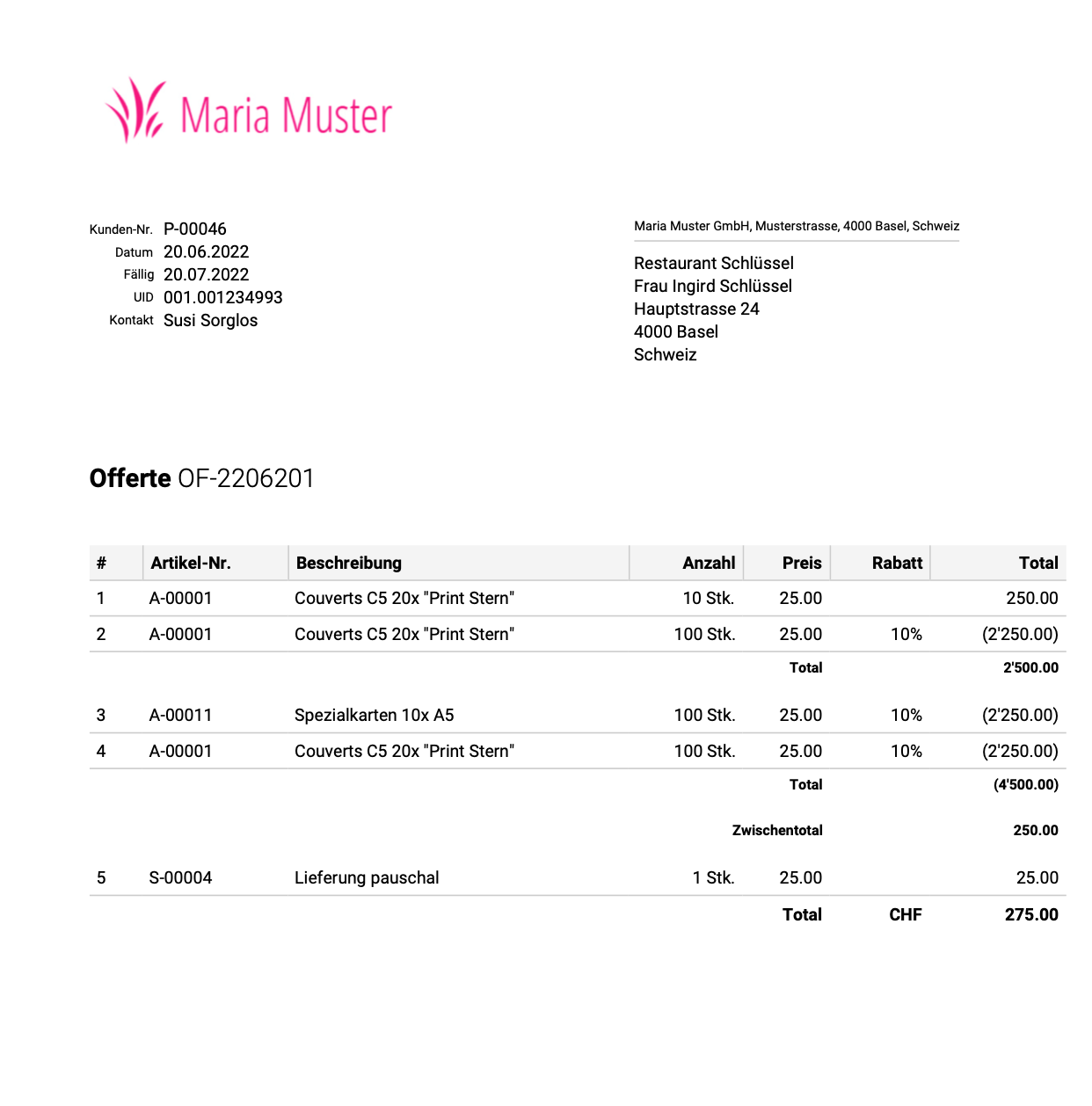1. Create offer
Create a new offer in the Orders module via Add. Again via Add in the dialog now add positions, titles, texts and page breaks to the offer. In the example, a quantity discount is granted for different quantities. Therefore, two positions of the same article with different quantities are created.