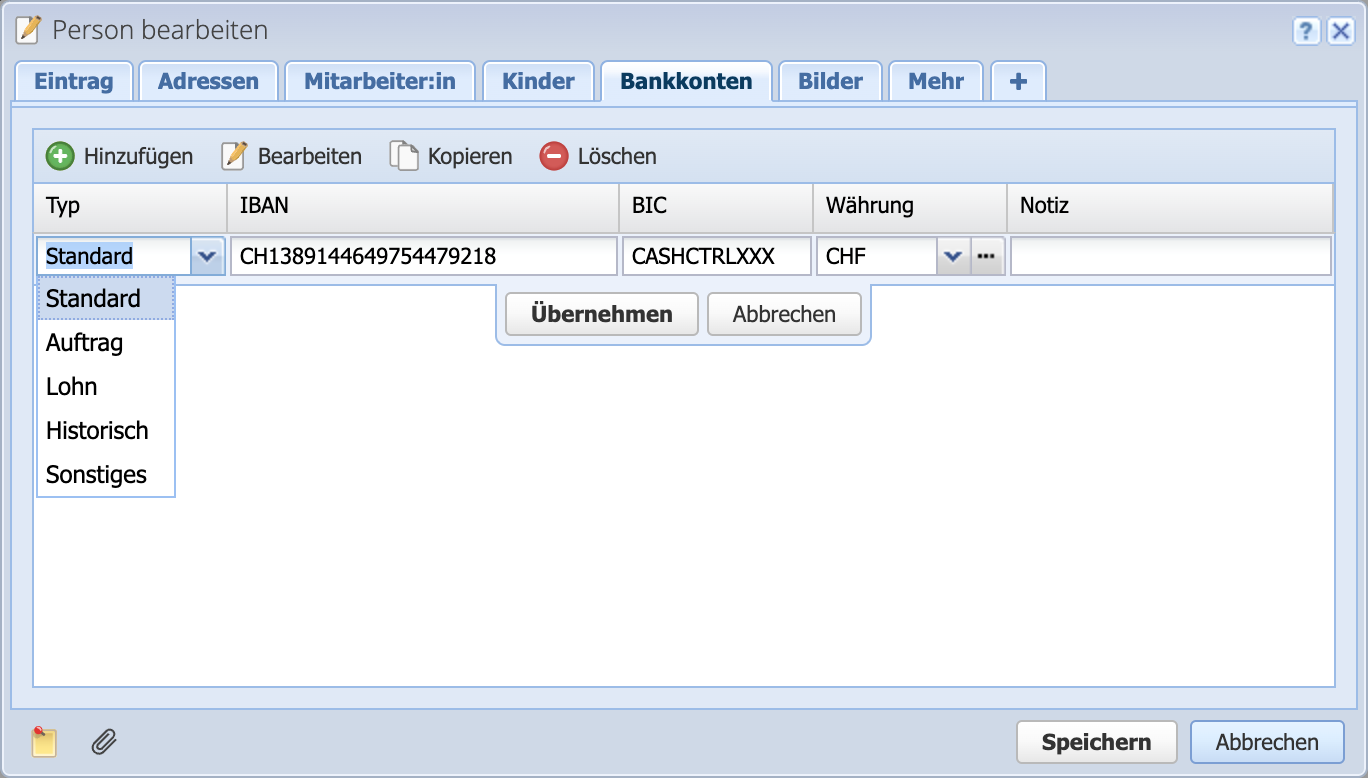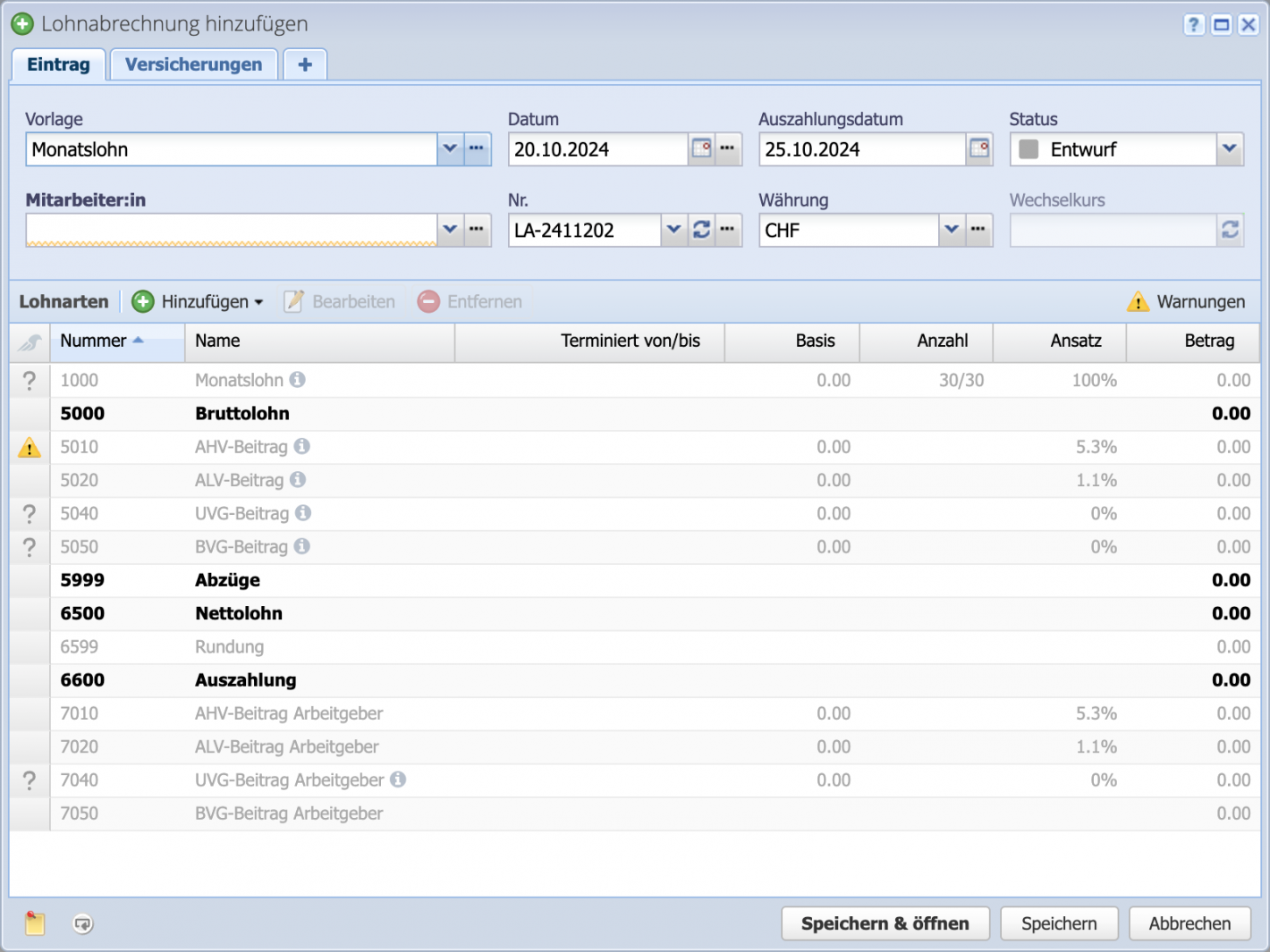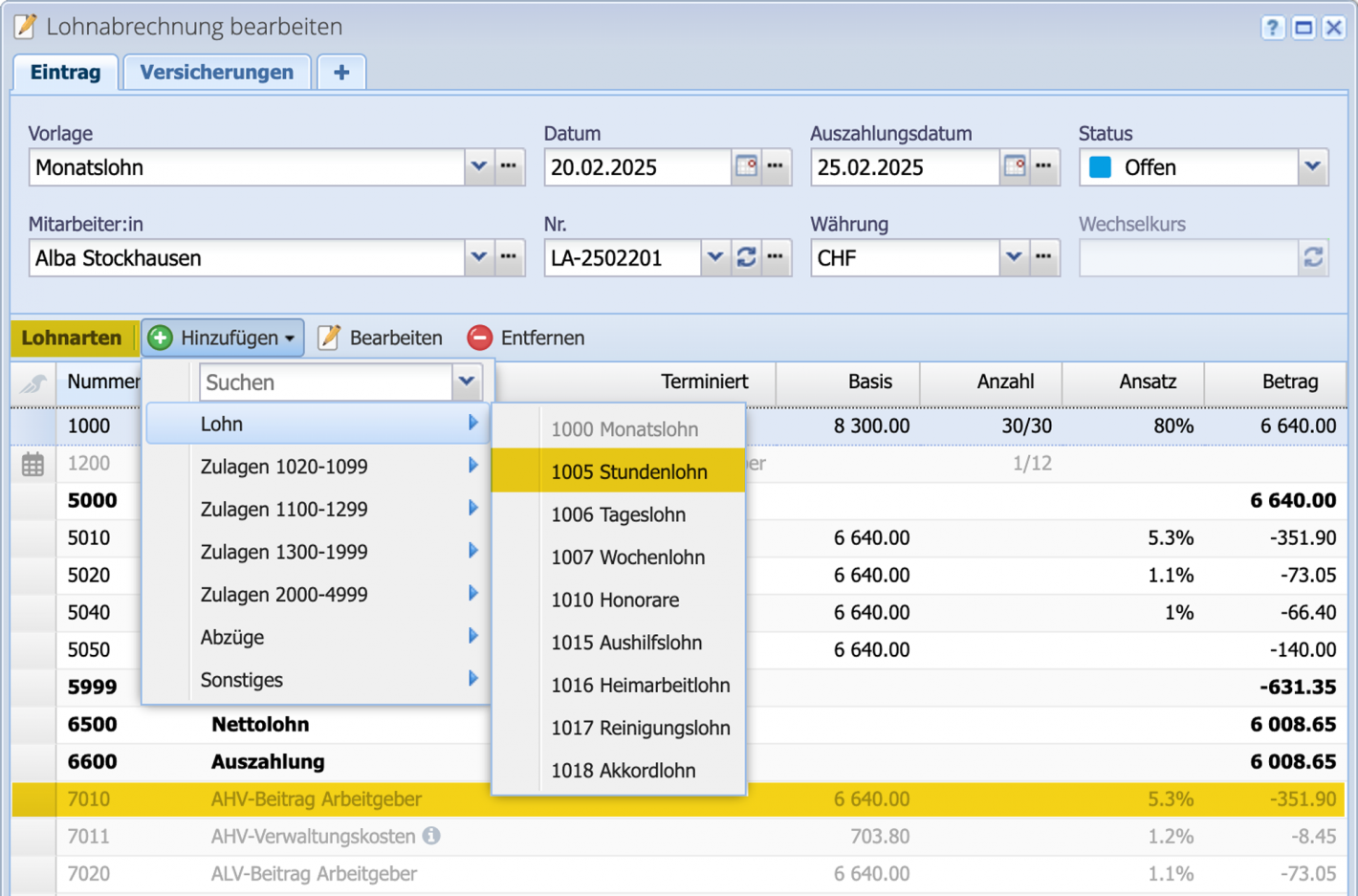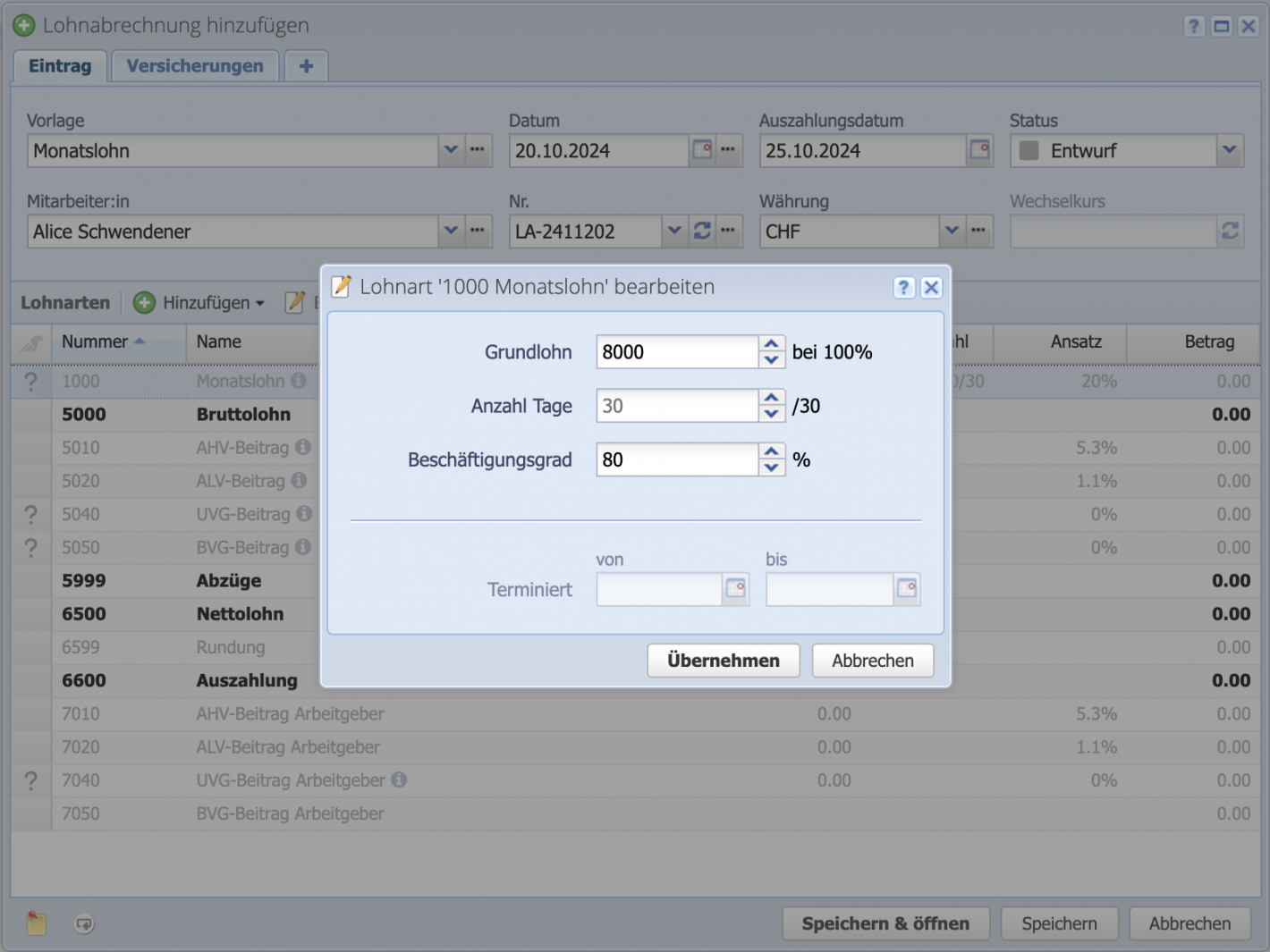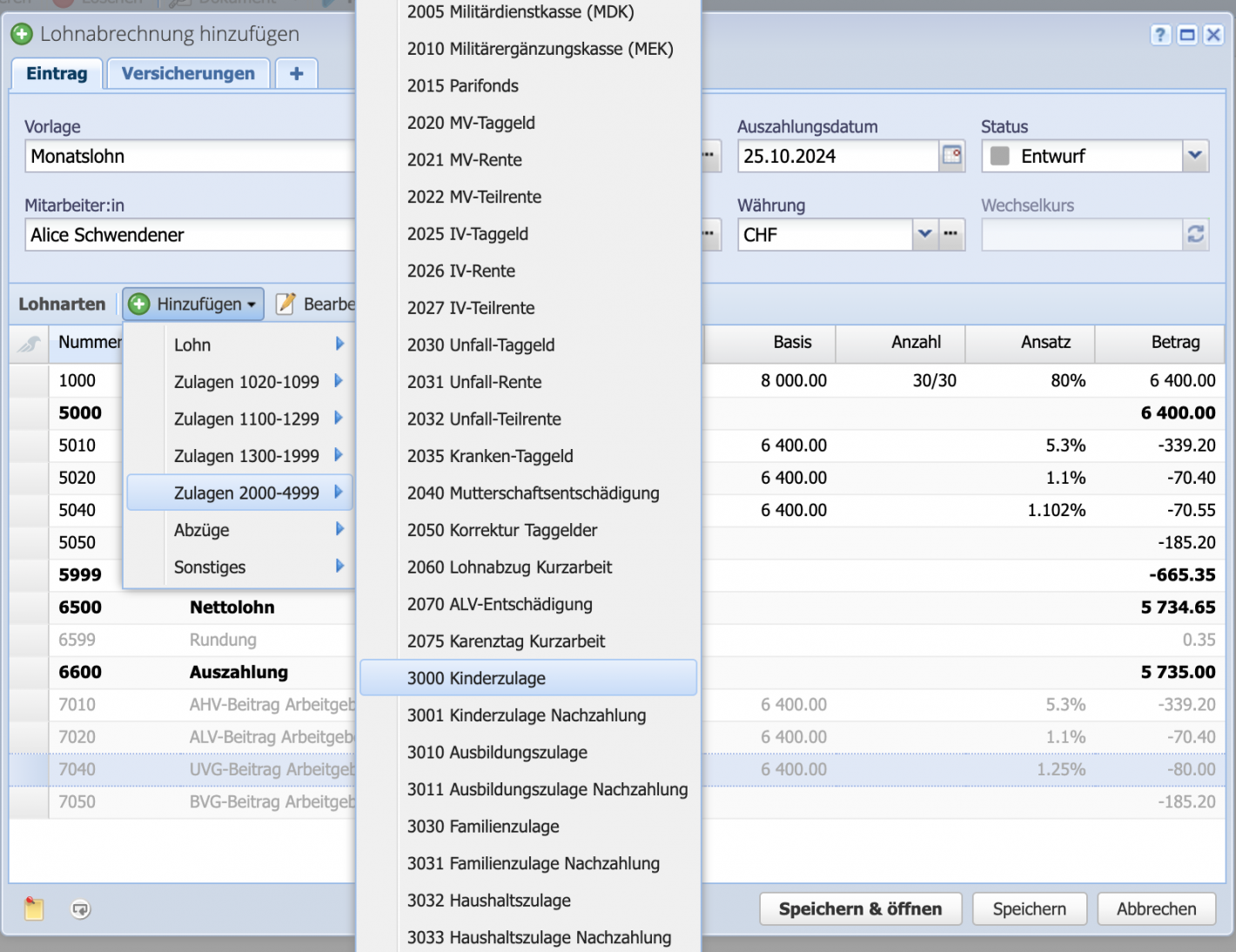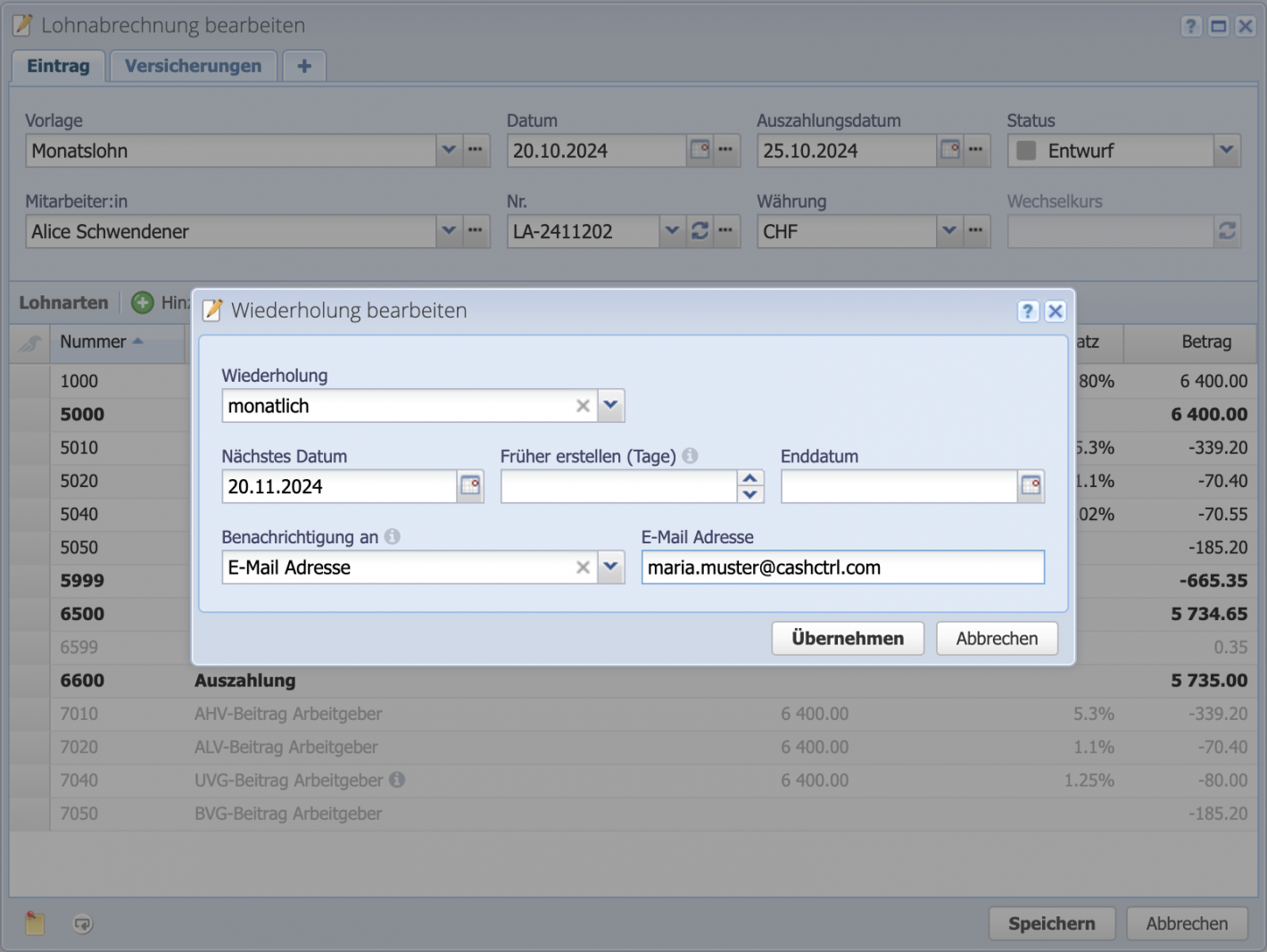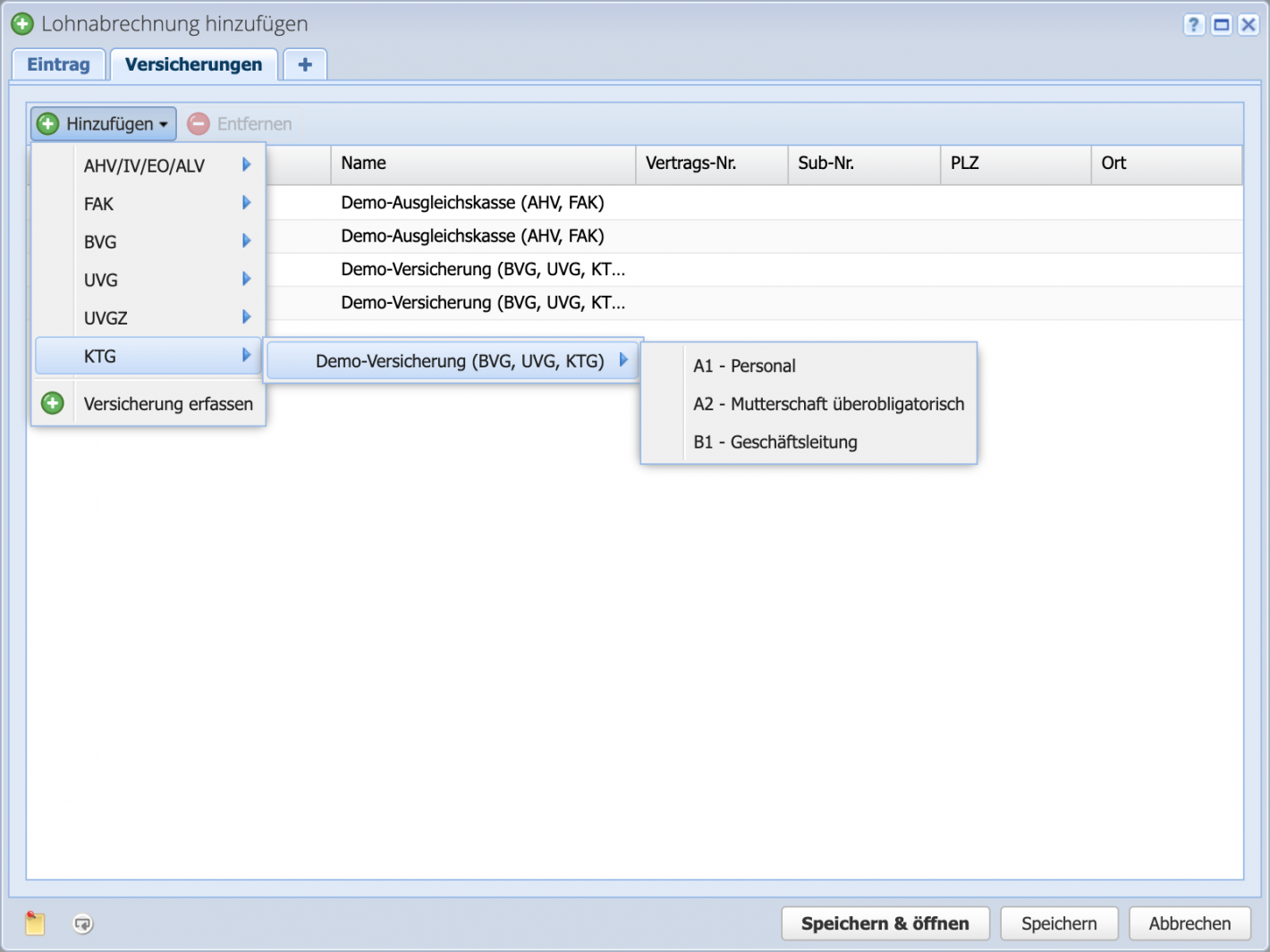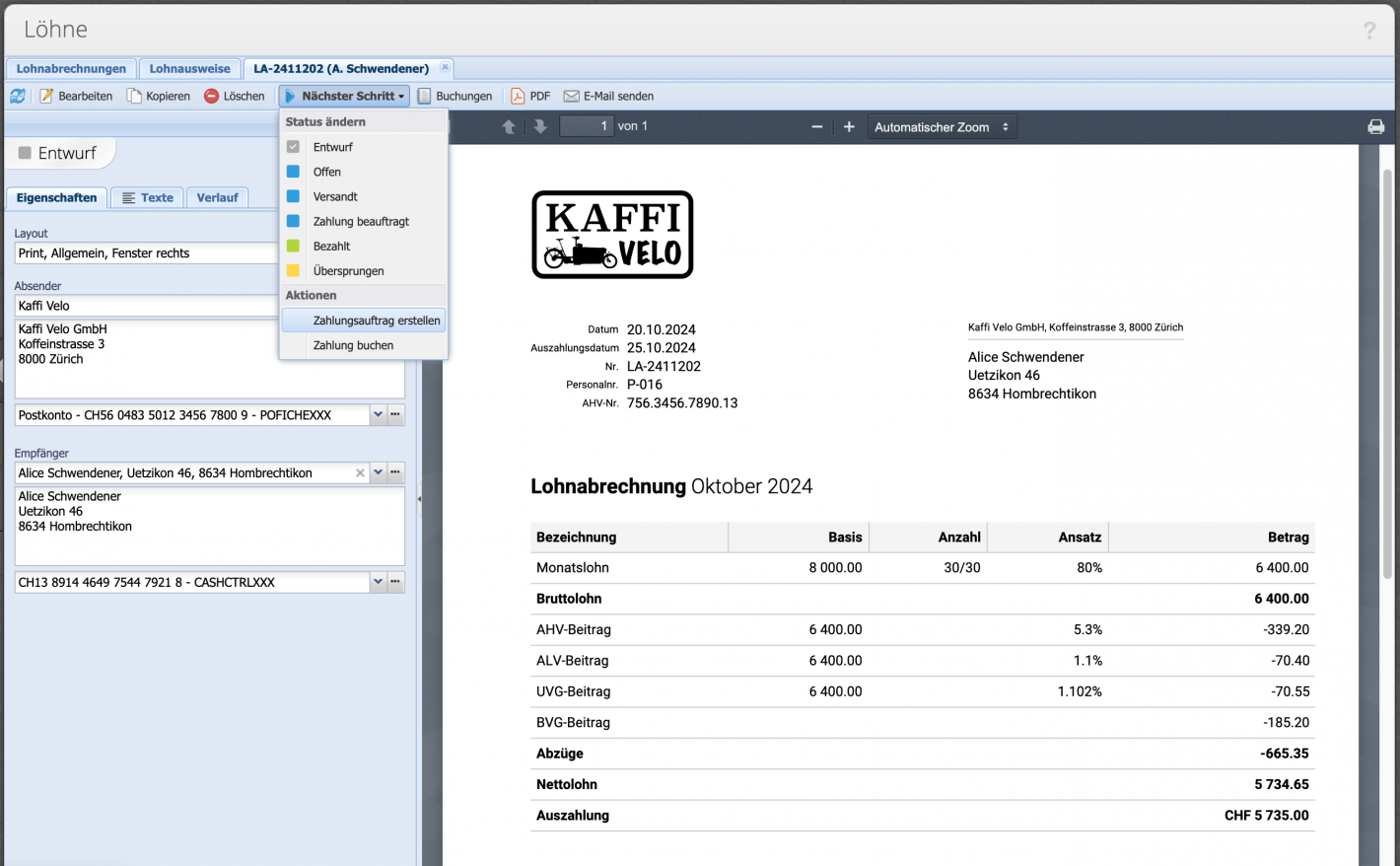Quick start possible?
To create a payroll statement, the following steps must already be completed:
- Person / contact entered as employee?
Enter employees Tutorial - Insurance recorded?
Record insurance Tutorial - Location completed (optional)?
- Salary payment account entered (optional for payment via painfile)?
Otherwise, click here for the complete first steps tutorial including setup