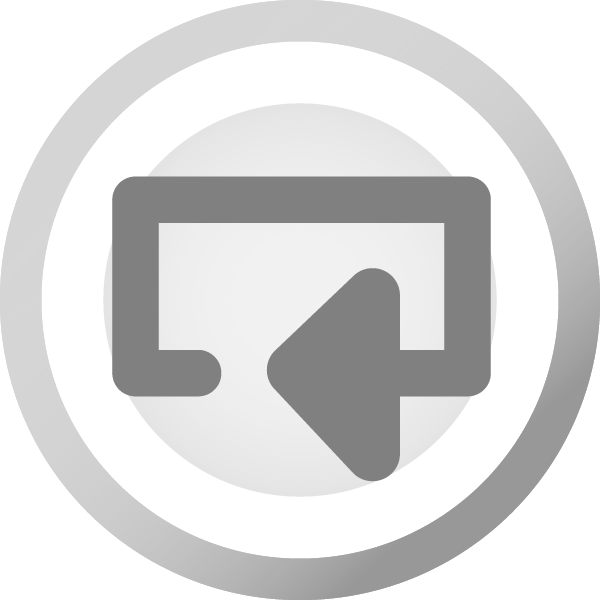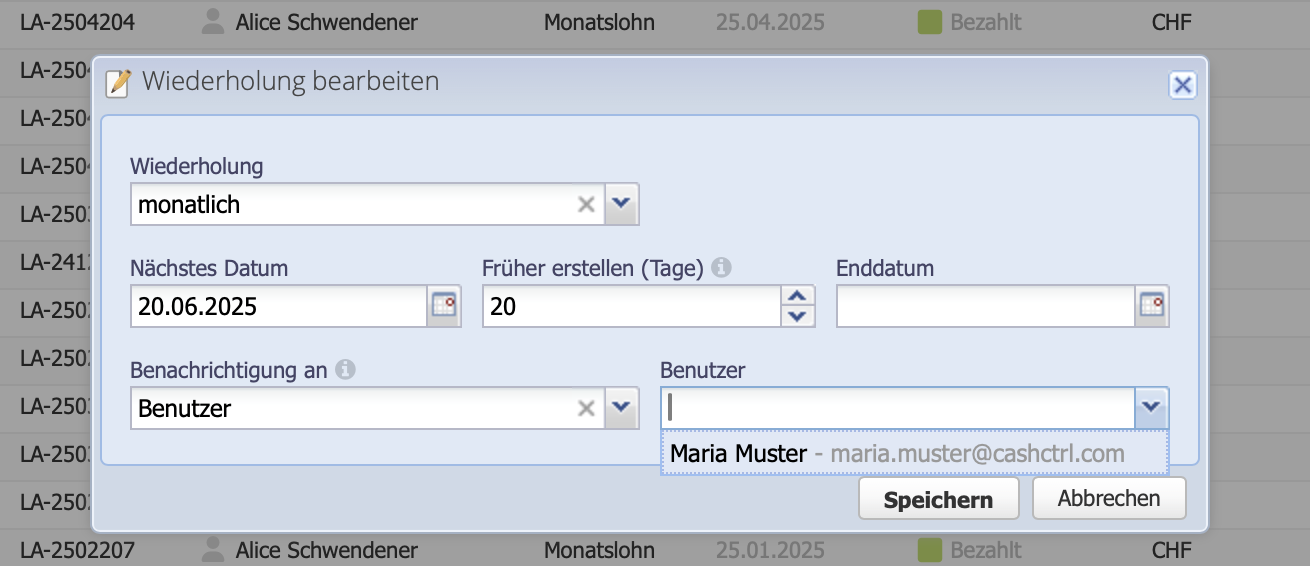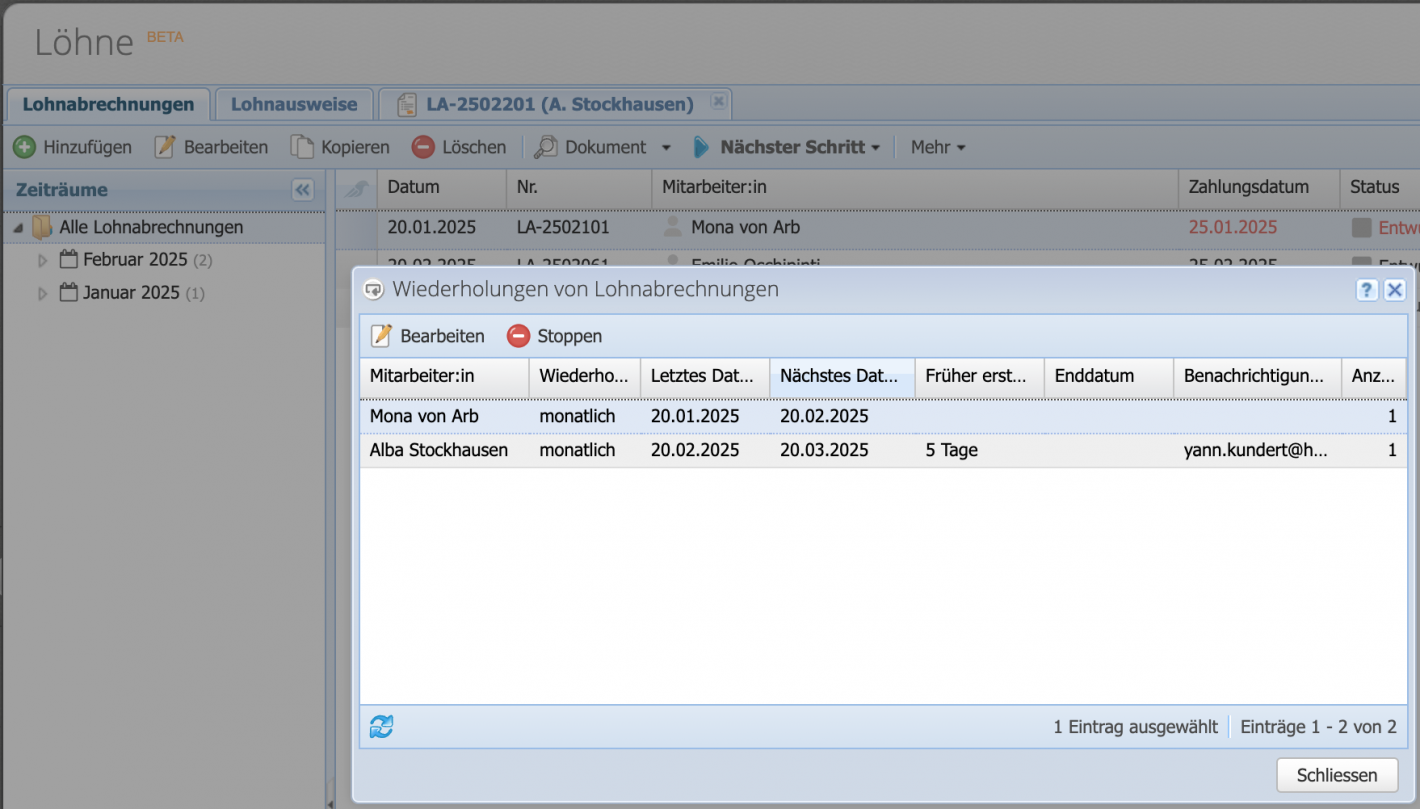1. Edit payroll statements
Open the payroll statement and click on “Recurrence” in the bottom left to open the edit dialog. Then select the desired recurrence pattern – the next execution date will automatically be set on the document accordingly.
In the field “Create earlier (days)”, you define how many days before the due date CashCtrl should create the document. This does not affect the document’s content or due date. For example, the statement may still show the 20th of the month, but the document will be created a few days earlier.
If nothing is entered, CashCtrl will create the document on the due date.