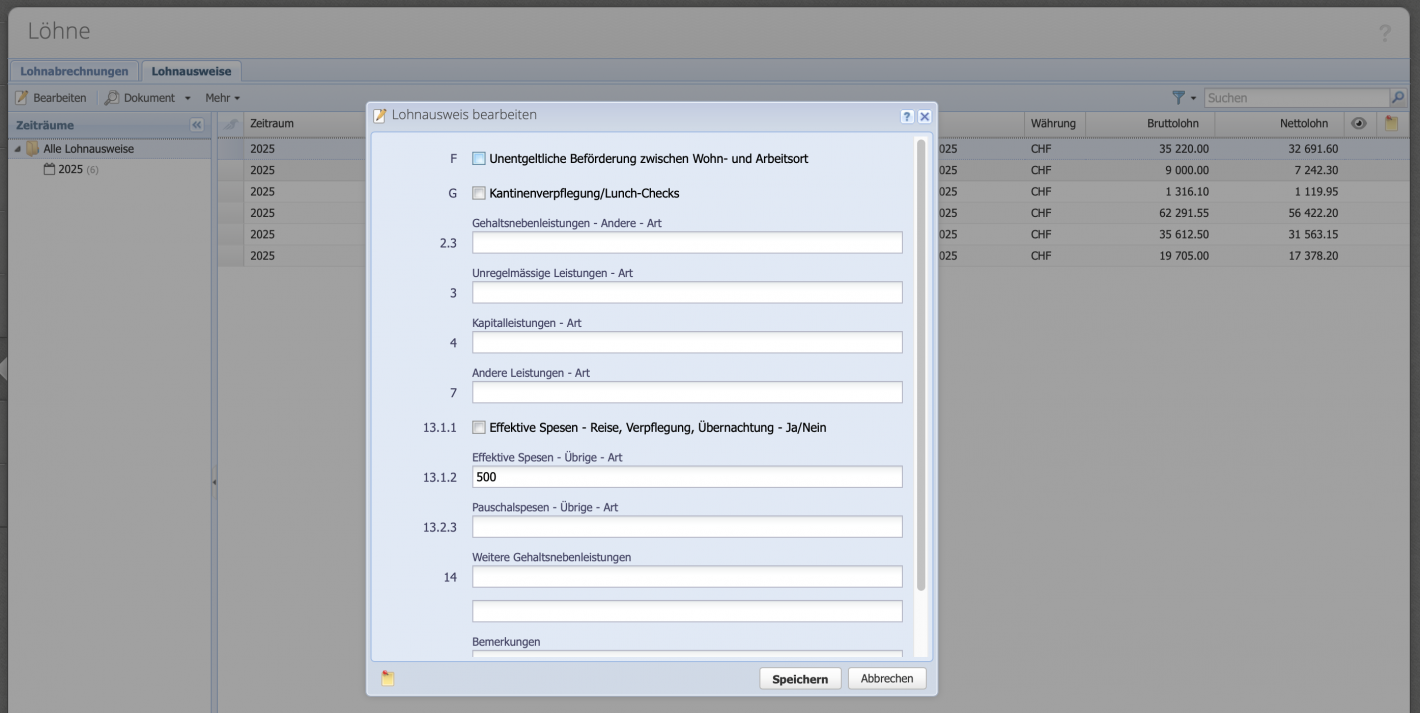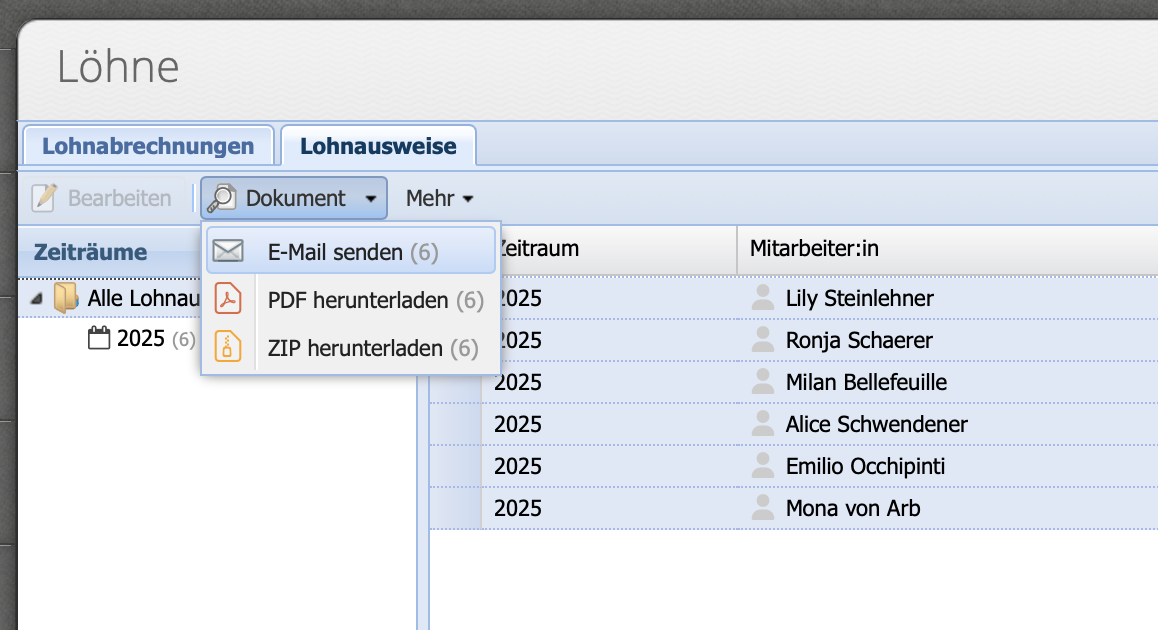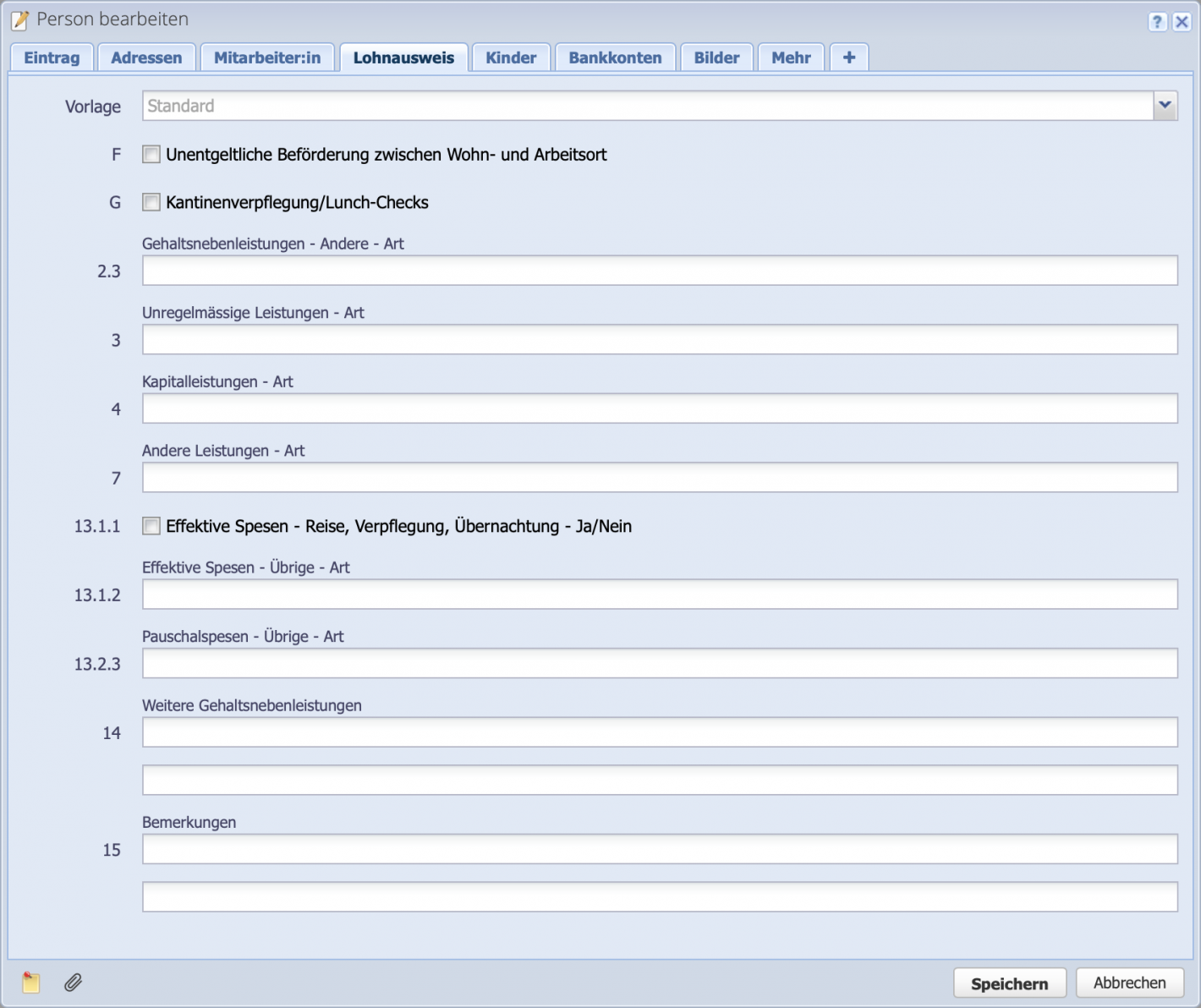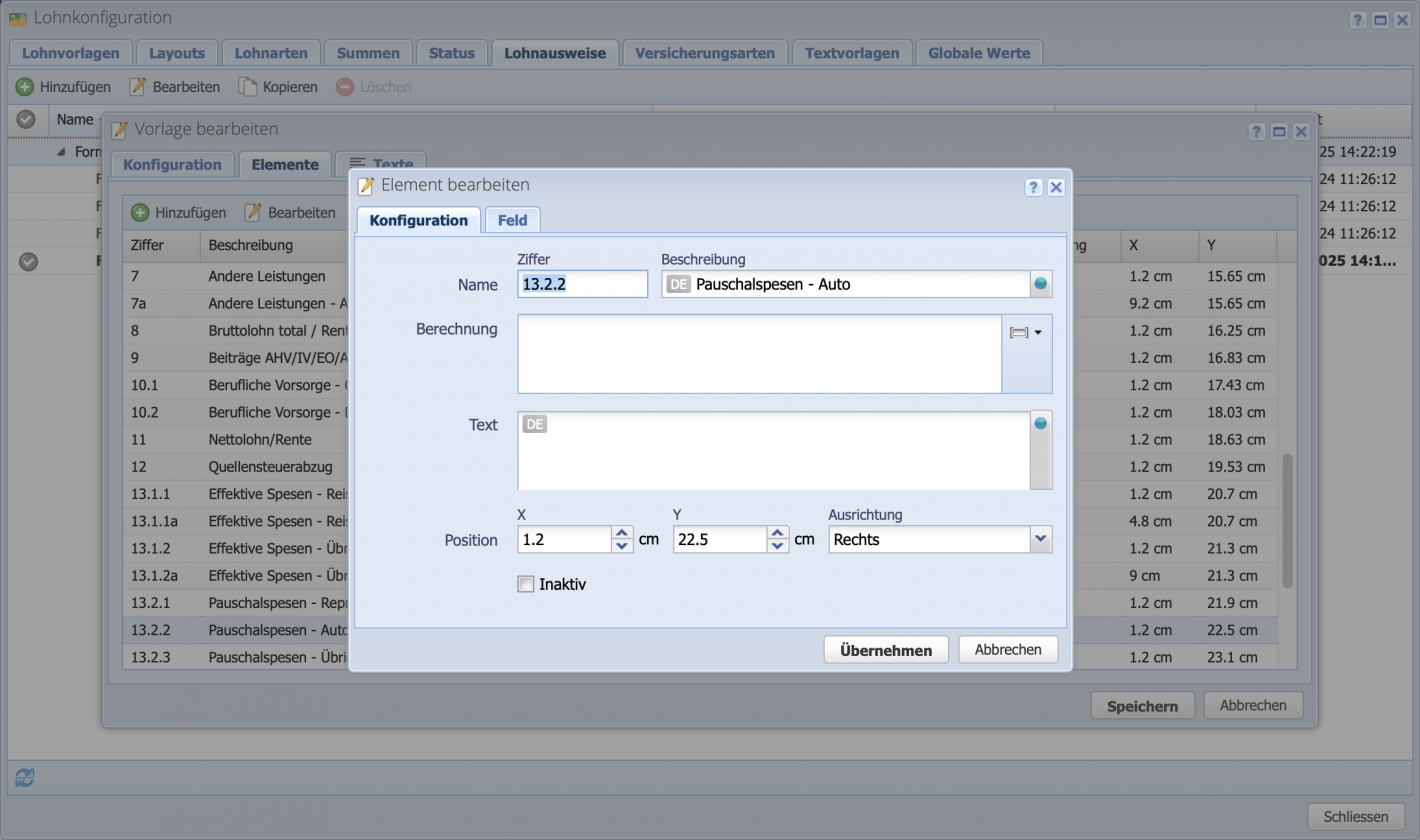1. Create a salary certificate
The overview of salary certificates can be found under Salaries in the second tab next to Salary Statements Salary Certificates
No manual calculation is required — the salary certificate becomes available as soon as there are salary statements with book entries. In other words, the salary certificate is not "created" in the literal sense; it compiles itself automatically from the salary statements generated throughout the year.
Good to know: Salary statements in draft status do not contain postings and are therefore not included in the salary certificate.