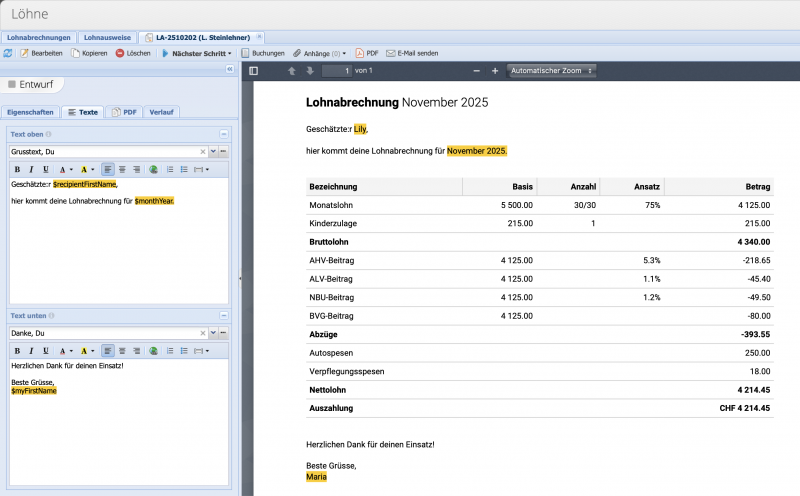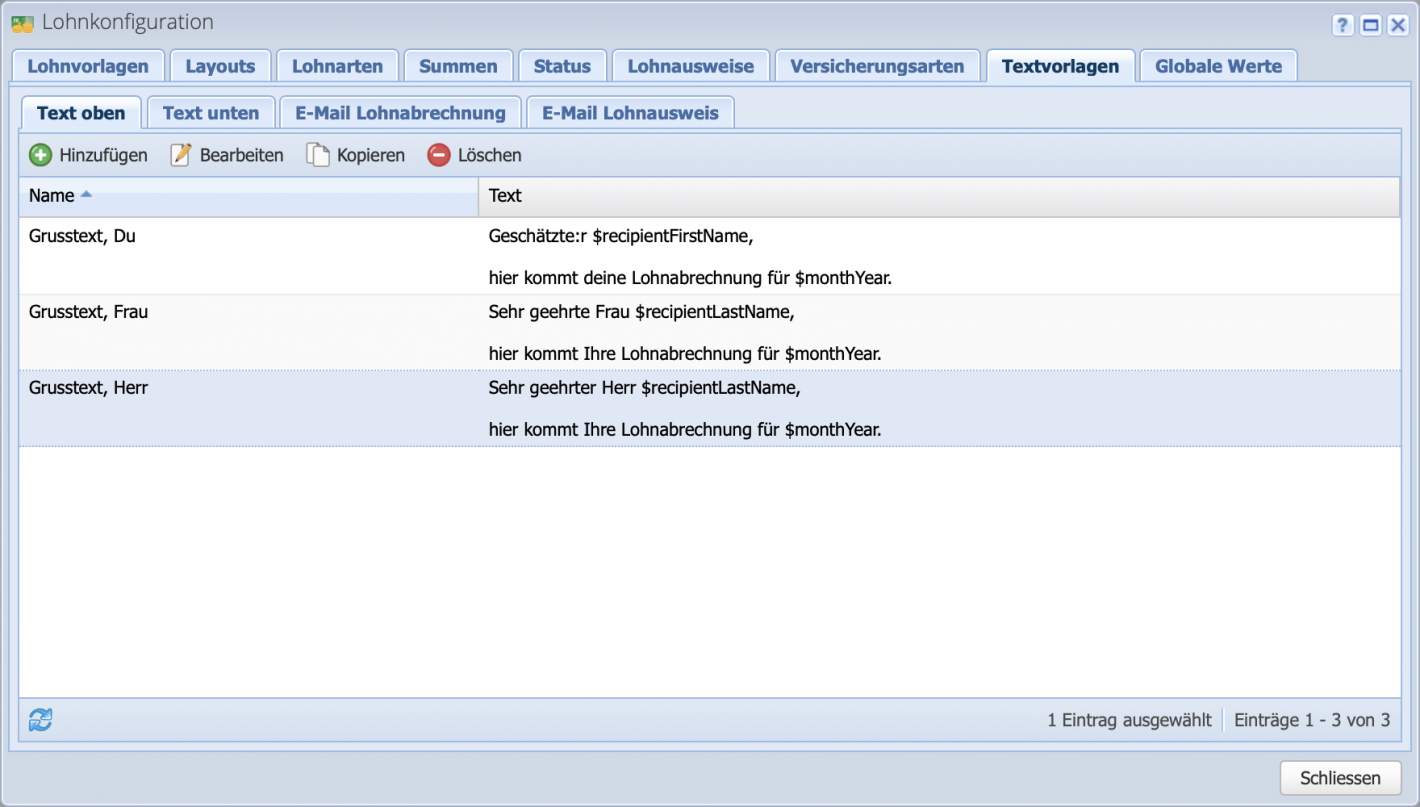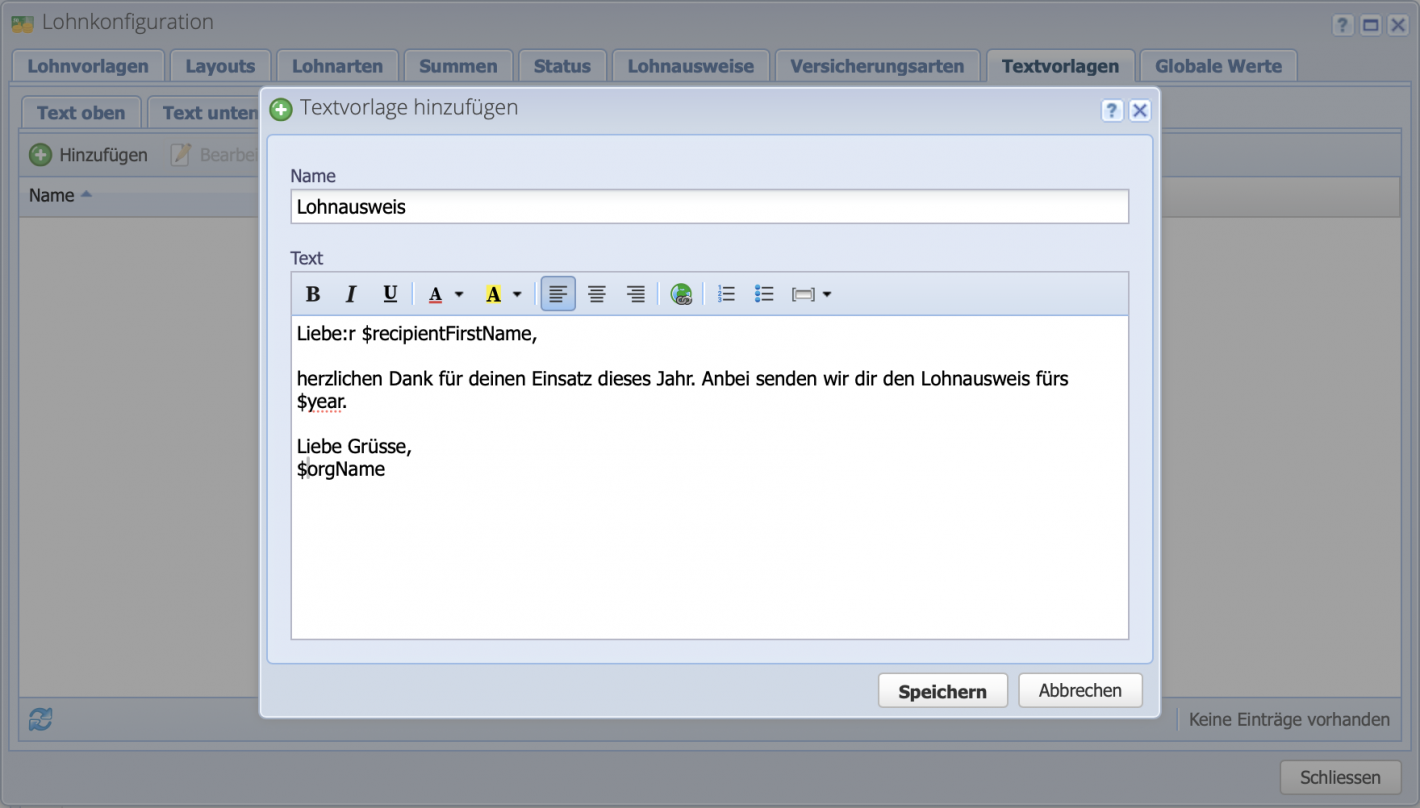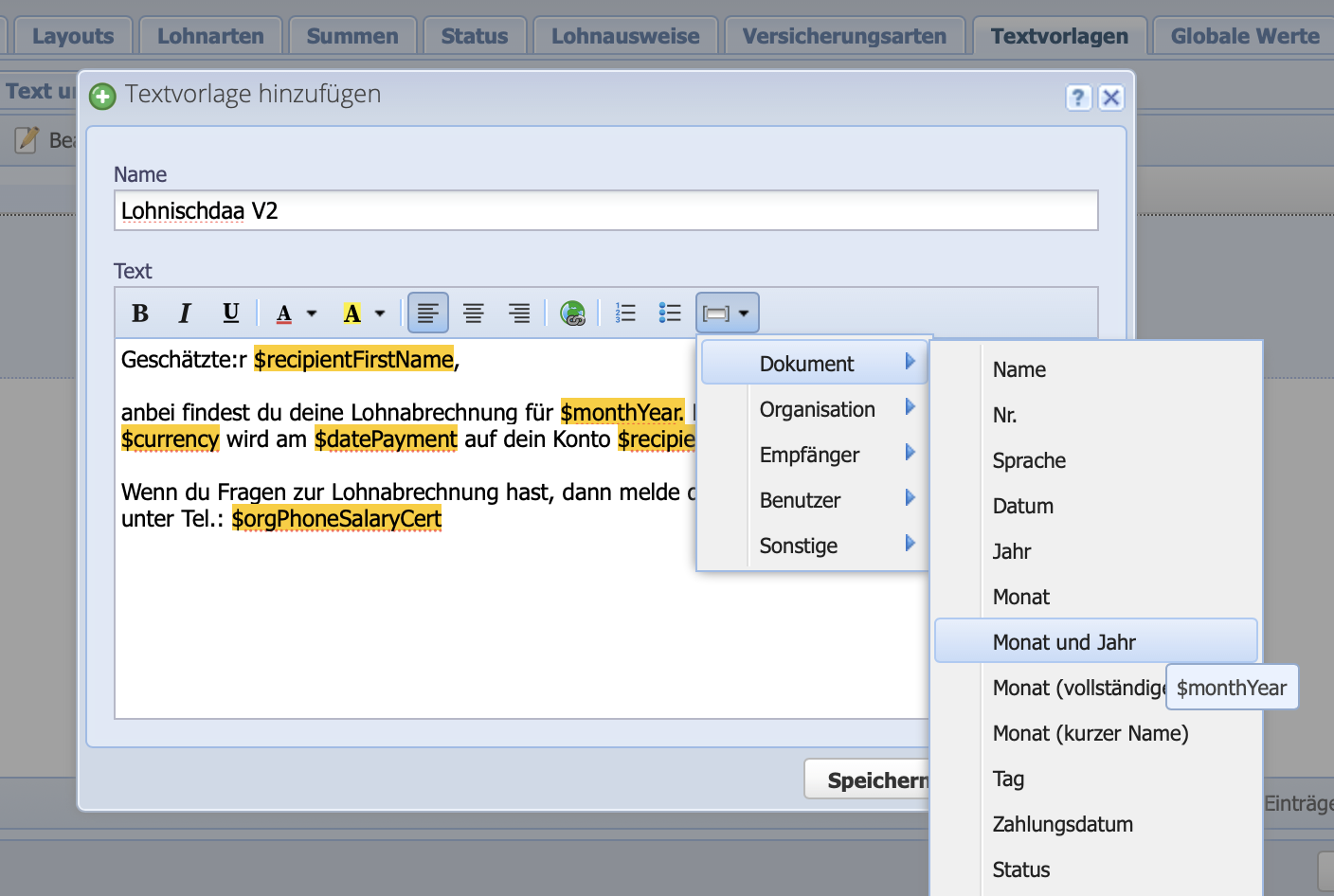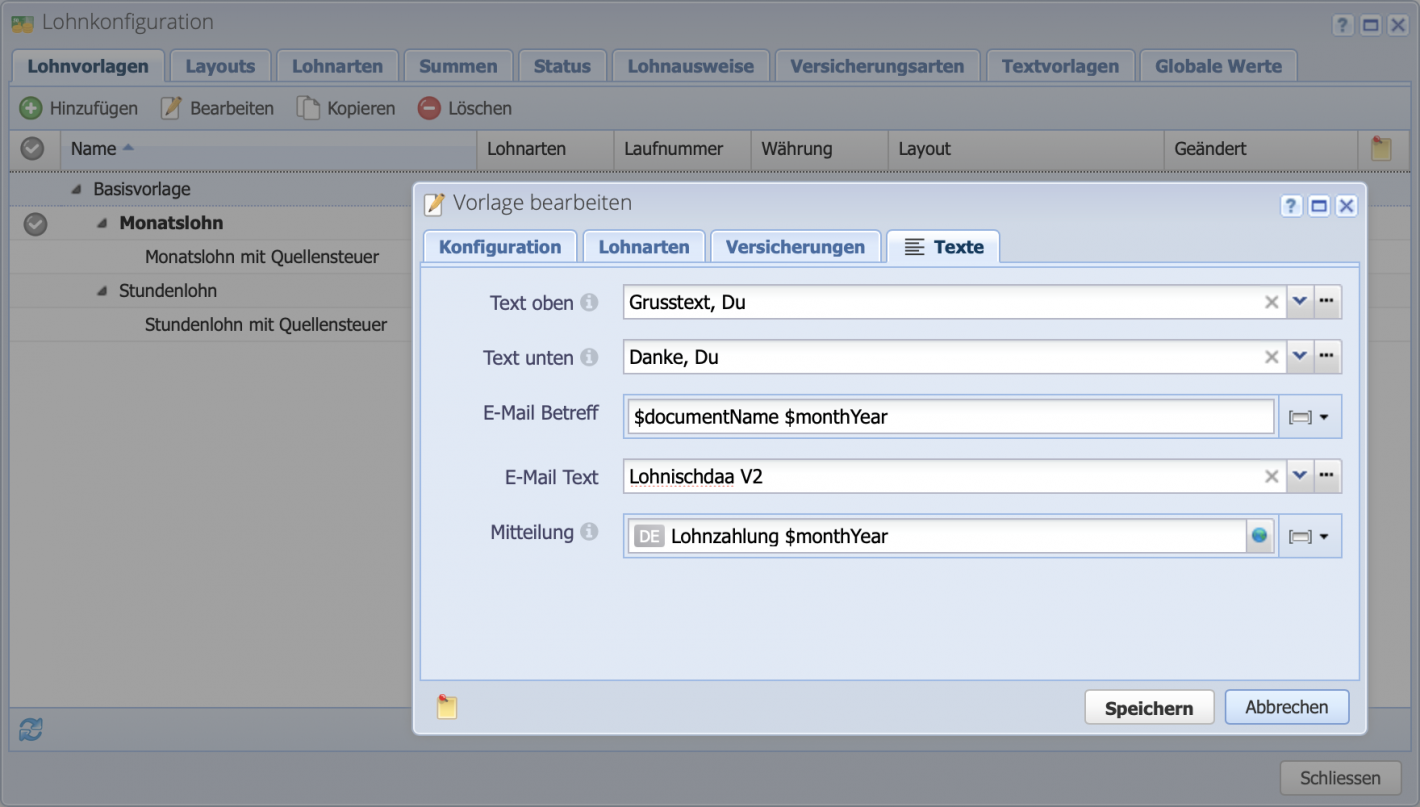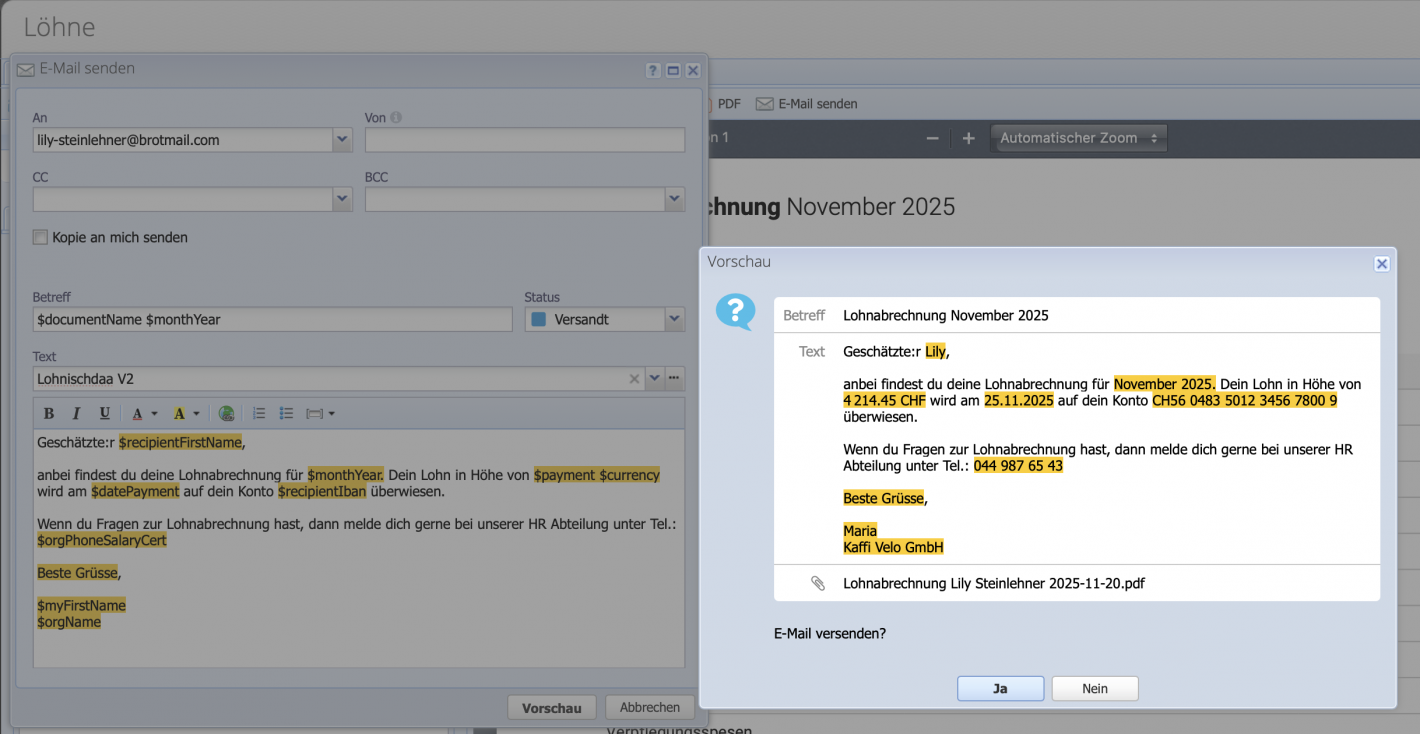1. Open text template configuration
Open Settings Payroll configuration and switch to the Text templates tab. The templates are divided into sections:
- Text above / below: the texts displayed above and below the salary table on salary statements
- E-Mail salary statement / salary certificate: templates for the email body when sending payroll documents directly from CashCtrl