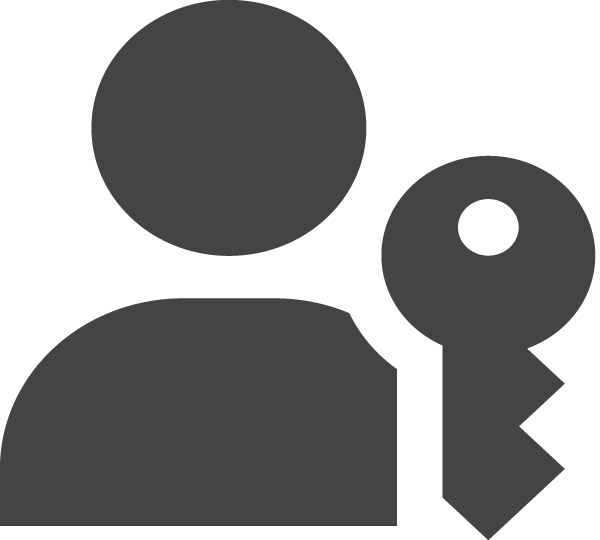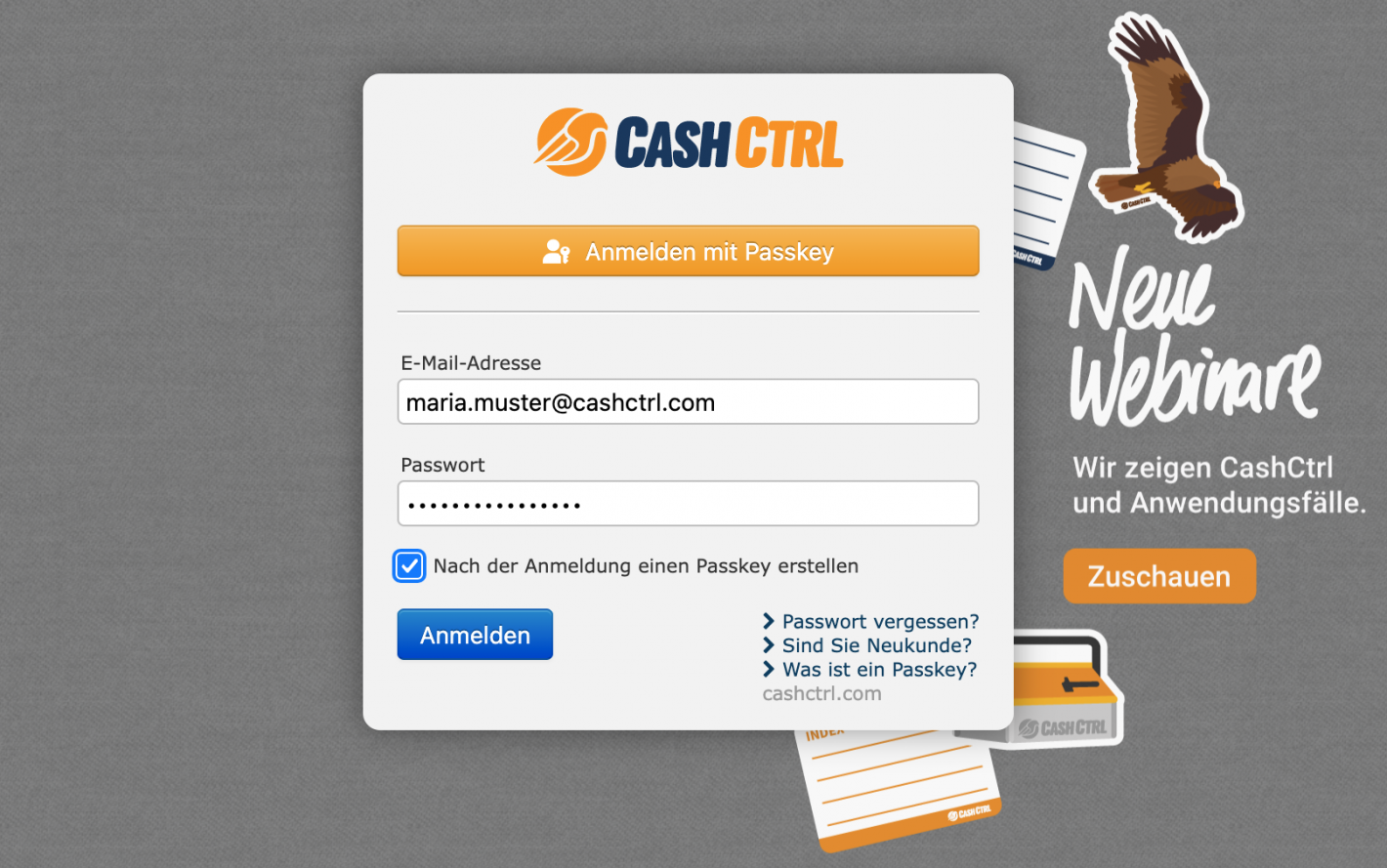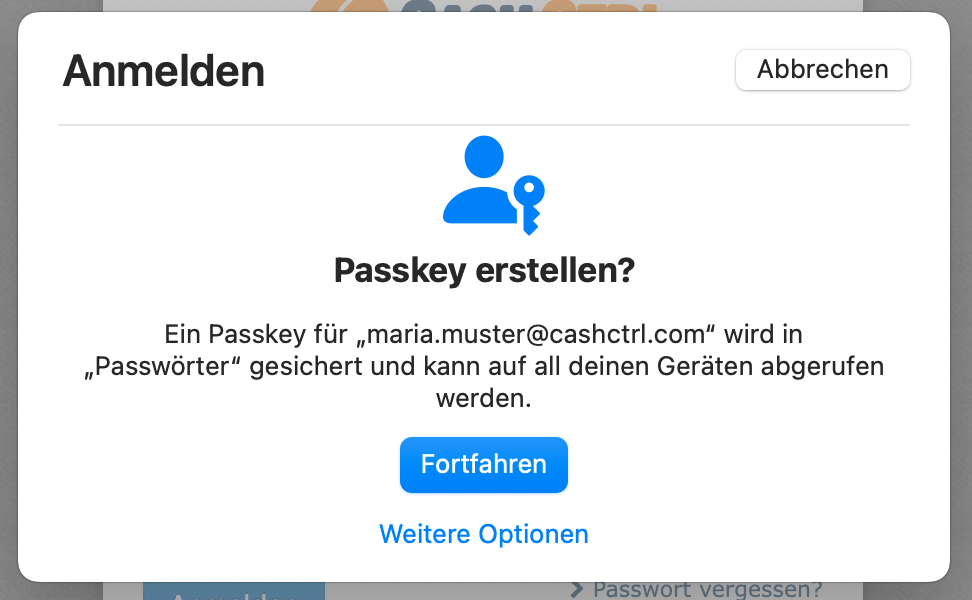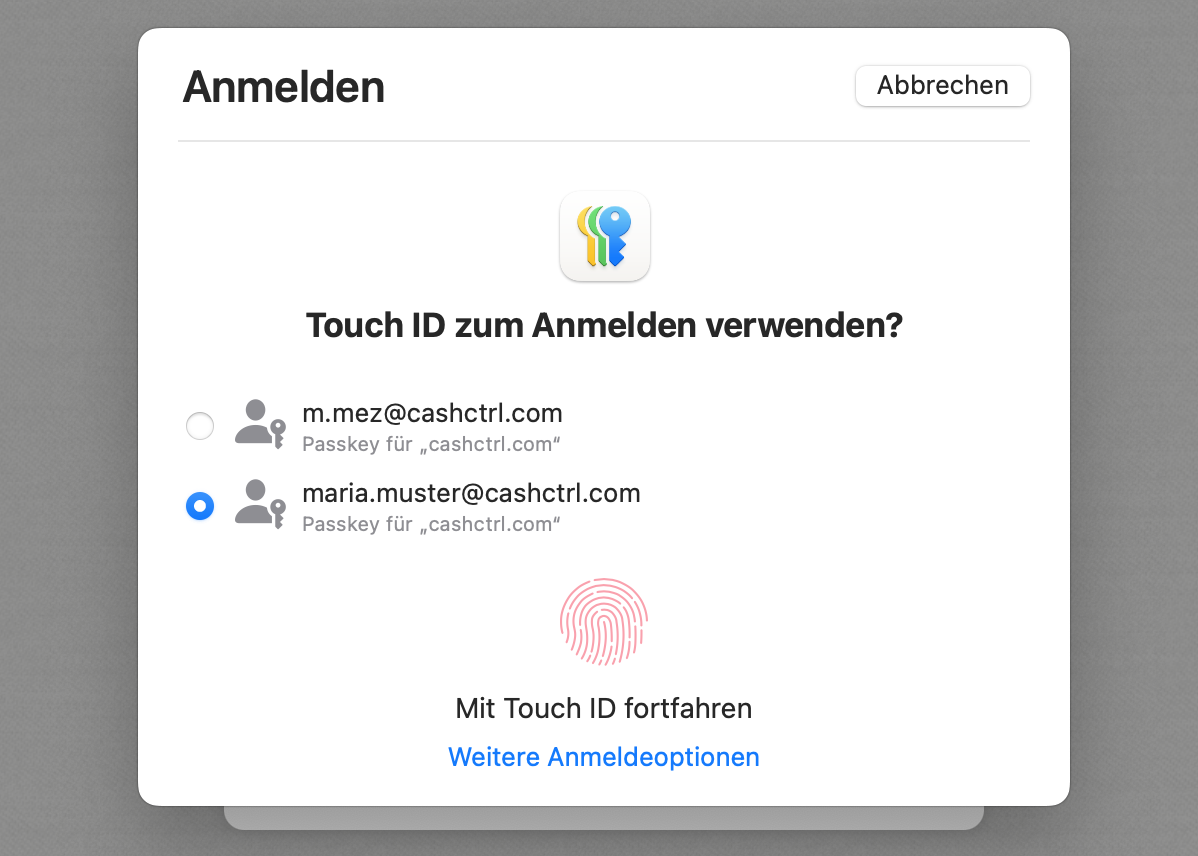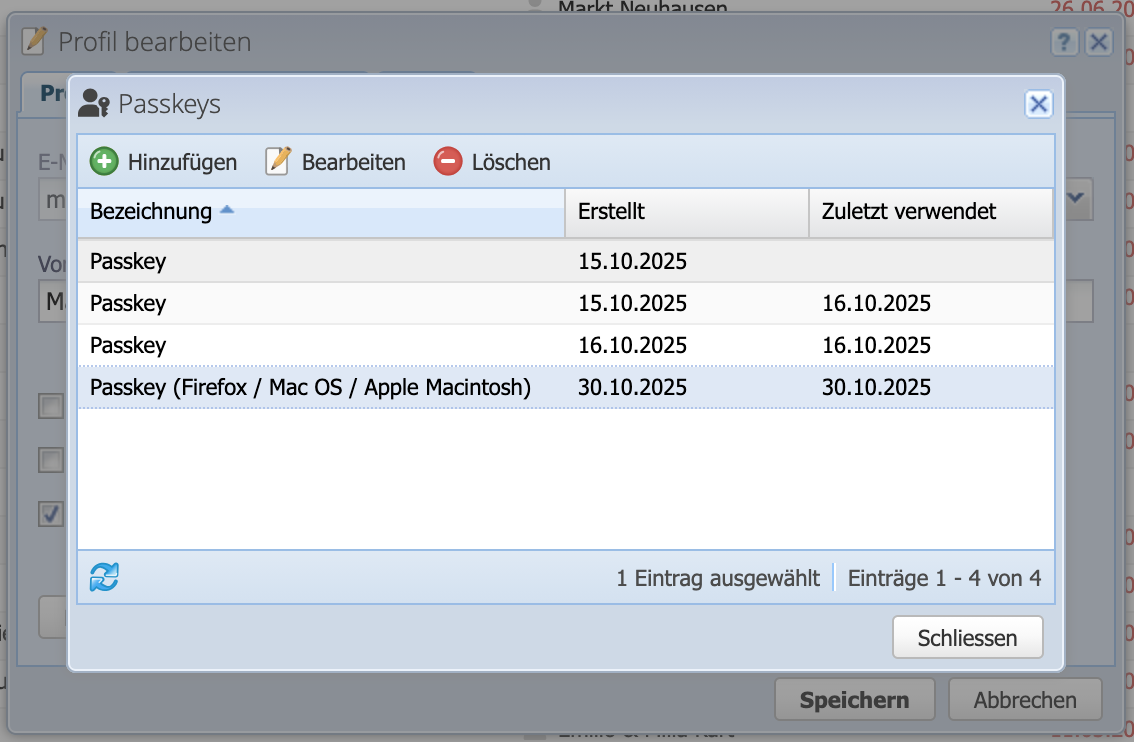Passkeys are a login method based on the FIDO standard that enables secure and convenient login to apps and websites. Depending on the device, you can use biometric authentication (e.g., Face ID or fingerprint), a PIN, or an unlock pattern to log in.
A passkey consists of a key pair:
- Private key: stored securely and does not leave the device or password manager used.
- Public key: stored with the service (e.g., a website).
When logging in, the website sends a cryptographic challenge to the device or passkey manager. This first checks the identity of the user and then signs the challenge with the private key. The website can verify this signature with the public key – without the need for a password.
More information: https://fidoalliance.org/passkeys