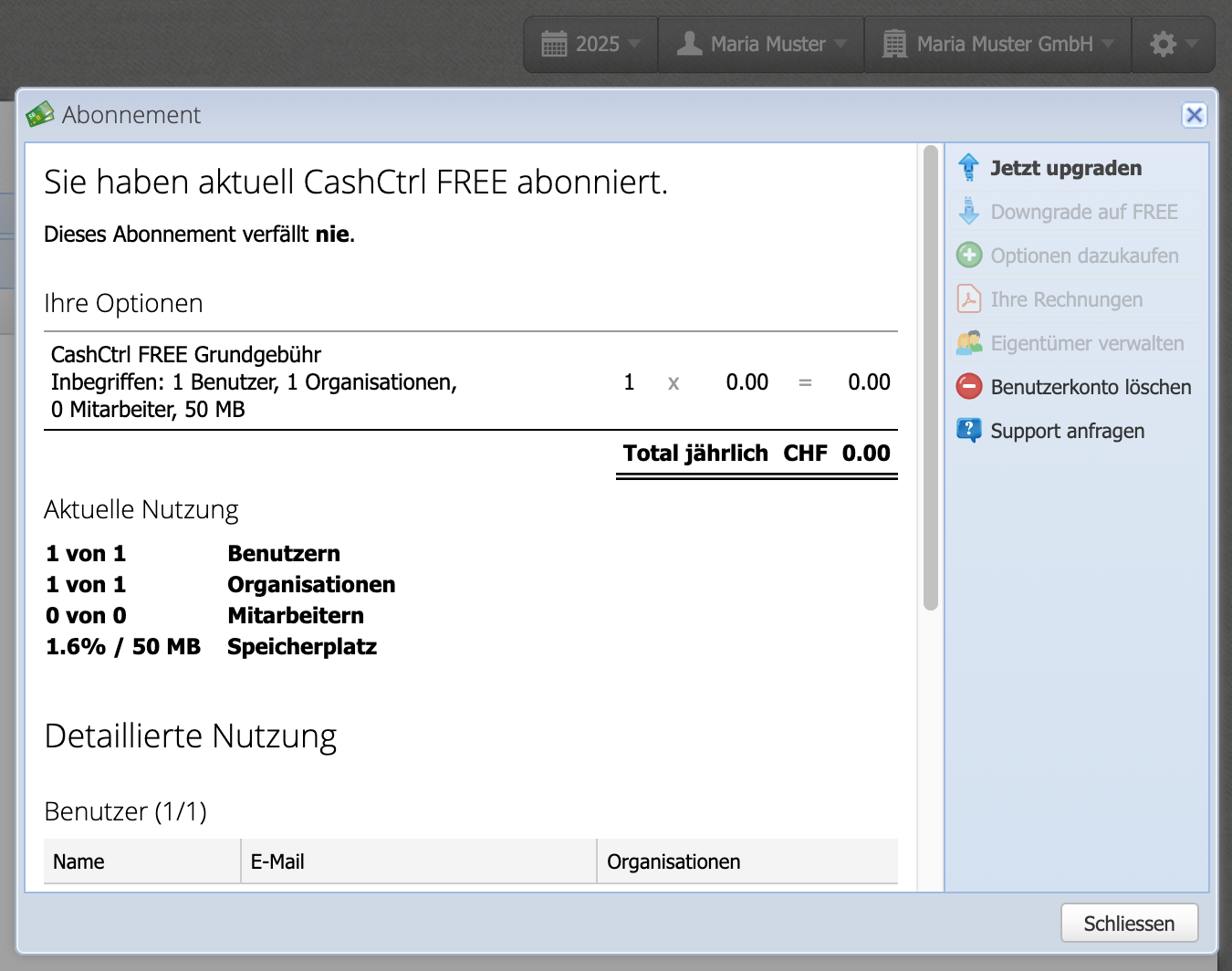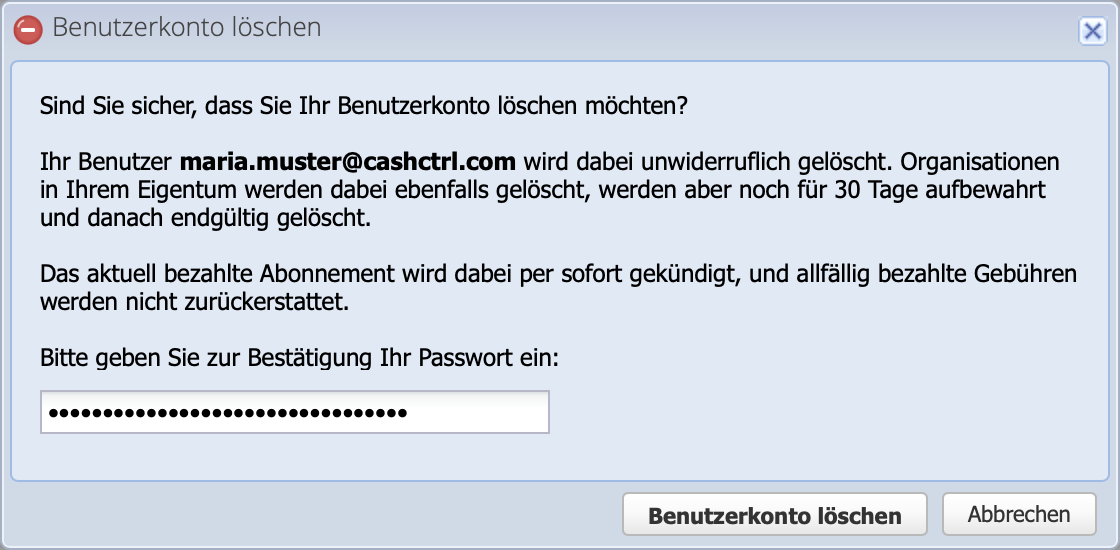1. Open your subscription
Open the subscription dialog via Settings Subscription or by clicking on the user profile Edit.
Here you can see which subscription is being used, which organizations and users are using it, and when the subscription expires, if applicable.
Click on the Delete user account button in the list on the right.