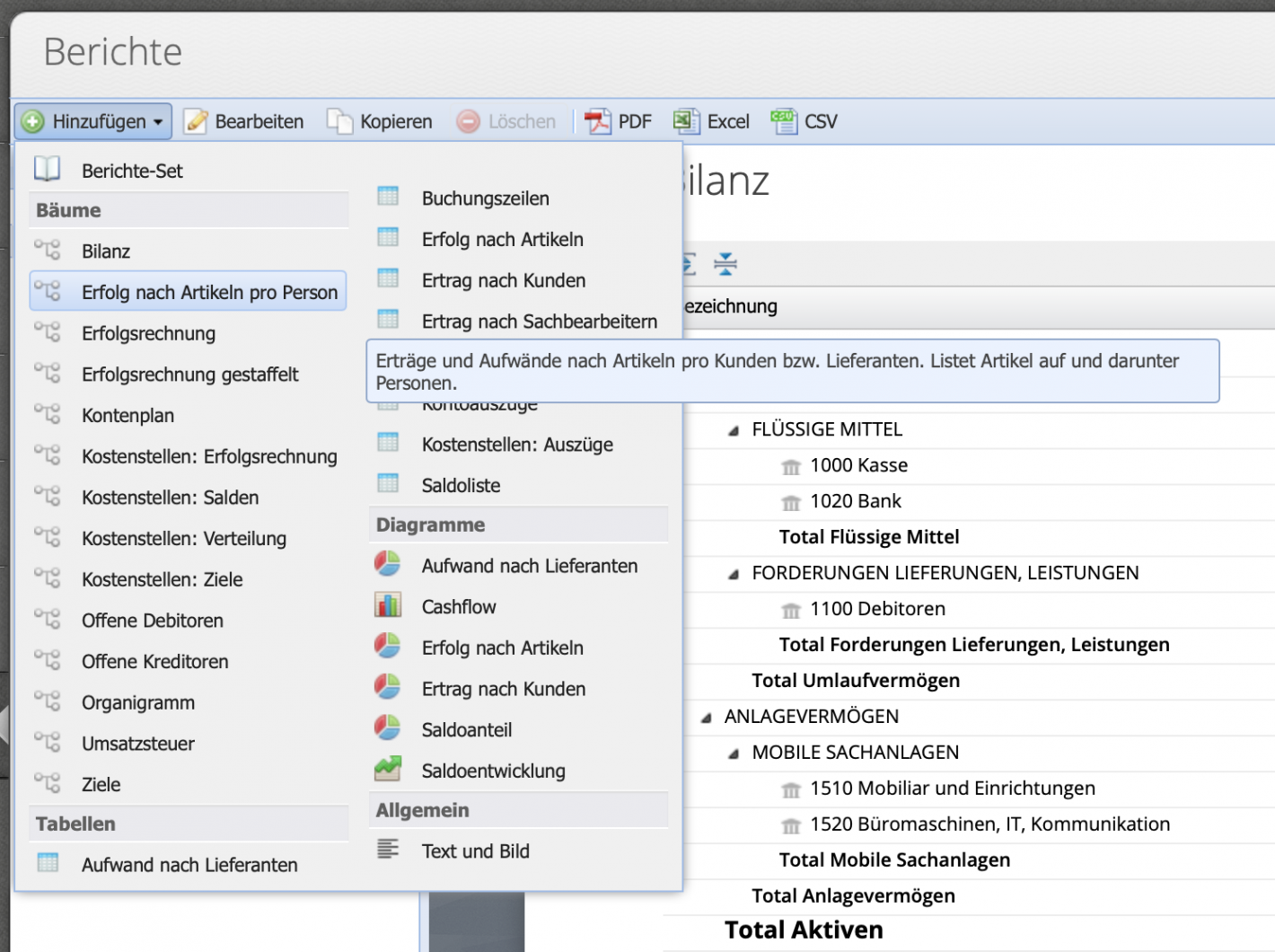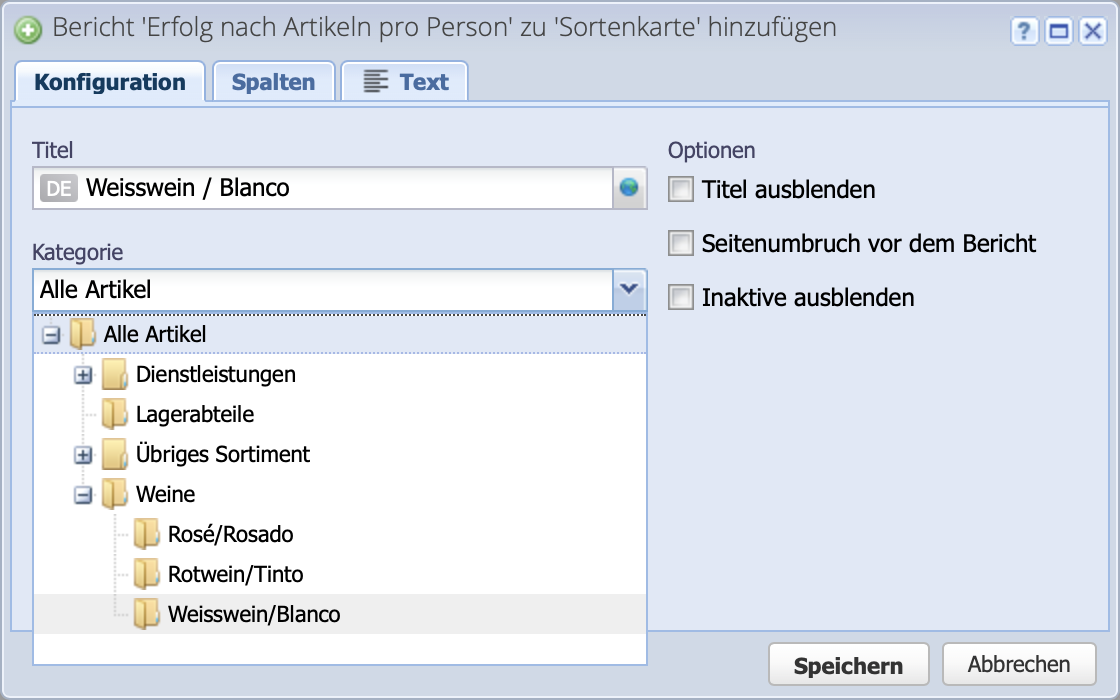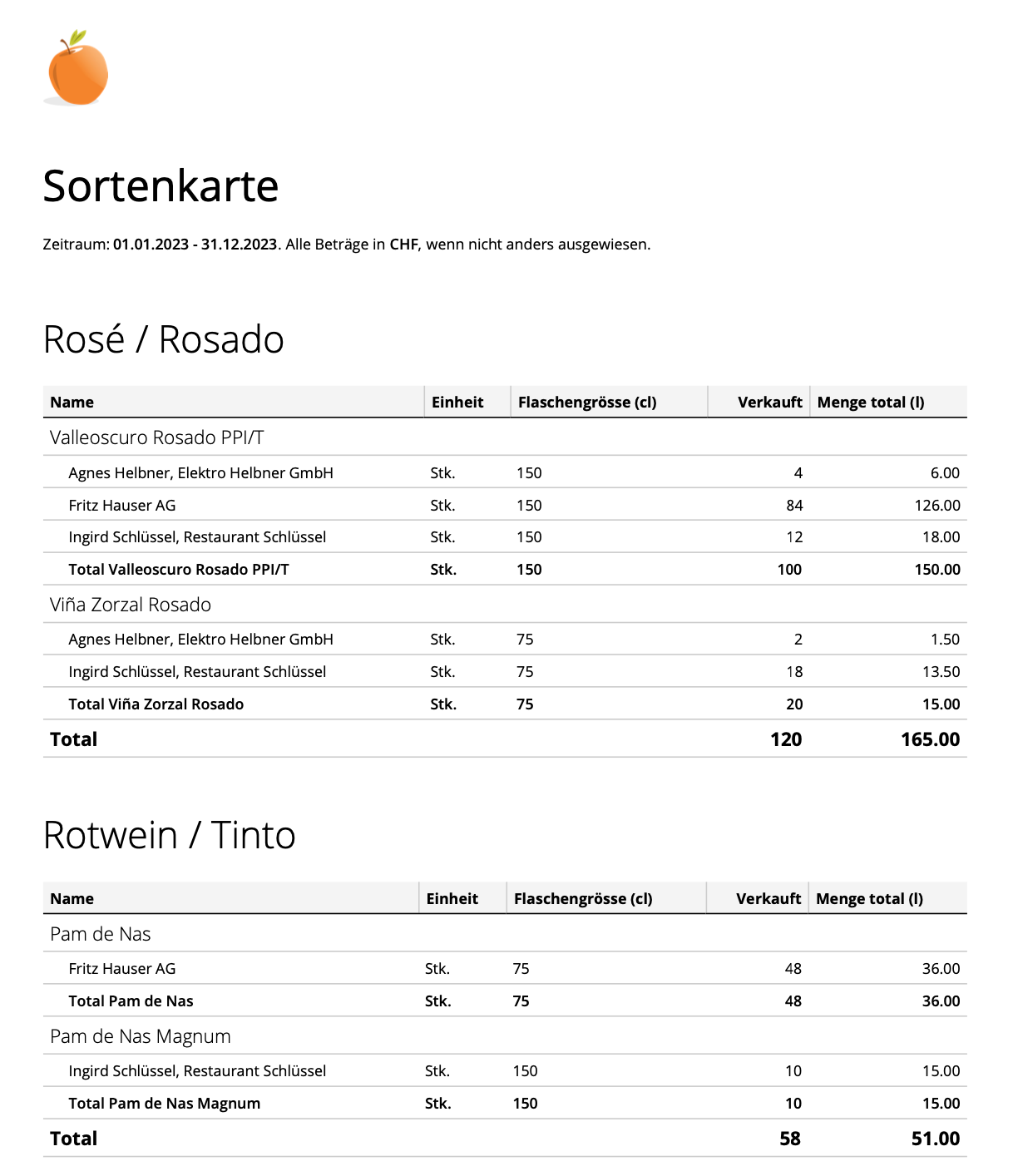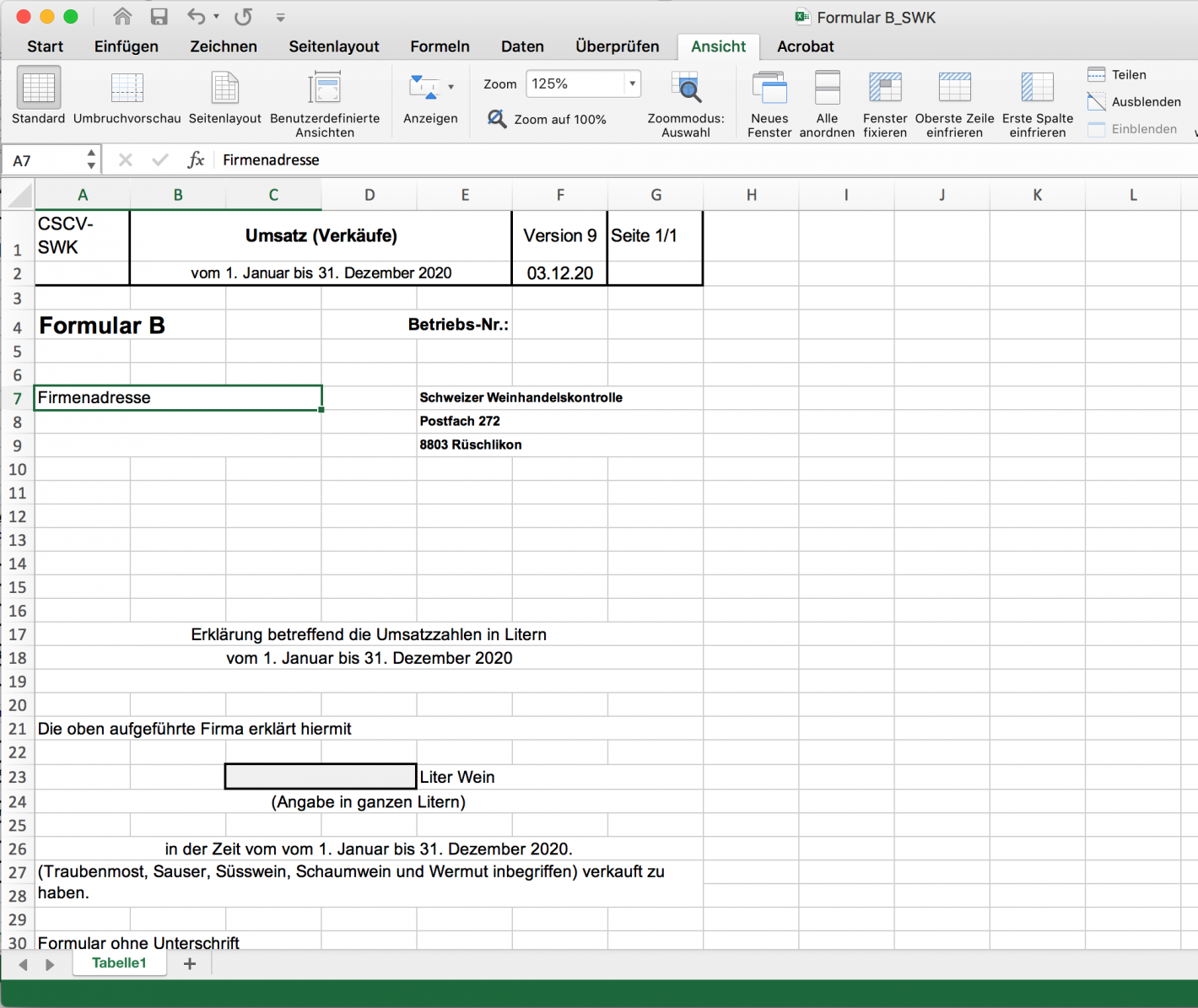This is what it is about: «The Swiss Wine Trade Control (SWK) requires all wine traders to keep/submit certain documents. Among them are the varietal card and form A and B. The reports to create the documents are available in CashCtrl. This is how they are set up and used.»
Please enter a search term.
Error ~ No results could be loaded.
Cellar accounting for wineries
Tutorial: Manually managed Excel tables have had their day. With the reports and exportable views, the accounting for a wine shop can be managed in CashCtrl. With the wine sales, the statistics are tracked in the background.
Content
- What is a variety card?
- Create variety card
- Configure variety card / report
- Customize columns
- Configure formula column
- What does Form A contain?
- Create form A
- What does Form B contain?
- Create Form B
- Download templates
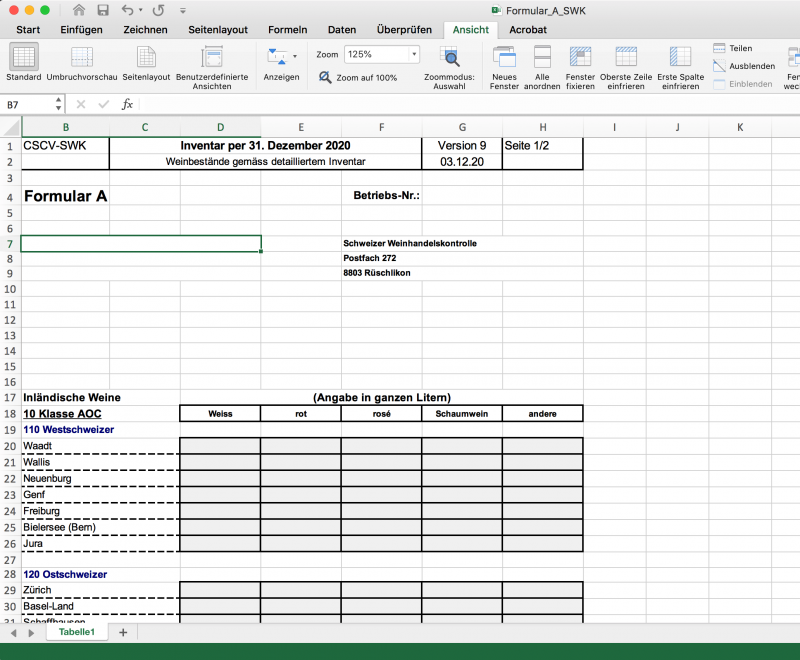
Variety card
1. What is a variety card?
A variety card is the documentation of inputs and outputs per variety broken down to suppliers and customers. SWK calls this documentation "variety cards".
The variety cards only have to be shown when the SWK inspector visits (1 time per year). They can thus be shown during the year and at any time.
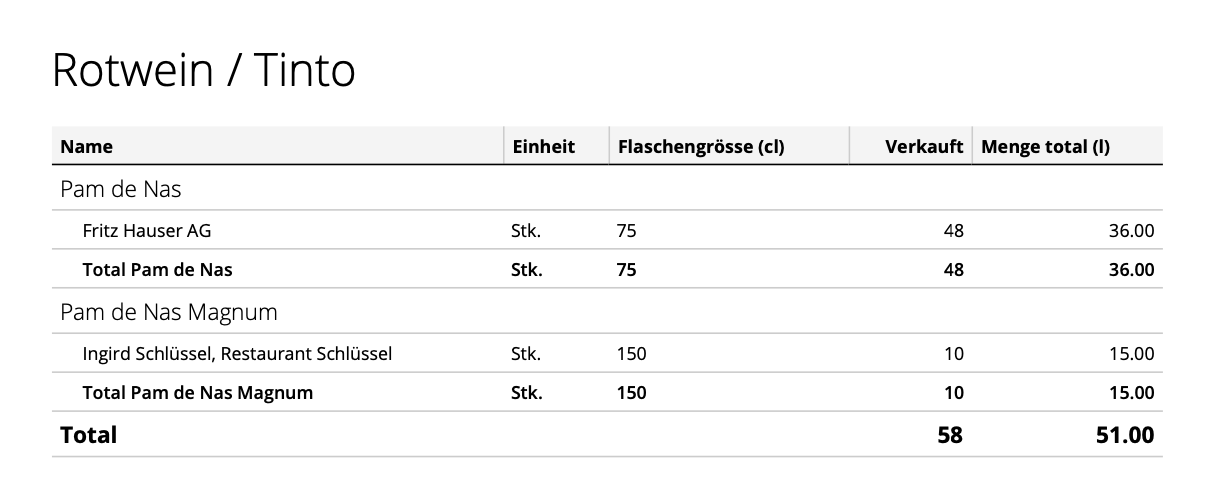
4. Customize columns
In the Edit dialog of the report switch to the Columns tab. Here you can add, move or remove columns. Via Reset, the default columns available in the respective report are restored.
For the variety card, the following columns can be removed:
No., Purchased, Revenue, Expense, Profit/Loss.
And the following can be added: Unit, Bottle size (cl) (custom field) and Custom. The custom column is configured in the next step.
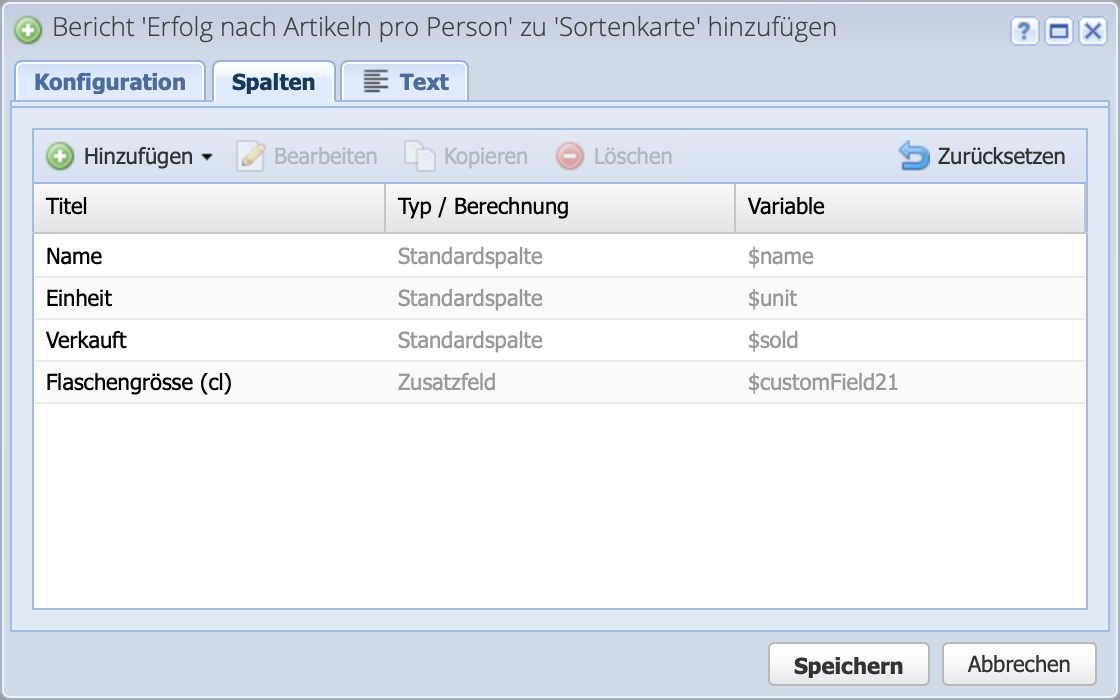
5. Configure formula column
To display the total amount of wine sold in liters, a formula column is added. Via Add Custom a new custom column is created. Enter "Quantity total (l)" as the title.
In the Calculation field, the following operators + - / * can be used to perform the basic arithmetic operations. Use to show the drop-down menu for further calculation operators as well as columns / custom fields.
For the total quantity, the column Bottle size (cl) is to be multiplied by the number sold and divided by 100, so that the unit is converted from cl to liters.
The bottle size is selected via the dropdown, so there is no need to look up the $customField21 variable.
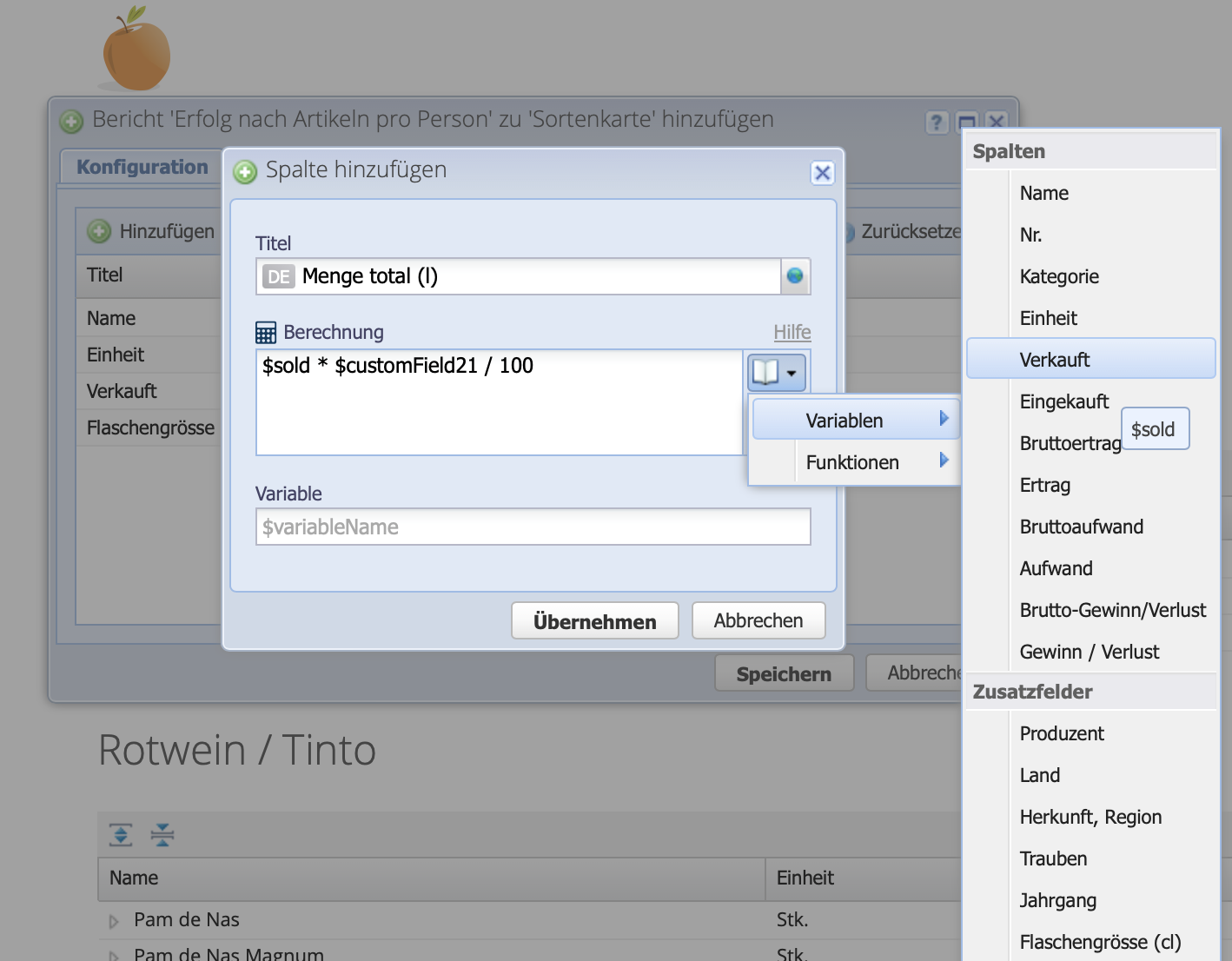
Form A
6. What does Form A contain?
Form A is prepared with the annual financial statements as of December 31. It contains the stock levels in liters, summarized by region (Switzerland) and country, and sorted by red, white, rosé and sparkling wine. Form A is submitted with the annual financial statements to SWK.
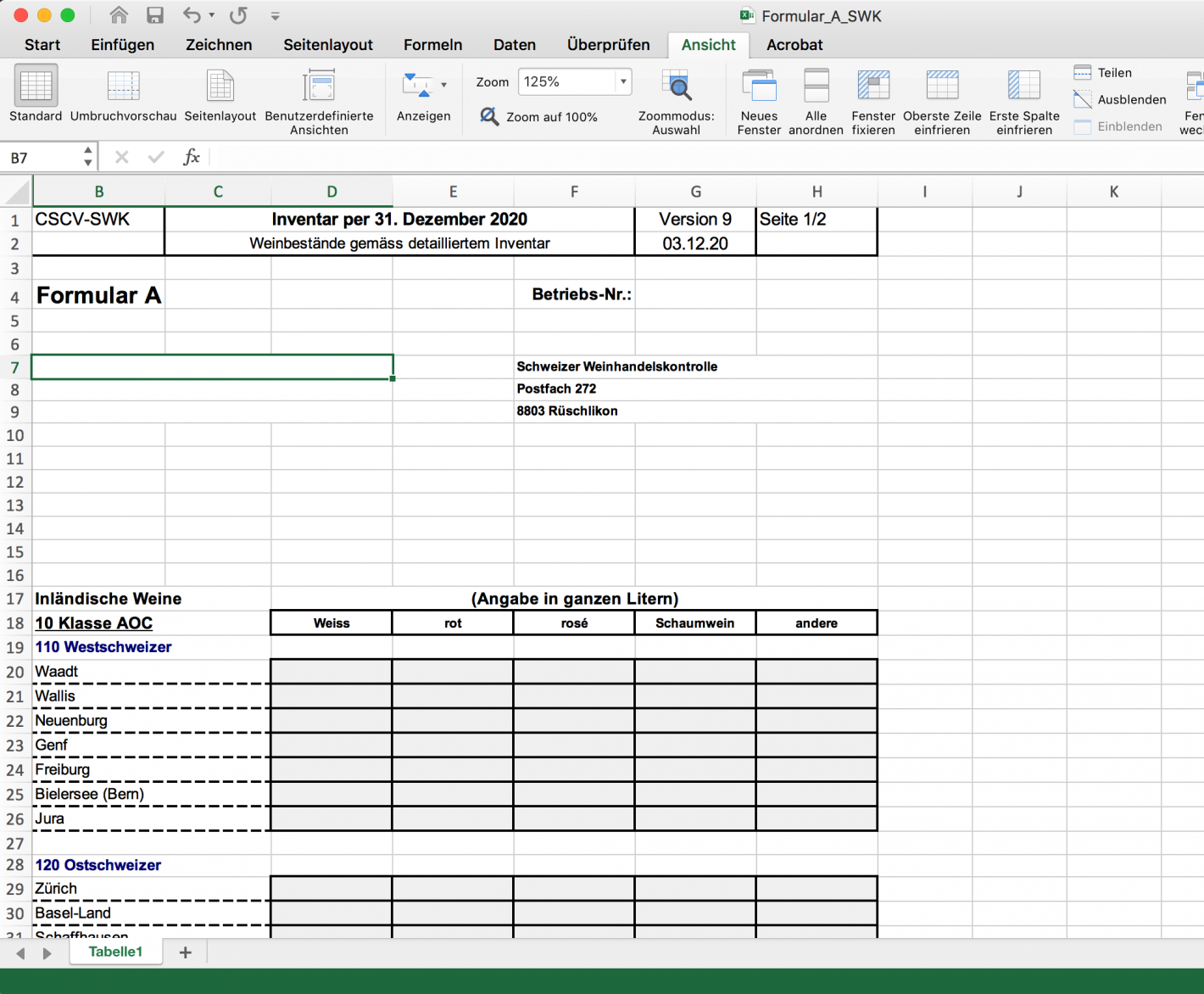
7. Create form A
In the inventory, go through all the categories and transfer the stocks to the form. Or use the filters and add up all the products that way.
Of course, this is a workaround - we will offer a stock report in the future, so that the whole cellar accounting stock can be downloaded as a PDF or viewed in the reports.
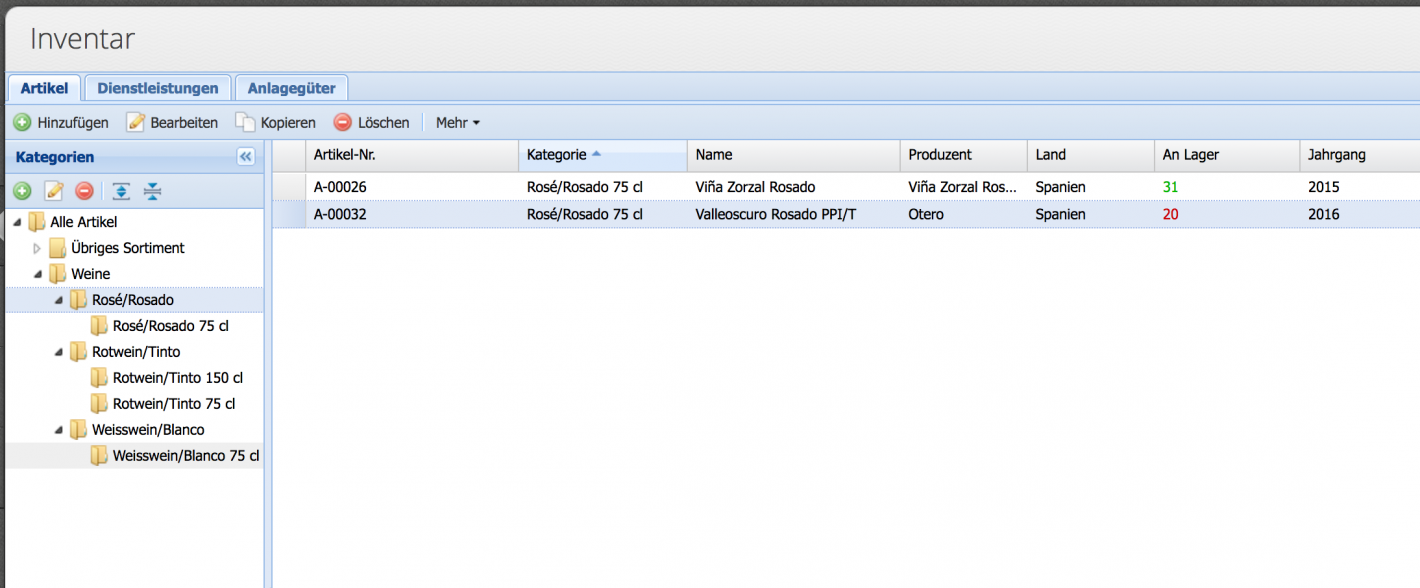
Thanks for all the info
tanninogallo, that's you, your friends and us, who want a new uncomplicated approach to wine.
If you are interested in wine and would like to discover the world of delicious wines and exciting innovative winemakers, you have come to the right place.
We are Anna, Eric and David and we would like to experience all the interesting facets of wine with you in an understandable way and in a relaxed atmosphere. We look forward to meeting you at one of our events.